Editing 08 – Pioneer DVR-520H-S User Manual
Page 82
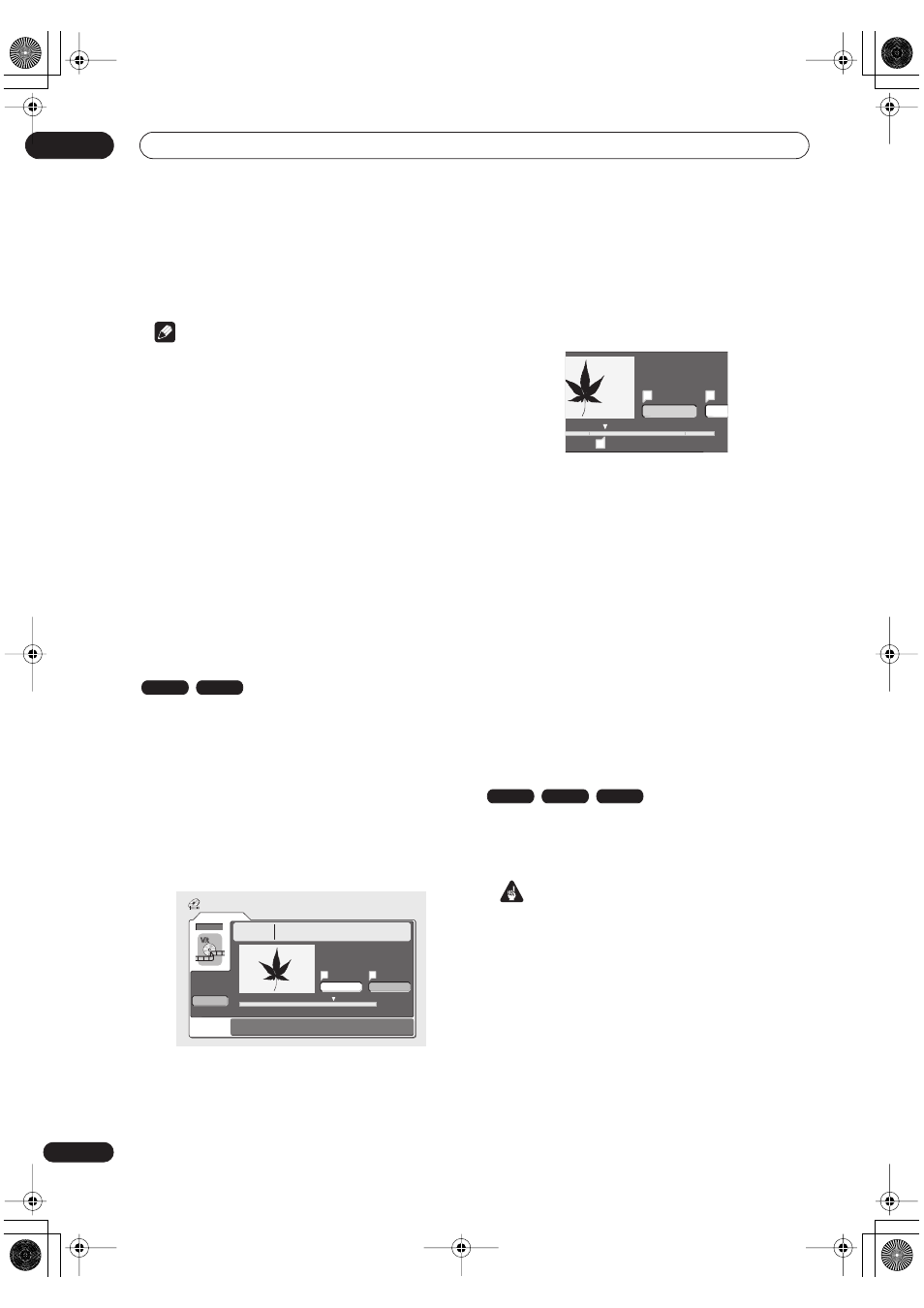
Editing
08
82
En
• For greater control over the exact position of chapter
markers it can be useful to use the
PAUSE
button
and/or the slow-motion and frame advance/reverse
controls (
/
).
Note
• You cannot insert chapter markers during Auto Start
Recording.
• If you pause a recording in VR mode, the recorder
automatically starts a new chapter when you restart
the recording.
• When recording in Video mode, the recorder
automatically puts chapter markers in at regular
intervals. It is not possible to add extra chapter
markers manually after recording (see also
Auto
Chapter (Video)
on page 108).
• The Play List and Original content on a disc can each
contain up to 999 chapters.
• Each HDD title can contain a maximum of 99
chapters.
• Similar chapter editing commands are available for
HDD content from the HDD to DVD copy screen. See
also
Copying from HDD to DVD*
on page 63.
Erase Section (Erase Sec)
Using this command you can delete a part of an Original
title, ideal for cutting out the commercial breaks in a
recording made from the TV.
1
Select ‘Erase Sec’ from the Disc Navigator menu
options.
2
Use the
/ / /
(cursor buttons) to select a
title.
After selecting a title, the Erase Sec screen appears from
which you can mark the start and end points of the
section to erase.
3
Use the playback controls (
,
,
,
, etc.) to
find the start of the section to erase, then (with
‘From’ highlighted) press ENTER.
The bar at the bottom of the screen shows the current
play position in the title. After pressing
ENTER
, a marker
appears under the bar to show the start of the section.
4
In the same way, find the end of the section to
erase, then (with ‘To’ highlighted) press ENTER.
After pressing
ENTER
, another marker appears under the
bar to show the end of the section, with the section itself
marked in red.
5
Select ‘Yes’ to confirm, or ‘No’ to cancel, then
press ENTER.
In the thumbnail viewer you can see a few seconds of
video either side of the marked section to see how the
edit will look.
• When editing VR mode Original content, you may not
be able to erase very short sections (less than five
seconds).
6
Erase another section from the same title, or
press RETURN to get back to the main Disc Navigator
screen.
Lock / Unlock
You can lock a title so that it can’t be edited or erased
accidently. If you do need to edit it, you can always unlock
it later.
Important
• You can’t undo any edits made before changing the
lock status. You also can’t undo a lock/unlock
command using the
Undo
option from the Disc
Navigator menu.
VR mode
HDD
Original
Erase Sec
DVD
Erase Sec
1-1
0.00.52.17
Play Pause
From
To
Back
Title
1
15:00 Wed 13/12 Pr 5
Recording Time
LP
0h01m24s
A
B
Play Pause
0.02.09.17
From
T
A
A
B
VR mode
Video mode
HDD
DVR-04_HDD_EU.book 82 ページ 2004年4月11日 日曜日 午後1時45分
