Copying and back-up 07, English – Pioneer DVR-520H-S User Manual
Page 75
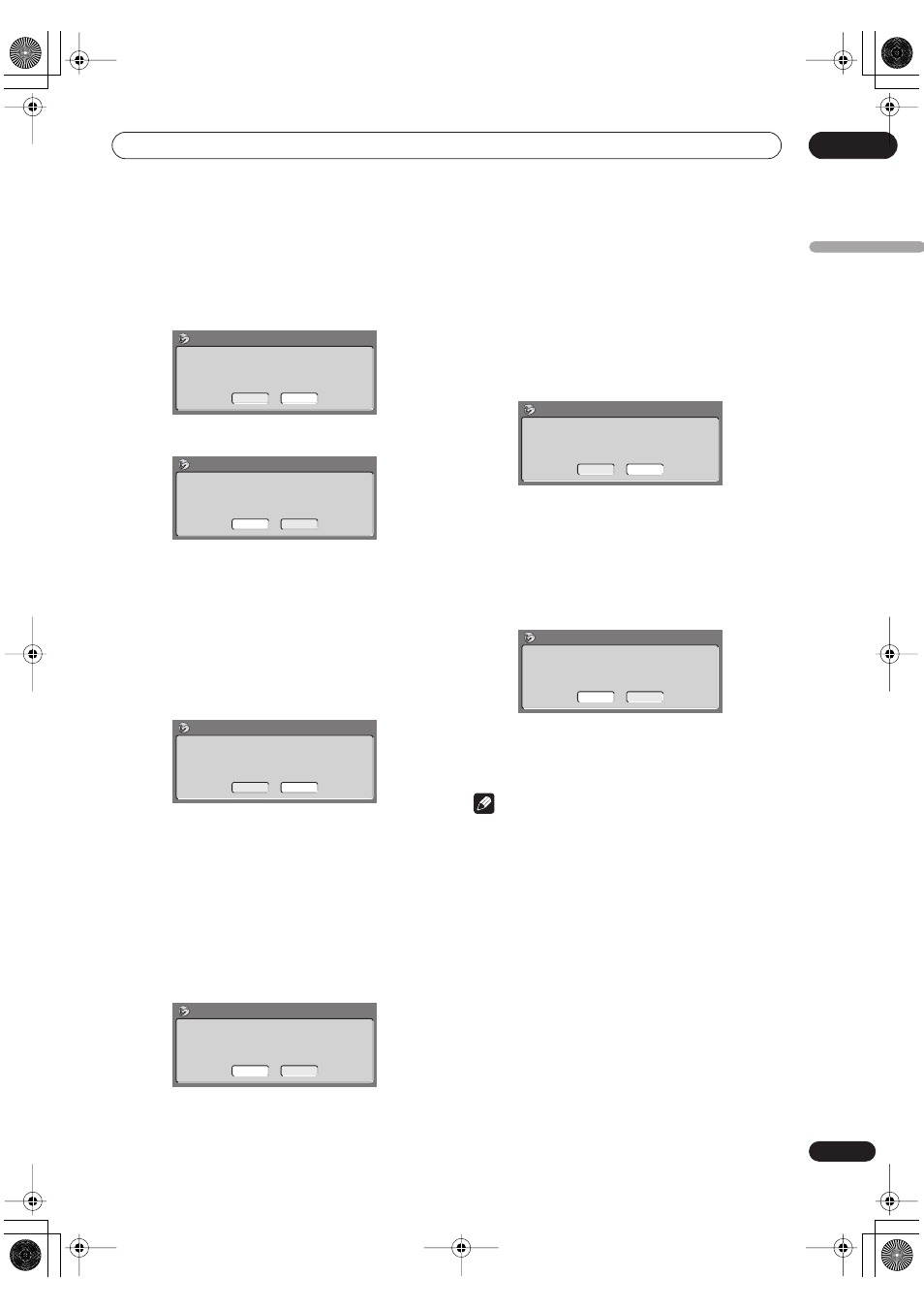
Copying and back-up
07
75
En
English
5
Press
OPEN/CLOSE to open the disc tray and
load the disc you want to make a back-up of, then
close the disc tray.
You can only make back-up copies of finalized Video
mode discs.
6
Select ‘Start’.
• To see the progress of the back-up, press
DISPLAY
.
• You can cancel the back-up process by pressing
ONE
TOUCH COPY
for more than one second.
7
When the data has been copied, press
OPEN/
CLOSE to open the disc tray. Take out the disc and
load a blank* recordable DVD.
* If you’re using a DVD-RW, the disc doesn’t have to be
blank, although the previous contents of the disc will be
erased in the back-up process.
You can use a DVD-R Ver. 2.0 disc, or DVD-RW Ver. 1.1 or
Ver. 1.2 / 4x for the back-up.
• If you back-up a DVD-R disc to DVD-RW, you cannot
undo the finalization later.
• Actual recordable capacity of discs vary so there may
be cases where the contents of the disc you’re
backing-up will not fit on to a particular blank disc. If
this happens, please try another brand of disc.
8
Select ‘Start’ to start writing the backed-up data
to the blank disc.
• To see the progress of the back-up, press
DISPLAY
.
• You can cancel the back-up process by pressing
ONE
TOUCH COPY
for more than one second. However,
this will make the disc unusable (although if you are
using a DVD-RW disc you can re-initialize it in order
to make it usable again—see
Initializing a DVD-RW
disc
on page 60.)
9
After the recorder has finished recording the
back-up disc, you can select whether to make
another back-up of the same data or exit.
• Select
Start
to make another back-up copy or
Cancel
to finish. If you want to make another back-up copy,
return to step
6
above.
10 If you don’t need to keep the back-up data on
the HDD, you can delete it now.
Select
Yes
to delete the data from the HDD; select
No
to
keep it (you can delete it later if you want to).
• If you decide to leave the back-up data on the HDD,
you can make back-up copies to recordable DVD
discs anytime from the Disc Back-up menu.
Note
• It is not possible to play material on the HDD that has
been backed-up from DVD.
No Disc.
Please load a disc to be backed-up.
Start
Cancel
Disc Back-up
Read from disc and save to HDD.
Start reading?
Start
Cancel
Disc Back-up
Disc content saved to Hard Disk Drive.
Please eject the disc and load a
recordable disc.
Start
Cancel
Disc Back-up
Write back-up data from Hard Disk Drive.
The disc contents will be overwritten.
OK to start?
Start
Cancel
Disc Back-up
Disc back-up finished.
To make another back-up copy, please load
a recordable disc.
Start
Cancel
Disc Back-up
The backed-up data is still on the HDD.
Erasing it will increase the free space
available. OK to Erase?
Disc Back-up
Yes
No
DVR-04_HDD_EU.book 75 ページ 2004年4月11日 日曜日 午後1時45分
