Recording from the dv output, Recording 06 – Pioneer DVR-5100H-S User Manual
Page 59
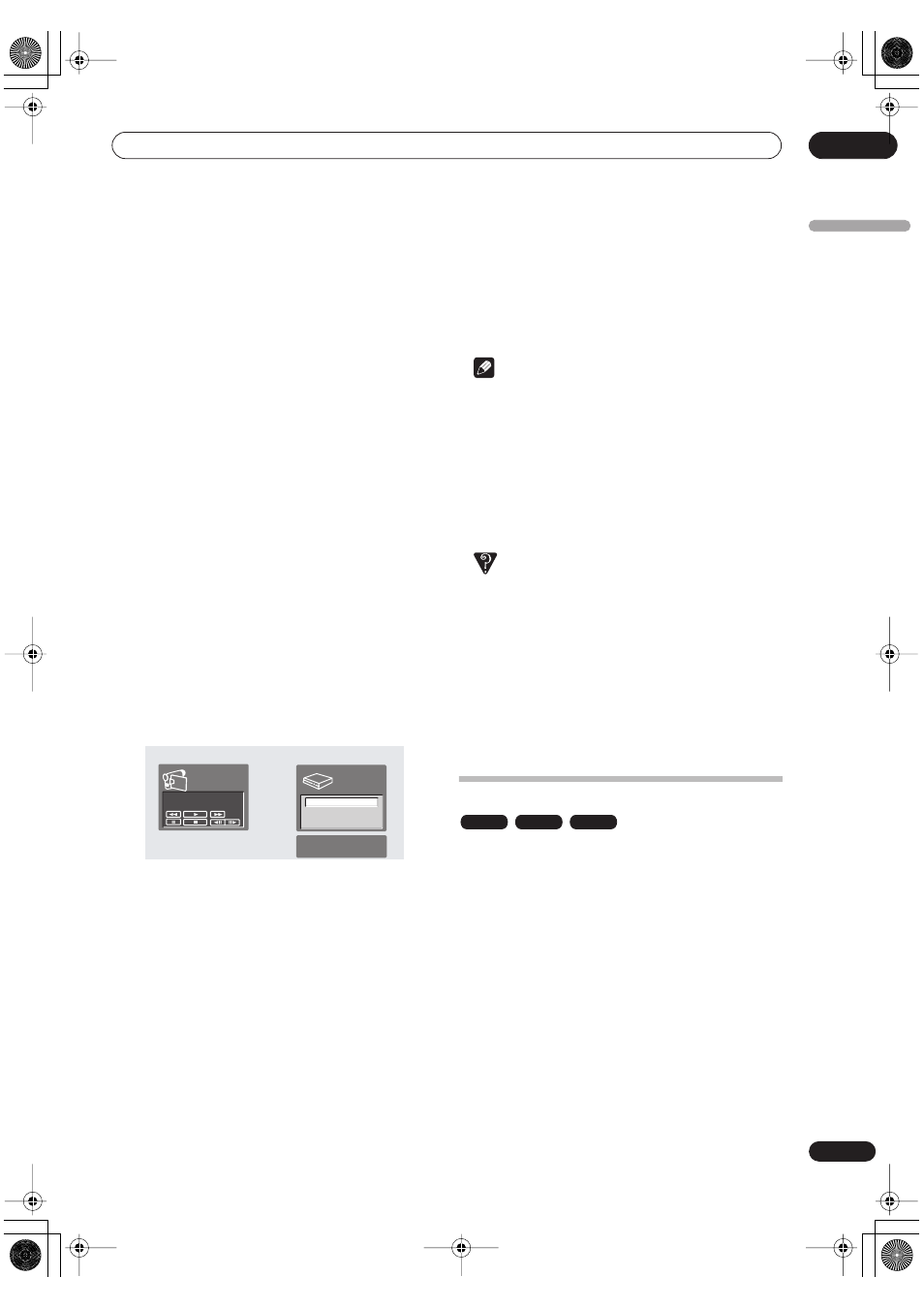
Recording
06
59
En
English
2
Set up the recorder.
• Use
REC MODE
to set the recording quality. See
Setting the picture quality/recording time
on page 49
for detailed information.
• Make sure a recordable disc is loaded if you want to
record to DVD.
3
From the Initial Settings menu, check that the DV
audio input is setup as you require.
See
DV Input
on page 101 for more on this.
• Check also that the
Audio In
settings for
External
Audio
and
Bilingual Recording
are as you want
them (see
Audio In settings
on page 100).
4
Press HOME MENU and select ‘DV Record’ from
the menu.
• DV recording only works when the digital camcorder
is in VTR mode with a tape loaded.
5
Select ‘Record to HDD’ or ‘Record to DVD’ to
record to the hard disk drive or a recordable DVD
respectively.
6
Find the place on the camcorder tape that you
want to start recording from.
For best results, pause playback at the point from which
you want to record.
• Depending on your camcorder, you can use this
recorder’s remote to control the camcorder using the
,
,
,
,
,
and
buttons.
7
Use the
/
(cursor up/down) buttons to select
‘Start Rec’ and press ENTER.
• Recording is automatically paused if the recorder
detects no signal, or a copy-protected signal.
Recording restarts when there is a non-copy-
protected signal.
• You can pause or stop the recording by selecting
Pause Rec
or
Stop Rec
from the on-screen display.
You cannot control the camcorder from this remote
control during recording.
• If you restart recording after stopping the camcorder,
the first few seconds of the camcorder tape will not
be recorded. Use the pause button on your
camcorder instead and recording will start
immediately.
•
HDD and DVD-RW (VR Mode) only:
A chapter marker
is inserted every time there is a break in the timecode
on the DV tape. This happens when the recording is
stopped or paused then restarted, for example.
• While recording, you cannot exit the DV recording
screen using the
HOME MENU
or
RETURN
button.
Note
• Depending on the connected camcorder, you may
not be able to control it using the remote control
supplied with this recorder.
• If the audio subcode on the DV tape cannot be read
correctly, the audio type will not switch
automatically. You can switch the audio manually
from the
External Audio
setting (page 100).
• See also
DV-related messages
on page 114 if you
encounter an error while using the
DV IN/OUT
jack.
Frequently Asked Questions
• I can’t get my DV camcorder to work with the recorder!
Check that the DV cable is properly connected. Also
make sure that what you’re trying to record is not
copy-protected.
If it still doesn’t work, try switching off the camcorder
then switch back on.
• There’s a picture, but no sound!
Try switching the
DV Input
setting (see
DV Input
on
page 101) between
Stereo 1
and
Stereo 2
.
Recording from the DV output
You can record non-copy-protected material from the
hard disk drive or from a DVD to a camcorder connected
to the
DV IN/OUT
jack.
1
Connect the camcorder to the DV IN/OUT jack of
this recorder.
2
Select the HDD or DVD for playback.
3
Find the place you want to start recording from.
4
Start recording on the camcorder.
5
Play the source material.
HDD
SP (2h00m/DVD)
1h40m
Remain
Stop
1.02.22
Stop
Control with these
buttons
Start Rec
Pause Rec
Stop Rec
VR mode
Video mode
HDD
DVR-03_HDD_EU.book 59 ページ 2003年9月16日 火曜日 午後12時23分
