Basic playback, Getting started 04 – Pioneer DVR-5100H-S User Manual
Page 30
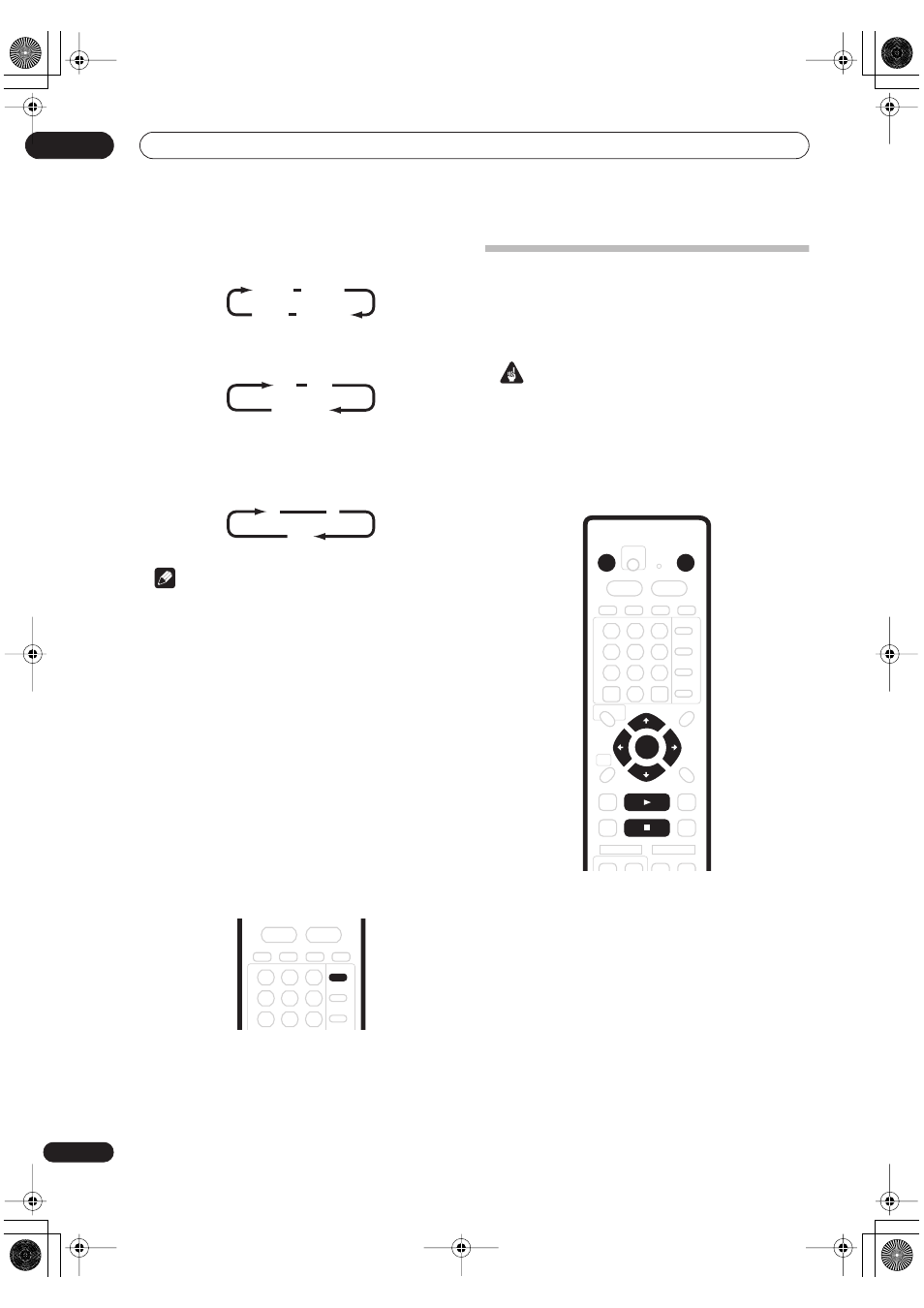
Getting started
04
30
En
• If the NICAM broadcast is bilingual, you can also
select the language.
• You can also select the language for a non-NICAM
bilingual broadcast.
• When watching a recording made from an external
input with
Bilingual
recording selected (see
External
Audio
on page 100), you can switch the audio
channel between left (
L
), right (
R
) or both (
L+R
).
Note
• If the HDD is selected for recording, or a Video mode
disc is loaded, or if the recording mode is
FINE
/
MN32
, only one channel of a bilingual broadcast is
recorded. In this case, decide which language you
want to record before recording by setting the
Bilingual Recording setting (see
Bilingual Recording
on page 101).
Switching between TV and DVD
When the recorder is stopped or recording you can
choose whether to have the audio/video from the built-in
TV tuner (or external input) play on your TV (‘DVD mode’),
or watch the channel that the TV is currently set to (‘TV
mode’).
During playback or when a menu is being displayed on-
screen, the sound and video is always routed to your TV
and is unaffected by the
TV/DVD
mode setting.
Note that the recorder must be connected to your TV
using a SCART cable to be able to use this feature.
•
Press TV/DVD to switch between TV mode and
DVD mode.
Basic playback
This section shows you how to use your recorder for
playback of discs (DVD, CD, etc.), and for playback of
video from the HDD. More playback features, such as
repeat and program play, are covered in the next chapter.
Important
• Throughout this manual, the term ‘DVD’ means
playback-only DVD-Video discs and DVD-R/RW. If a
function is specific to a particular kind of DVD disc, it
is specified.
• Some DVD-Video discs don’t allow certain playback
controls to operate at certain points in the disc. This
is not a malfunction.
1
Press
STANDBY/ON to switch on.
Also turn on your TV and make sure that it is set to the
correct video input.
2
Select HDD or DVD for playback.
Use the
HDD
and
DVD
buttons on the remote, or the
HDD/DVD
button on the front panel.
If playing video from the HDD, skip to step 5 below.
3
Press
OPEN/CLOSE to open the disc tray.
4
Load a disc.
Load a disc with the label side facing up, using the disc
tray guide to align the disc (if you’re loading a double-
sided DVD-Video disc, load it with the side you want to
play face down).
NICAM A
NICAM B
Regular NICAM A+B
A (L)
B (R)
A + B (L+R)
L
R
L+R
TV/DVD
STANDBY/ON
OPEN/CLOSE
ENTER
STOP
PLAY
DVR-03_HDD_EU.book 30 ページ 2003年9月16日 火曜日 午後12時23分
