Regional settings 112, Set home 112, Demo mode 112 – Pioneer AVIC-F910BT User Manual
Page 112: Demo mode on, Customising preferences, Regional settings, Set home, Demo mode
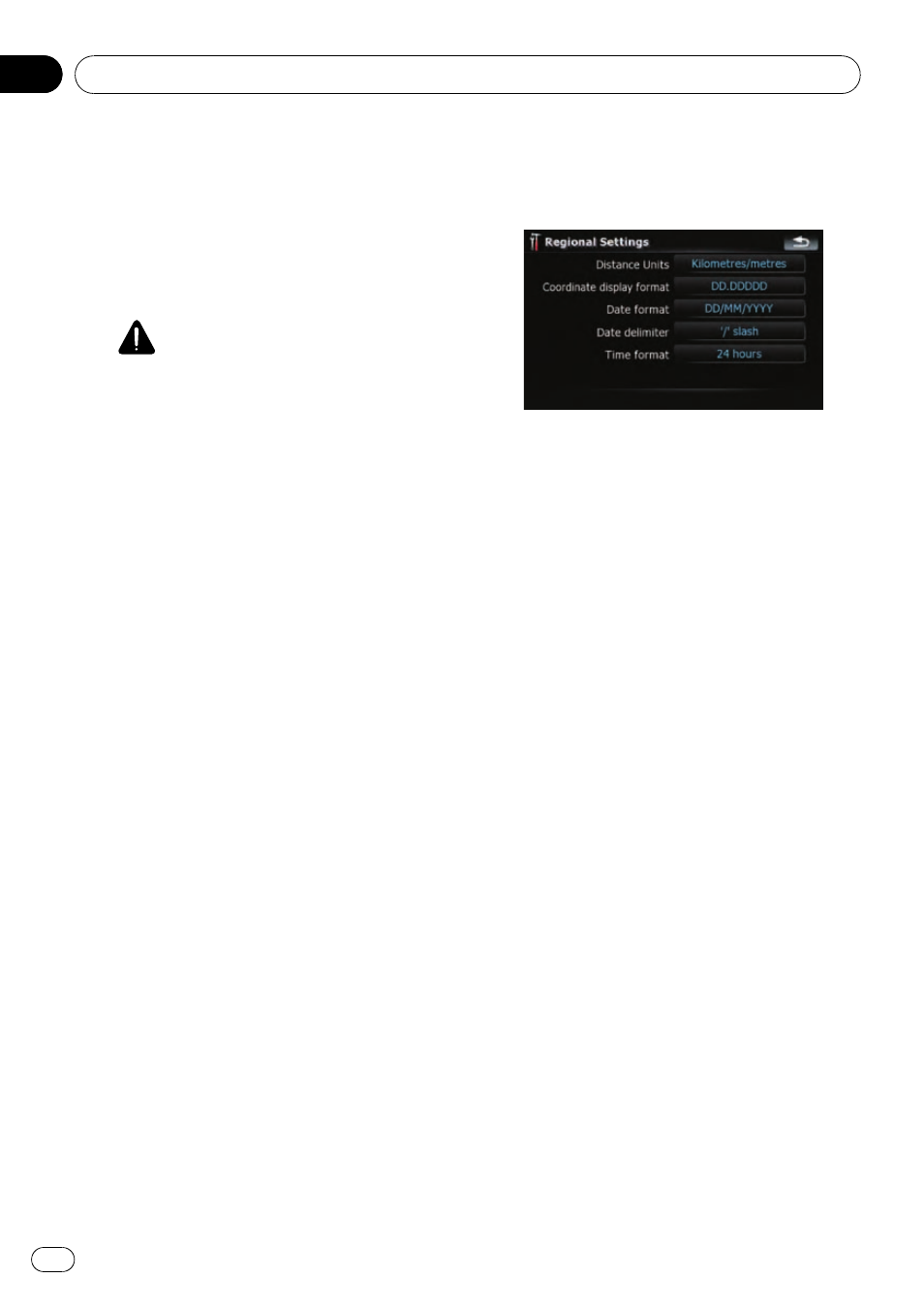
! “Speeding Tolerance”
Sets the tolerance for the speed limit
with a percentage.
! “Enable Speed Camera”
Sets whether or not to enable the road
safety camera warnings when you ap-
proach a safety camera location.
CAUTION
! In some countries the use of systems
that give drivers advance warning of
safety cameras (which includes speed
cameras and other type of cameras
meant for traffic control) is prohibited.
Therefore Pioneer strongly advices you
to check:
—your local legislation and to use warn-
ing function for safety cameras only if
this is allowed.
—when travelling abroad please make
check in advance that the
“speed warn-
ing system
” in the countries you are driv-
ing in is allowed.
! Pioneer is no liable for any damage re-
sulting from your use of warning func-
tion for safety cameras on this
navigation system.
! “Audible Warning”
[
Simple]:
This warning is given only if you ex-
ceed the speed limit when approach-
ing a camera location.
[
When Approaching]:
Warns repeatedly as you approach a
camera location.
[
Disabled]:
Deactivates warning operations.
! “Visible Warning”
Establishes whether or not to enable
the safety camera icons on the map.
Regional Settings
The display format for the distance unit, lati-
tude and longitude, and other settings related
to time and date can be customised.
% Touch [Regional Settings] on the “Navi
Settings
” menu.
The
“Regional Settings” screen appears.
Available options;
! “Distance Units”
Controls the unit of distance and speed
shown.
! “Coordinate display format”
Controls the format of latitude and longi-
tude shown.
! “Date format”
Controls the date display format.
! “Date delimiter”
Controls the delimiter format used for date
display.
! “Time format”
Controls the time display format.
Set Home
= For more details of the operation, refer to
Setting your home position on page 117.
Demo Mode
This is a demonstration function for retail
stores. After a route is set, touching this key
starts the simulation of route guidance.
1
Touch [Demo Mode] on the
“Navi Set-
tings
” menu.
2
The demonstration guidance will
begin.
p If you want to run the simulation at faster
speed, touch [
Fly over] on the
“Route In-
formation
” screen.
Customising preferences
Engb
112
Chapter
21
