Listening to the ipod or iphone (continued), Iphone playback, To disconnect ipod or iphone – Pioneer X-HM50-K User Manual
Page 11: Navigating the ipod and iphone menus, Various ipod functions
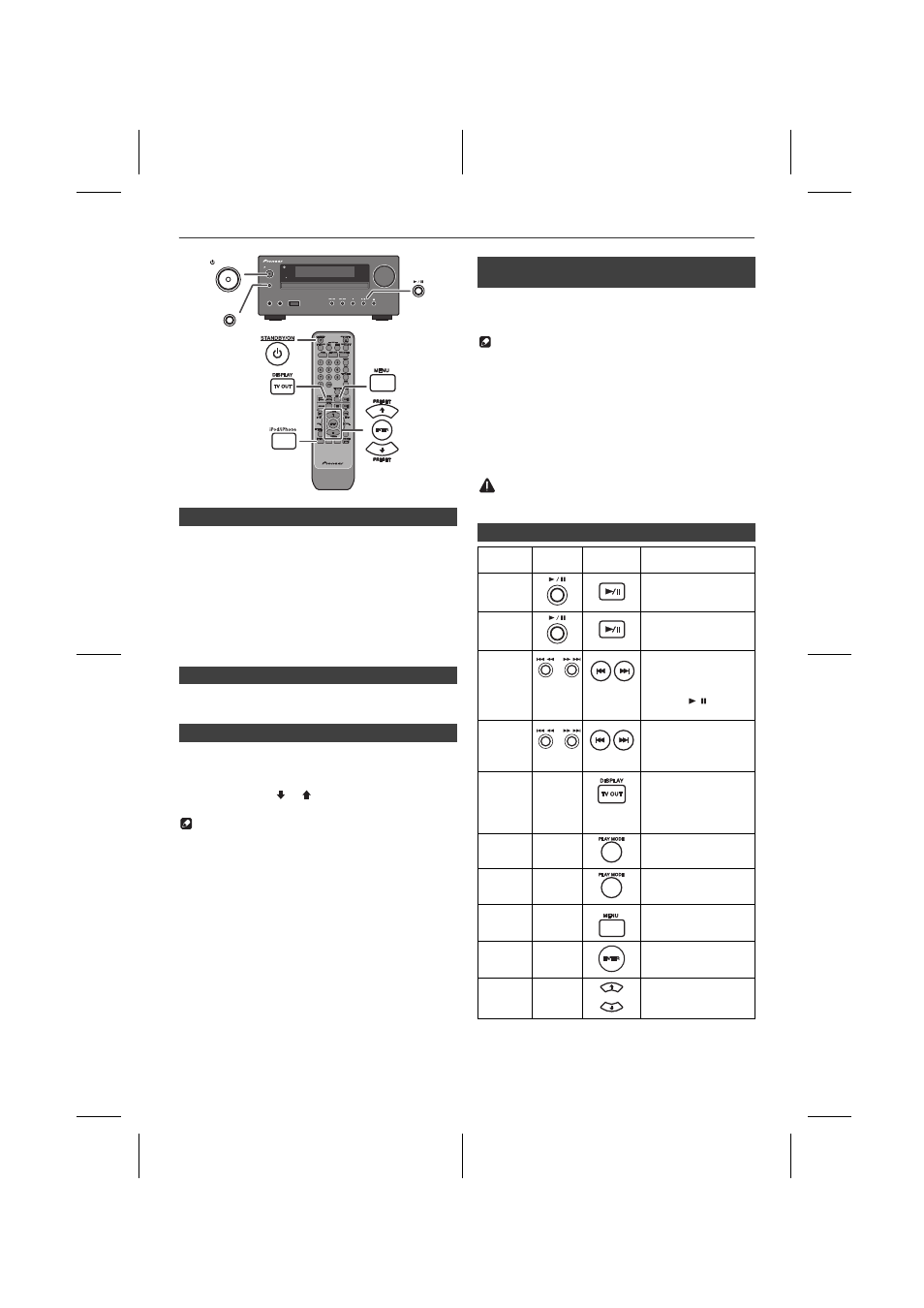
11/2/23
X-HM50_En.fm
11
Listening to the iPod or iPhone (continued)
• Sound will only switch from iPhone to the main unit
after authentication process is completed in
approximately 10 seconds.
• Incoming calls will pause the playback and iPhone
ringtones will be heard from the main unit speakers
only.
• Once the calls are answered, the conversation can
only be heard through the built-in iPhone speaker.
Turn on the iPhone speaker or undock the iPhone to
start conversation.
Simply remove the iPod or iPhone from the iPod dock.
It is safe to do so even during playback.
1 Press the MENU button to view the menu on iPod
or iPhone unit. Press it again to go back to previous
menu.
2 Use the PRESET ( or ) button to select an item on
the menu and then press ENTER button.
Note
When navigating the iPod or iPhone menu with remote
control, do not operate any of the buttons on the iPod or
iPhone unit. The volume level is adjusted by pressing
the
VOL (+ / –)
button on the main unit or the remote
control. Adjusting the volume on the iPod and iPhone
units give no effect.
iPod and iPhone operations:
The operations described below depend on the
generation iPod and iPhone you are using.
System on operation:
When the main unit is powered on, the iPod and iPhone
units will automatically power on when docked in the
unit.
System off (stand-by operation):
When the main unit is turned to stand-by mode, the
docked iPod and iPhone unit will automatically turn to
stand-by mode.
1 Press the DISPLAY TV OUT button for more than 2
seconds. “TV Display” will appear on display.
2 Press the ENTER button to start playback.
Notes
• If the TV Out setting is already turned on at video
menu, the video is automatically displayed on the TV
screen when ENTER key is pressed.
• To return to watching video on iPod or iPhone
screen, press the
MENU
button to enter video menu.
Then press the
DISPLAY TV OUT
button for more
than 2 seconds until “
iPod Display
” appears.
• During iPod or iPhone video playback, pressing the
DISPLAY TV OUT
button will not toggle video out
display between iPod and TV.
CAUTION
• Unplug all accessories for the iPod or iPhone before
inserting it into the iPod dock.
n
iPhone playback
n
To disconnect iPod or iPhone
n
Navigating the iPod and iPhone menus
STANDBY/ON
INPUT
STANDBY/ON
INPUT
PHONES
AUDIO IN
TIMER
VOLUME
USB
X-HM50
n
Watching videos on a TV connected to
iPod or iPhone
n
Various iPod functions
Function
Main
unit
Remote
control
Operation
Play
Press in the pause
mode.
Pause
Press in the playback
mode.
Track
up/
down
Press in the playback
or pause mode.
If you press the button
in the pause mode,
press the / button to
start the desired track.
Fast
forward
/ reverse
Press and hold down
in the playback mode.
Release the button to
resume playback.
Display
____
iPod back light ON.
Press for more than 2
seconds to toggle the
video out display
between iPod or TV.
Repeat
____
Press to toggle repeat
mode.
Shuffle
____
Press and hold down to
toggle shuffle mode.
iPod
Menu
____
Press to view the iPod
menu during iPod
function.
iPod
Enter
____
Press to confirm the
selection.
iPod
Cursor
Up/Down
____
Press to select the
iPod menu.
