Utilising v arious inf ormation – Pioneer AVIC-60D-2 User Manual
Page 89
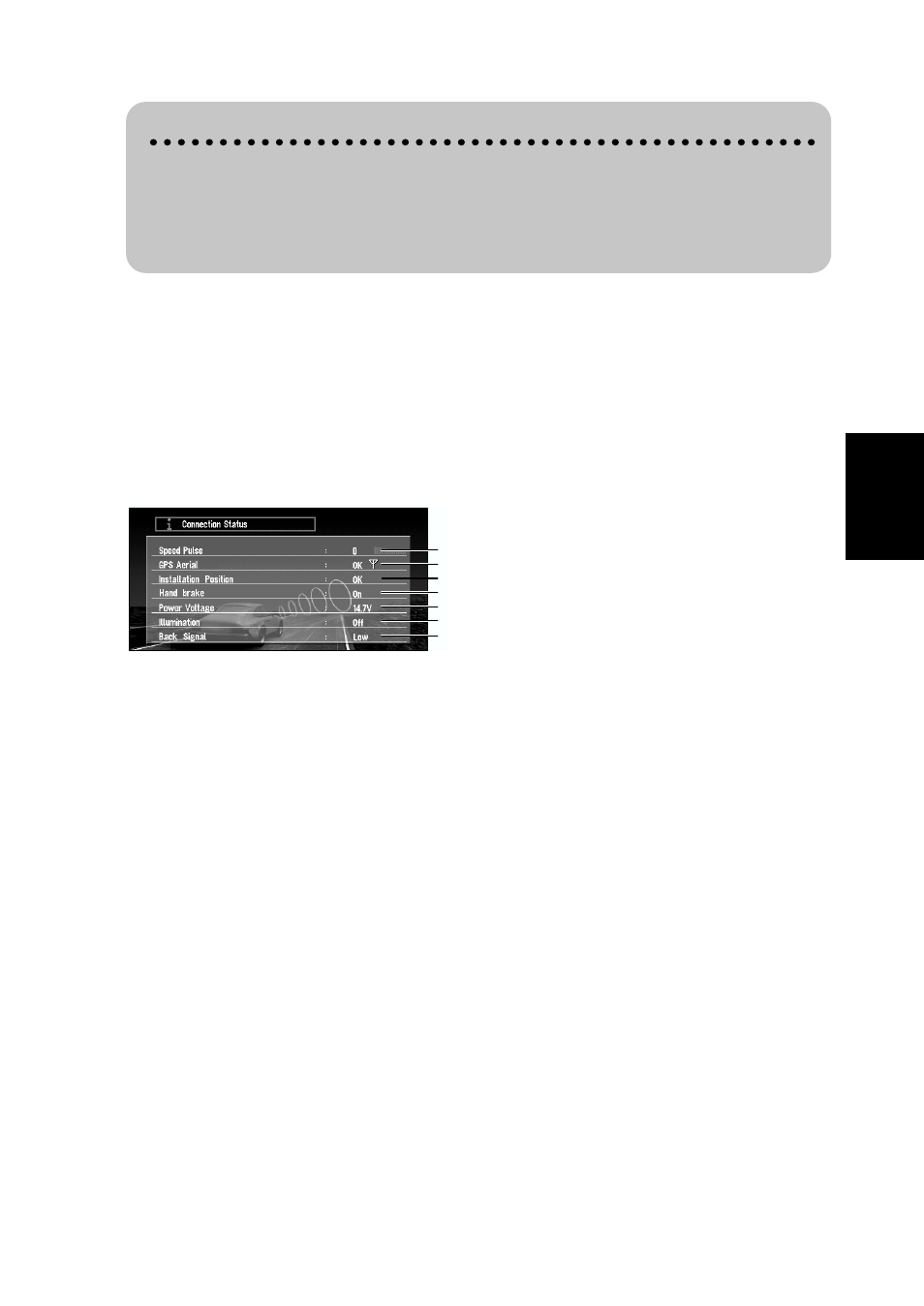
87
Chapter
4
Utilising V
arious
Inf
ormation
2
Push the BACK button.
The previous screen appears.
■Checking the connections of leads and installation positions
Check that leads are properly connected between the main unit and the vehicle. Please also
check whether they are connected in the correct positions.
1
Select “Information” in the Main menu, then select “Location Status” and “Connec-
tion Status”. Click the OK button.
The Connection Status screen appears. Either “OK” or “No good” appears on the screen,
and connection status of each cable is shown.
1. Speed Pulse
The number of the Speed Pulse detected by this unit is shown. “0” is shown while the
vehicle is stationary.
2. GPS Aerial
The connection status of GPS aerial and the sensitivity are shown. If “No good” is dis-
played, check the connection status of GPS aerial.
3. Installation Position
The Installation position of the main unit is shown. If “No good” is displayed, refer to
“Installation Manual” for the installation position.
4. Hand brake
When the handbrake is applied, “On” is displayed. When the handbrake is released,
“Off” is displayed. Keep the foot brake on while checking that the parking brake con-
nection works properly.
5. Power Voltage
The power supply (reference value) provided from the vehicle battery to this unit is
shown. If the voltage does not fall within the range of 11 to 15V, check that power
cable connection is correct.
6. Illumination
When the headlights or small lamps of a vehicle are on, “On” is displayed. When the
headlights of a vehicle are off, “Off” is displayed. (If the orange/white lead is not con-
nected, “Off” appears. )
To clear the memory...
If you want to delete the memorised learning contents of “Distance”, “Speed Pulse
Counter”, or “Learning Status”, perform the following procedure:
1
Select the item you want to delete, and click the OK button.
2
While “Clear” is highlighted, click the OK button.
2
3
5
6
7
4
1
