Changing background picture, Select a picture stored in pc card – Pioneer AVIC-60D-2 User Manual
Page 84
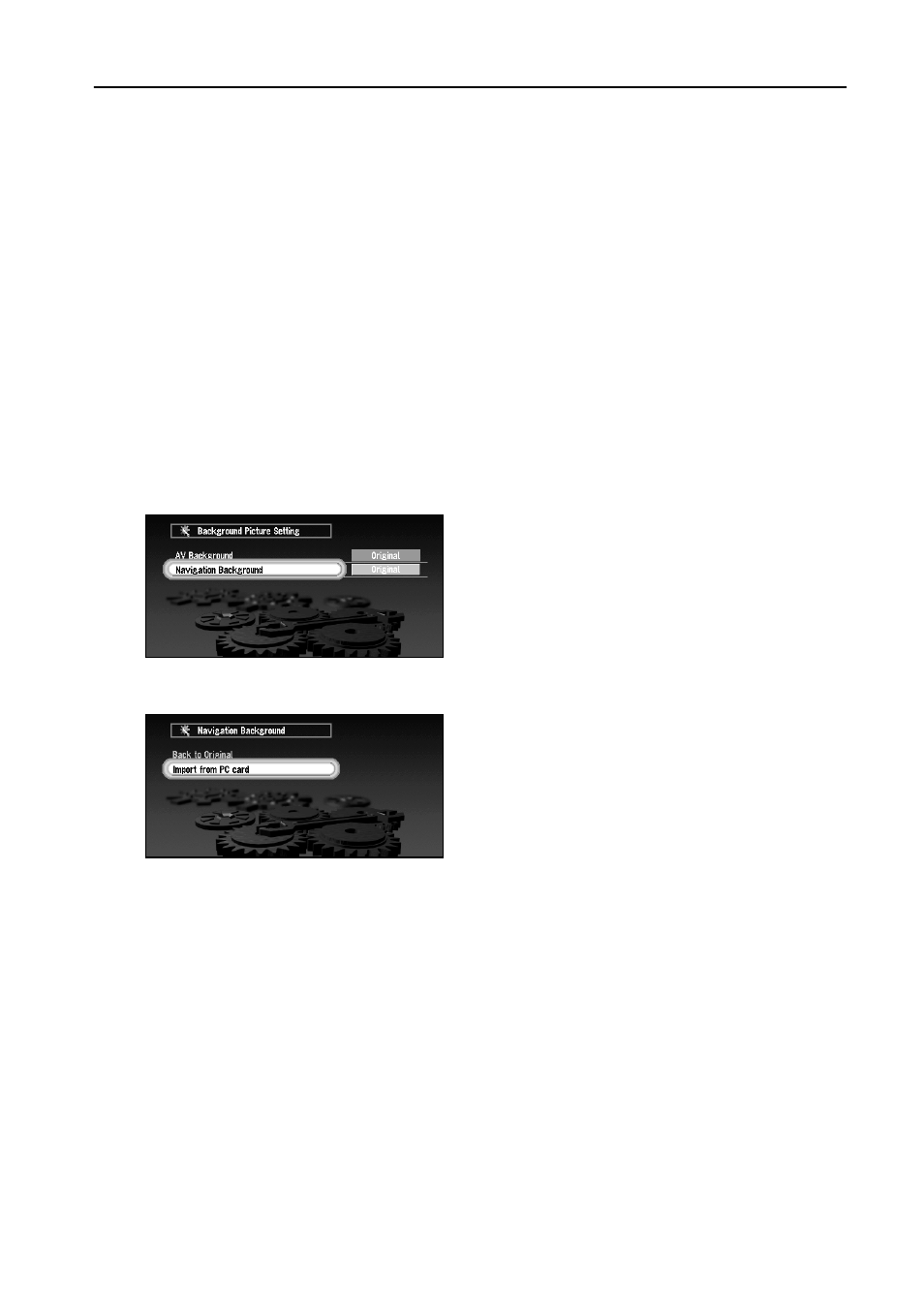
82
Changing Background Picture
In the menu operation screen, you can indicate a picture you like on the background. Some pic-
tures are already stored, but you can also use pictures (JPEG format data) created by a personal
computer or a digital camera. The following two types of background pictures can be changed:
• AV Background : Background for the screen during the operation of audio, or during play-
back
• Navigation Background : Background of navigation menu screen
Here, a method of changing background picture is described with an example of saving the pic-
ture stored in a PC card to the background picture of the navigation.
■Select a picture stored in PC Card
1
Insert a PC Card to the main unit.
2
Select “Settings”, “Background Picture Setting” from the Main menu, and click the
OK button.
Background Picture Setting menu is displayed. The picture selected at each screen is indi-
cated on the right side of “AV Background” and “Navigation Background” items.
3
Select “Navigation Background” or “AV Background” and click the OK button.
4
Select “Import from PC card” and click the OK button.
The list of the pictures stored in a PC card is displayed.
On this screen, you can select the following item:
➲
When the image is imported from a PC card, the characters displayed on the screen
may be difficult to read depending on the colour of the screen.
Back to Original : The picture when purchased is selected.
