Connecting to the wireless lan router – Pioneer SC-LX88-K User Manual
Page 6
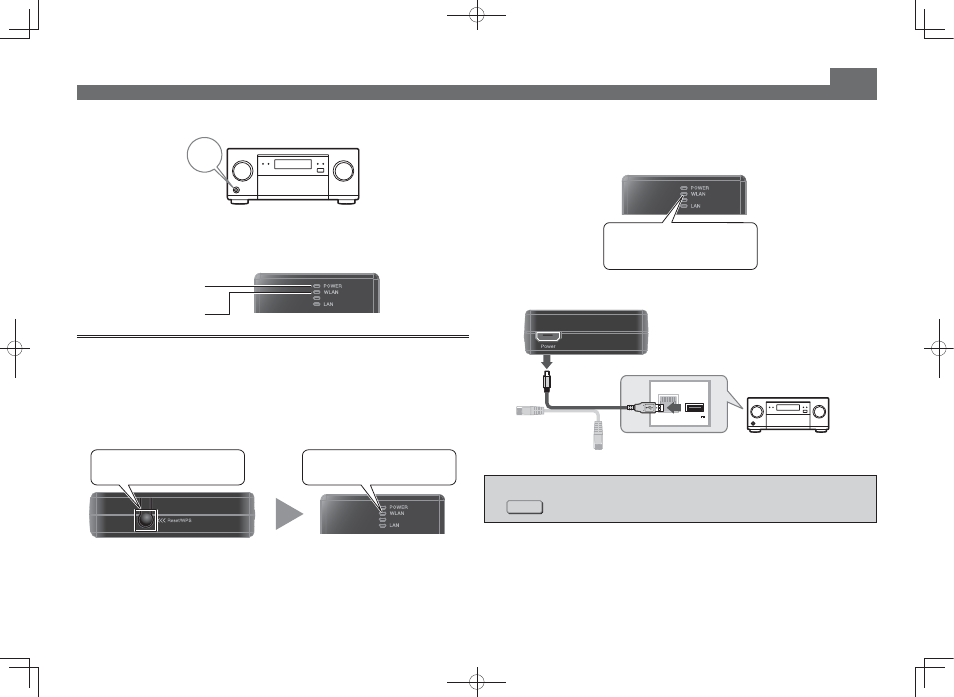
6
Connecting to a Wireless LAN Router (WPS button version) (continued)
3
Turn on the power of the AV receiver.
AV receiver
ON
4
Check that on the top of the unit the POWER lamp lights and WLAN
lamp flashes.
When the lamp lights, wait for about 2 minutes and then proceed to the next step.
Lit
Flashes
Connecting to the Wireless LAN Router
1
Press the WPS button on the wireless LAN router.
For details of how to use the WPS button, refer to the instruction manual of your wireless
LAN router.
2
Hold down the Reset/WPS button on the side of the unit for 5 to 10
seconds. The WLAN lamp on top of the unit will light when the button
is released.
Press for 5 to 10 seconds.
The WLAN lamp switches from
flashing to lighted.
Top
Side
3
Check that the WLAN lamp on the top of the unit changes from lit to
flashing. The flashing of the lamp means a wireless LAN connection has
been established.
* If the WLAN lamp does not light, press the Reset/WPS button again.
After the WLAN lamp begins
flashing, wait for about 2 minutes,
then proceed to step 4.
4
In order to set up the unit properly, remove the USB feeder cable side of
the supplied cable connected to the unit.
DC OUTPUT
for WIRELESS LAN
LAN
(10/100)
(OUTPUT 5 V
0.6 A MAX)
AV receiver
Connection to the wireless LAN router is completed. Now proceed
to
STEP 3
.
