Pioneer SC-LX88-K User Manual
Page 11
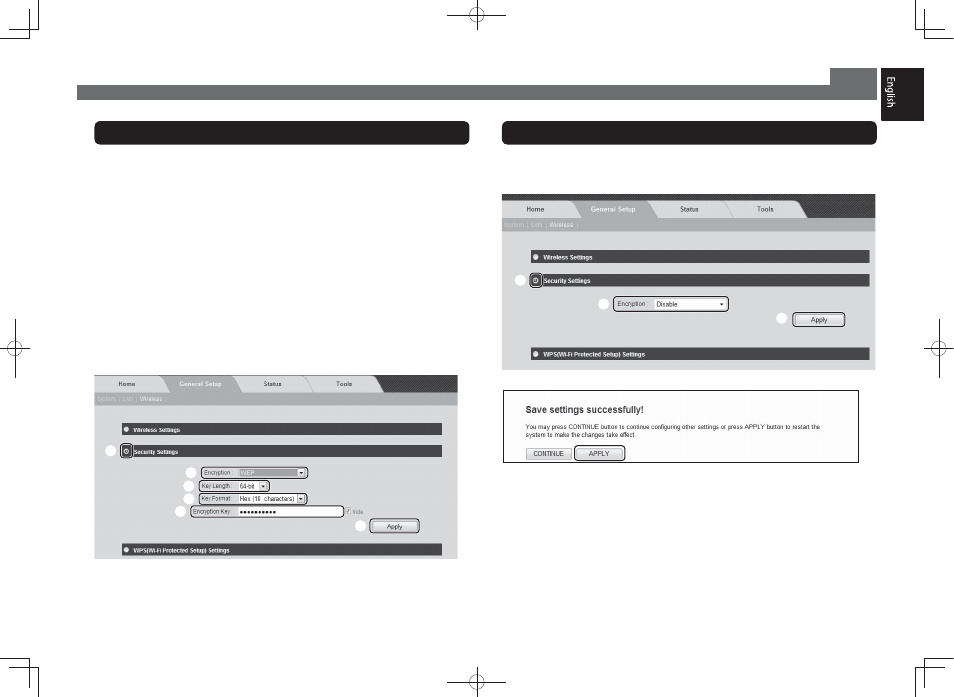
11
When Security Settings is set to WEP
1
Click [Security Settings].
2
In the [Encryption] field, select WEP.
3
When (5) in the table is a 10 character or 5 character encryption key
In the [Key Length] field, select 64-bit.
When (5) in the table is a 26 character or 13 character encryption key
In the [Key Length] field, select 128-bit.
4
When (3) in the table is [Hexadecimal (Hex)]
:KHQWKH>Key Length] field is set to 64-bit
In the [Key Format] field, select Hex (10 characters).
:KHQWKH>Key Length] field is set to 128-bit
In the [Key Format] field, select Hex (26 characters).
When the (3) in the table is [Text string (ASCII)]
:KHQWKH>Key Length] field is set to 64-bit
In the [Key Format] field, select ASCII (5 characters).
:KHQWKH>Key Length] field is set to 128-bit
In the [Key Format] field, select ASCII (13 characters).
5
Enter the same encryption key as (5) in the table.
6
Click [Apply].
1
2
3
4
5
6
Connecting to a Wireless LAN Router (Manual setting version) (continued)
When the Security Settings is set to Disable
1
Click [Security Settings].
2
In the [Encryption] field, select Disable.
3
Click [Apply].
1
2
3
9
Click [APPLY].
Please wait more than 30 seconds.
Connection is now completed.
After 30 seconds, the IP address of the wireless LAN converter will switch from
“192.168.2.249” to “xxx.xxx.xxx.249”*.
* “xxx.xxx.xxx” is the same value as the IP address (first 3 bytes) of the wireless LAN router.
10
If you want to check whether connection has been established, enter
“xxx.xxx.xxx.249” in the address bar and press
If a Windows Security dialog box appears, enter the following in the same way as described
in step 3 on page 8.
1
Enter "admin" for the user name and "1234" for the password.
2
Click [OK].
