Resetting this receiver – Pioneer X-HM71-S User Manual
Page 35
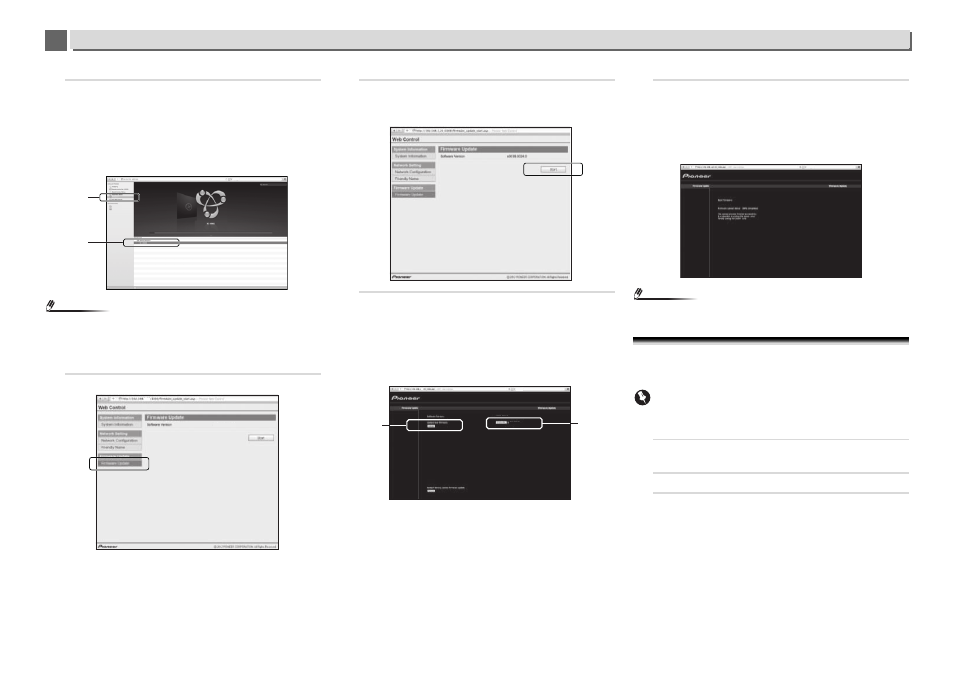
11
11
35
Additional information
3
Press Bookmark icon. Click Bonjour list (a), and then
select this receiver's name (Friendly Name) (b) in
Bookmark.
If Bonjour list is not displayed, access the IP address
“http://(the receiver's IP address)” from Safari.
If you use X-HM71 or X-HM81, XC-HM71 or XC-HM81 is
displayed as the receiver's name.
Note
•
Confirm the receiver's IP address as follows:
1. Press
NETWORK
SETUP.
2. Select System Info.
3. Confirm the IP field.
4
Click Firmware Update.
5
Press Start.
The firmware update prepare screen is displayed. If the
screen does not switch automatically, click Click here.
6
Browse the latest firmware on your computer (a) and
then press Upload (b).
The confirmation screen is displayed. If you continue the
firmware update, press Yes. Once the firmware update
process starts, you can't stop it. Wait until the file is
uploaded (about one minute may be required depending
on your LAN connection environment).
7
The firmware upload status screen is displayed. Press
Ok.
“The upload process finished successfully.” will be shown
when the update is completed.
Unplug the the power cord from the AC outlet after the
update is completed.
Note
•
This setting for the network has been confirmed for Mac OS
X 10.7 and Safari 5.1.
Resetting this receiver
Use this procedure to reset all receiver settings to the factory
default.
Important
•
Disconnect all components connected to this receiver
before the operation.
1
Press NETWORK
SETUP.
The Initial Setup screen is displayed on the display.
2
Use
/ to select Factory Reset.
3
Select Start.
“Reset?” screen appears. Press ENTER to reset the
system.
All the settings will be reset to the factory default next
time the receiver is turned on.
a
b
s1000
1.11
b
a
S1000
BCO_1000.fw
11
BCO_1000.fw
