Using the radio data system (rds), Searching for rds programs, Displaying rds information – Pioneer X-HM71-S User Manual
Page 31
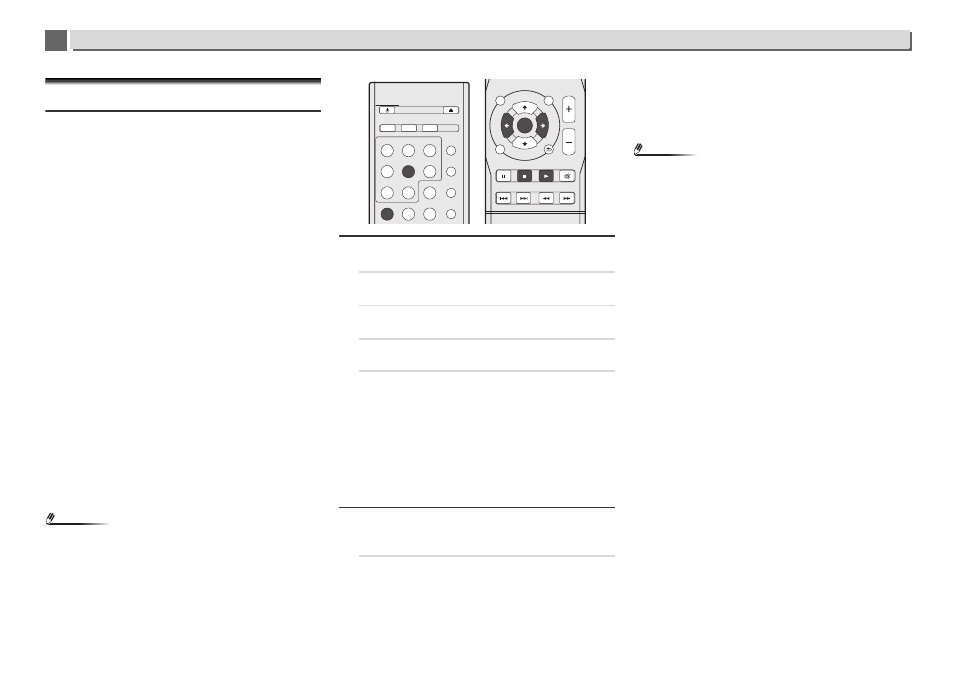
31
10
10
Using the tuner
Using the Radio Data System (RDS)
An introduction to RDS
Radio Data System (RDS) is a system used by most FM radio
stations to provide listeners with various kinds of
information—the name of the station and the kind of show
they’re broadcasting, for example.
One feature of RDS is that you can search by type of program.
For example, you can search for a station that’s broadcasting
a show with the program type, Jazz.
You can search the following program types:
Note
•
In addition, there are three other program types, ALARM,
ALARMTST
, and NO TYPE. ALARM and ALARMTST are
used for emergency announcements. NO TYPE appears
when a program type cannot be found.
Searching for RDS programs
You can search for a program type listed above.
1
Press TUNER then press BAND to select the FM band.
RDS is only possible in the FM band.
2
Press PTY.
PTY SEARCH
shows in the display.
3
Press PRESET
/ to select the program type you want
to hear.
4
Press ENTER to search for the program type.
The system starts searching through the station presets
for a match, stopping when it was found one. Repeat to
search for other stations.
If NO PTY is displayed it means the tuner couldn’t find
that program type at the time of the search.
•
RDS searches station presets only. If no stations have
been preset, or if the program type could not be found
among the station presets NO PTY is displayed. FINISH
means the search is complete.
Displaying RDS information
Use the RDS DISP button to display the different types of RDS
information available.
1
Press RDS DISP for RDS information.
Each press changes the display as follows:
•
Radio Text (RT) – Messages sent by the radio station.
For example, a talk radio station may provide a phone
number as RT.
•
Program Service Name (PS) – The name of the radio
station.
•
Program Type (PTY) – This indicates the kind of
program currently being broadcast.
•
Current tuner frequency (FREQ)
Note
•
If any noise is picked up while displaying the RT scroll,
some characters may be displayed incorrectly.
•
If you see NO TEXT in the RT display, it means no RT data
is sent from the broadcast station. The display will
automatically switch to the PS data display (if no PS data,
NO NAME
is displayed).
•
In the PTY display, NO PTY may be shown.
News
– News
Affairs
– Current Affairs
Info
– General Information
Sport
– Sport
Educate
– Educational
Drama
– Radio plays, etc.
Culture
– National or regional
culture, theater, etc.
Science
– Science and
technology
Varied
– Usually talk-based
material, such as quiz shows
or interviews.
Pop M
– Pop music
Rock M
– Rock music
Easy M
– Easy listening
Light M
– ‘Light’ classical
music
Classics
– ‘Serious’ classical
music
Other M
– Music not fitting
above categories
Weather
– Weather reports
Finance
– Stock market
reports, commerce, trading,
etc.
Children
– Programs for
children
Social
– Social affairs
Religion
– Programs
concerning religion
Phone In
– Public expressing
their views by phone
Travel
– Holiday-type travel
rather than traffic
announcements
Leisure
– Leisure interests and
hobbies
Jazz
– Jazz
Country
– Country music
Nation M
– Popular music in a
language other than English
Oldies
– Popular music from
the ’50s and ’60s
Folk M
– Folk music
Document
– Documentary
VOLUME
RETURN
MUTE
PTY
SETUP
TUNER EDIT
iPod
CONTROL
TOP
MENU
TUNE
P
R
E
S
E
T
P
R
E
S
E
T
TUNE
ENTER
RDS DISP
STANDBY/ON
OPEN/CLOSE
NET STANDBY
SLEEP
TIMER
SOUND
P.BASS
TREBLE
BASS
DIMMER
CD DISP
BAND
BT Audio
iPod
USB
TUNER AUDIO IN
NETWORK
CD
LINE
+
Favorite
