Connection settings using an ios device, Friendly name, Parental lock setup – Pioneer X-HM71-S User Manual
Page 27
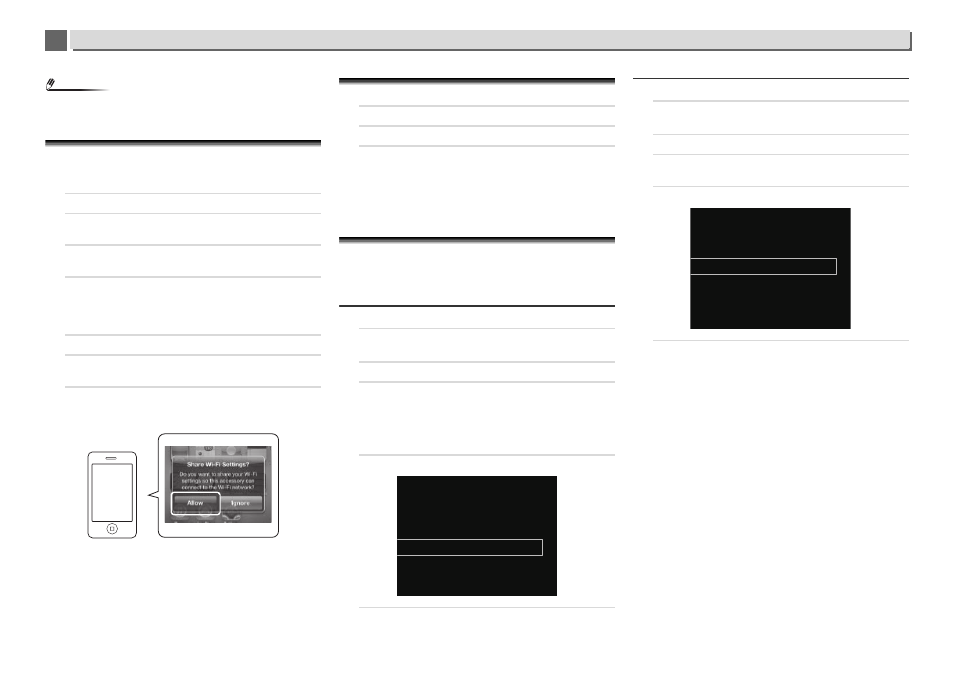
8
8
27
Internet radio
Note
•
You can set the network as in the above by connecting this
unit's IP address via the Safari Browser even if Web Control
isn't selected.
Connection settings using an iOS device
You can apply iPod/iPhone/iPad (iOS device with iOS ver 5.0
or later)'s Wi-Fi settings to this receiver.
1
Be sure the LAN cable is not connected to the receiver.
2
Unlock your iPod/iPhone/iPad that Wi-Fi connection is
completed.
3
Plug the power cord into an AC outlet. Press STANDBY/
ON.
4
Press iPod or USB on the remote control.
If you press iPod, connect iPod/iPhone to the docking
station. If you press USB, connect the iOS device to the
USB/iPod/iPhone/iPad terminal.
5
Press SETUP.
6
Select Network Setting
Network Configuration
Wireless
iOS Device and then press ENTER.
7
Tap Allow on iPod/iPhone/iPad.
The Wi-Fi settings of your iPod/iPhone/iPad are applied to
the receiver.
Friendly Name
1
Press NETWORK
SETUP.
2
Select Network Setting
Friendly Name.
3
Use
/// to enter Friendly Name, then press
ENTER.
/: Moves the adjusting digit.
/: Changes displayed character.
REPEAT
: Switches character types.
CLEAR
: Deletes one characters at a time.
Parental lock setup
Restrict internet radio access for children. When Parental
Lock
is set to On, you cannot listen to Internet Radio and
select Favorites without entering a password.
Turn on/off the parental lock
1
Press NETWORK
SETUP.
The Initial Setup screen is displayed on the display.
2
Select Network Setting
Parental Lock.
3
Use
/// or numeric buttons to enter the
password, then press ENTER.
/: Moves the adjusting digit.
/: Increases or decreases numbers.
The factory default setting is “0000”.
4
Select Parental Lock.
5
Use
/ to select On or Off, then press ENTER.
Changing the password
1
Press NETWORK
SETUP.
The Initial Setup screen is displayed on the display.
2
Select Network Setting
Parental Lock.
3
Use
/// or numeric buttons to enter the current
password, then press ENTER.
4
Select Change Password.
5
Use
/// or numeric buttons to enter the new
password, then press ENTER.
If you press RETURN, the previous screen will be
displayed.
Share Wi-Fi Settings?
Ignore
Parental Lock
Change Password
Parental Lock
Parental Lock
Change Password
Parental Lock
