Saving cues or loops, Storing hot cues, Saving cues or loops storing hot cues – Pioneer DJM-2000NXS User Manual
Page 16
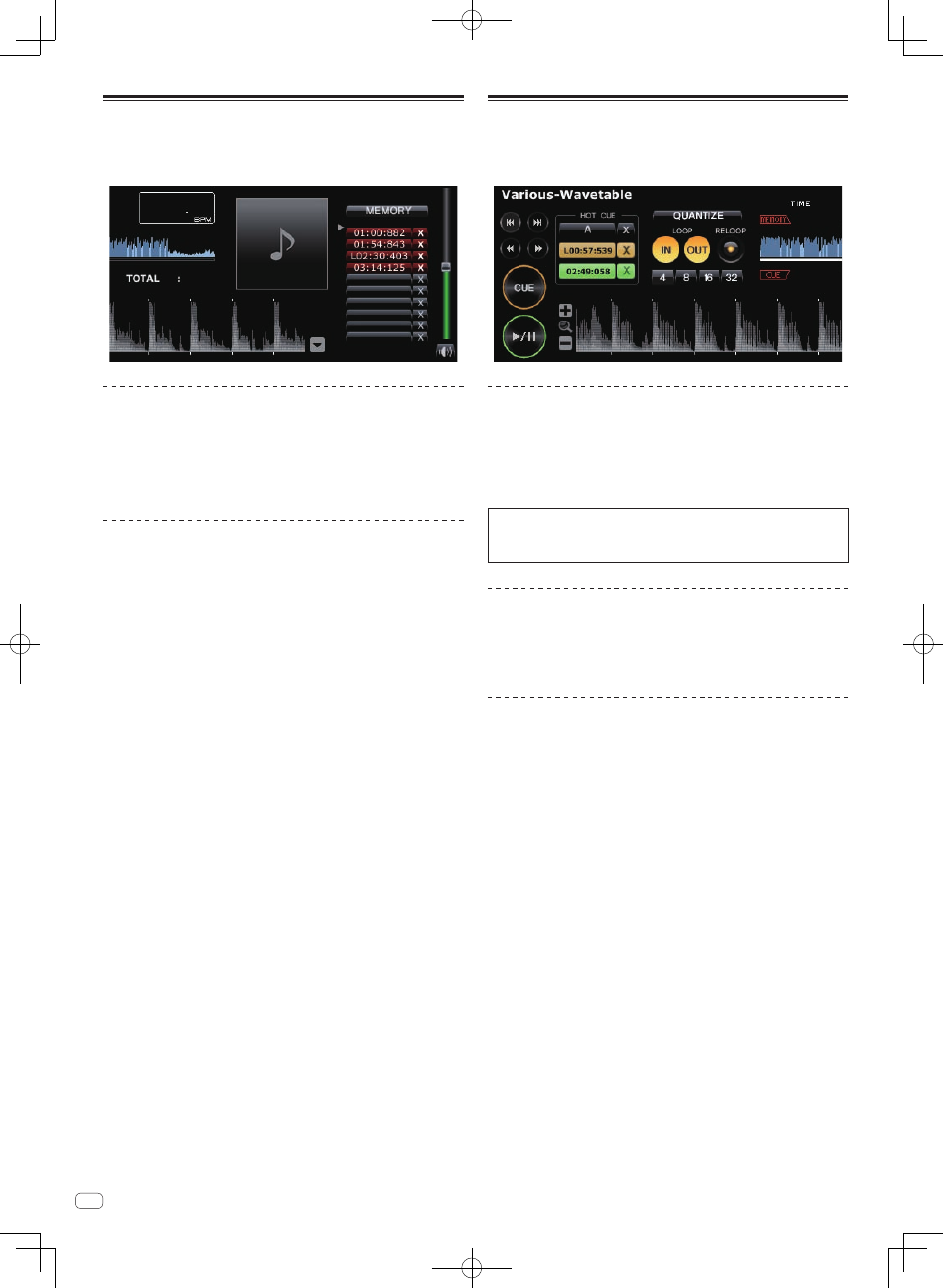
16
En
Saving cues or loops
Cue and loop points you have set can be saved and called later. Up to 10 cue or loop
points can be saved per music file.
Saved cue and loop points can be called out and played on the DJ player (e.g. CDJ-
2000nexus, CDJ-2000, CDJ-900, CDJ-850, MEP-4000).
Saving cue or loop points you have set
1 Set Cue Point or Loop Point.
2 Click [MEMORY].
The points saved are displayed in the Cue/Loop Call button.
! Click [MEMORY] during Loop playback to save a Loop Point. The Loop Point is
displayed in the Cue/Loop Call button.
Calling saved cue or loop points
1 Load the music file containing the cue or loop points you
want to call into the player panel.
The Cue Point or Loop Point is displayed in the Cue/Loop Call button.
2 Click the Cue/Loop Call button to start playback from the
set Cue/Loop Point position.
The playback position is moved to the selected point and paused.
3 Click [f].
Playback or loop playback starts.
! To delete the already saved Cue Point or Loop Point, click [7] on the right side of
the Cue/Loop Call button whose cue/loop point you want to delete.
Setting a saved loop as the active loop
When a saved looped is called out, the [MEMORY] display switches to [ACTIVE]. To
set the saved loop as the active loop, click [ACTIVE].
! The Cue/Loop Call button at which the active loop is stored is highlighted.
! For instructions on using active loops, see the operating instructions of the
respective DJ player (e.g. CDJ-2000nexus).
Extracting loops and saving them as WAVE files
To extract loops and save them as WAVE files, right-click on the enlarged
waveform display on the player panel while the loop is playing and select
[Export Loop As Wav].
! Extracted loop elements are saved as WAVE files (48 kHz sampling frequency,
16-bit quantization) and added to the rekordbox music collection. The filename
specified for the WAVE file when it was saved is displayed in the title column on
the [Collection] pane.
! For instructions on using saved loop elements (WAVE files), see the operating
instructions of the respective DJ unit (e.g. RMX-1000, XDJ-AERO).
Storing hot cues
When cue and loop points are stored as hot cues, they can be played instanta-
neously. Up to three hot cues can be set per music file.
Saved hot cues can be called out and played on the DJ player (e.g. CDJ-2000nexus,
CDJ-2000, XDJ-R1).
Storing cue or loop points as hot cues
In the play or pause mode, click one of the [HOT CUE] buttons
(A, B or C) at the position you want to store as a hot cue.
The point playing (or paused) when the button was clicked is stored as a hot cue.
Stored points are displayed at [HOT CUE].
! When a [HOT CUE] button is clicked during loop playback, the currently playing
loop point is stored as the hot cue.
When [QUANTIZE] on the player panel is clicked, this lights up.
When a hot cue is set after turning on [QUANTIZE] on the player panel, the hot
cue point is automatically set to the beat grid point nearest the point playing when
[HOT CUE] is clicked.
Calling and playing stored hot cues
Click [HOT CUE] where the recorded position is displayed.
Playback starts instantaneously from the point recorded in the button.
! To delete the recorded point, click [7] on the right side of the [HOT CUE] you
want to delete.
Calling already saved cue or loop points and
storing them as hot cues
1 Load the music file containing the saved cue or loop points
into the player panel.
The Cue Point or Loop Point is displayed in the Cue/Loop Call button.
2 Click the Cue/Loop Call button you want to set as a hot cue.
The playback position is moved to the selected point and paused.
3 Click the [HOT CUE] button (A, B or C) at which you want to
store the hot cue.
The recorded position is displayed in [HOT CUE].
