Searching for music files – Pioneer DJM-2000NXS User Manual
Page 11
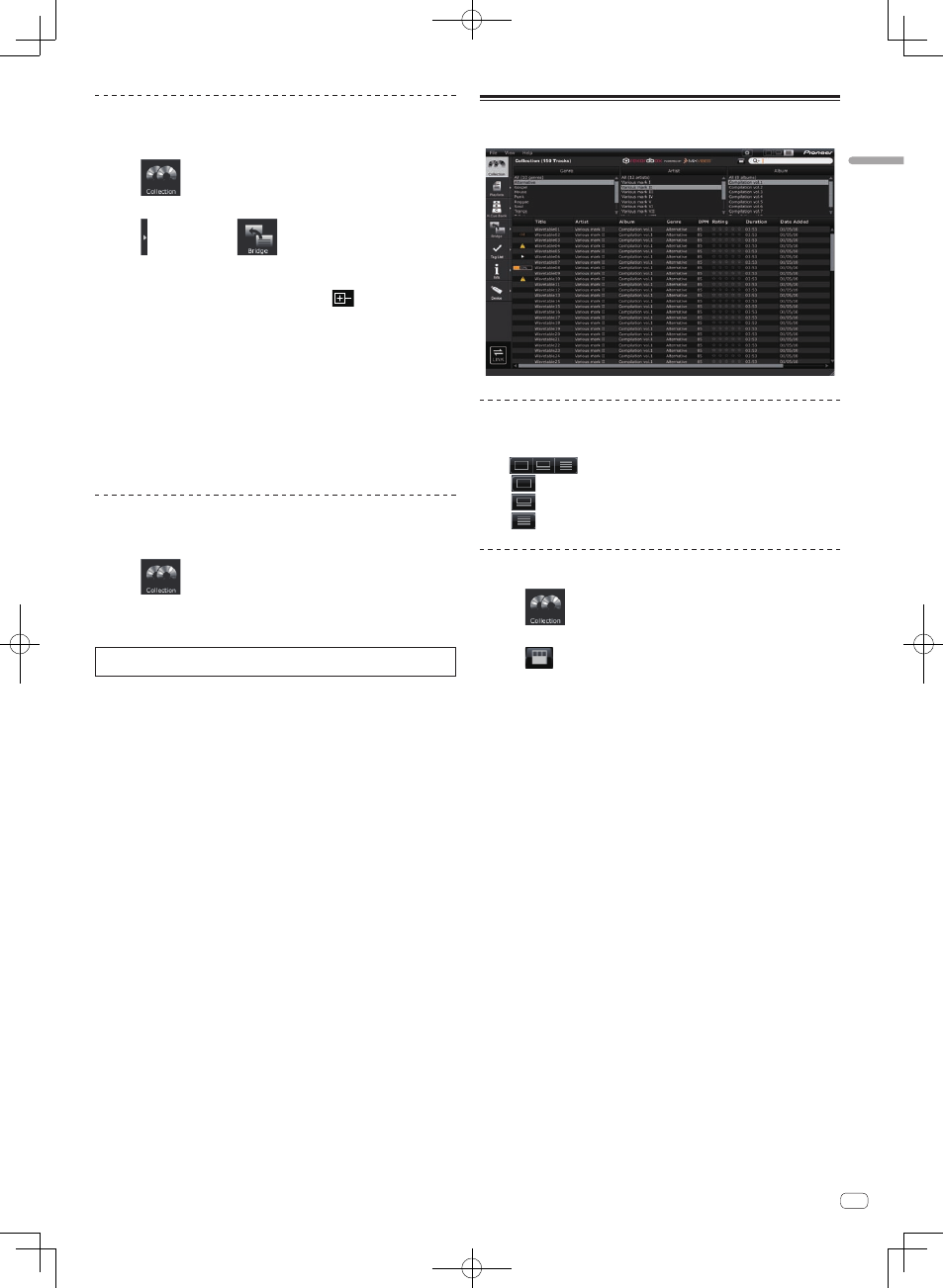
11
En
Preparing
to
play
Adding music files from the iTunes library
When iTunes is installed on the computer, music files in the iTunes library can be
analyzed and registered in the rekordbox music collection.
1 Click
.
The [Collection] pane is displayed on the browser panel.
2 Click on the right of
.
The [Collection] and [Bridge] panes are displayed on the left and right sides of the
browser panel respectively.
3 On the [Bridge] pane’s tree view, click
to the left of
[iTunes], then click [All Tracks].
A list of the iTunes music files is displayed on the [Bridge] pane.
! If the list of the iTunes music files is not displayed on the [Bridge] pane, make
the necessary settings on the [Preferences] screen (
l iTunes Library File on
page 27).
4 Drag the iTunes music file from the [Bridge] pane to the
[Collection] pane.
The music file is added to the [Collection] pane. The music file’s information is
loaded from the iTunes library and displayed, and analysis of the music file begins
(
l Track Analysis on page 27).
! iTunes music files can also be added by right-clicking on them in the [Bridge]
pane then choosing [Add to Collection].
Reloading the iTunes library information
It is necessary to reload your updated iTunes library information in order for it to be
reflected in rekordbox.
1 Click
.
The [Collection] pane is displayed on the browser panel.
2 Right-click the music file and select [Get Info from iTuens].
The iTunes library information is reloaded.
When the iTunes library information is reloaded, information that has been edited
under the [Info] pane’s [Info] tab is replaced with the reloaded information.
Searching for music files
Operate the browser panel to browse the music file information and search.
Switching the display of the player panel on
and off
Click
at the top right of the screen.
!
: Turns the display of the player panel on.
!
: Displays a simple version of the player panel.
!
: Turns the display of the player panel off.
Searching a music file with the category filter
1 Click
.
The [Collection] pane is displayed on the browser panel.
2 Click
at the top of the [Collection] pane.
The category columns ([Genre], [Artist] and [Album]) are displayed along the top of
the [Collection] pane.
3 Select and click a category.
Only the music files in the selected category are displayed on the [Collection] pane.
