Pioneer DJM-2000NXS User Manual
Page 12
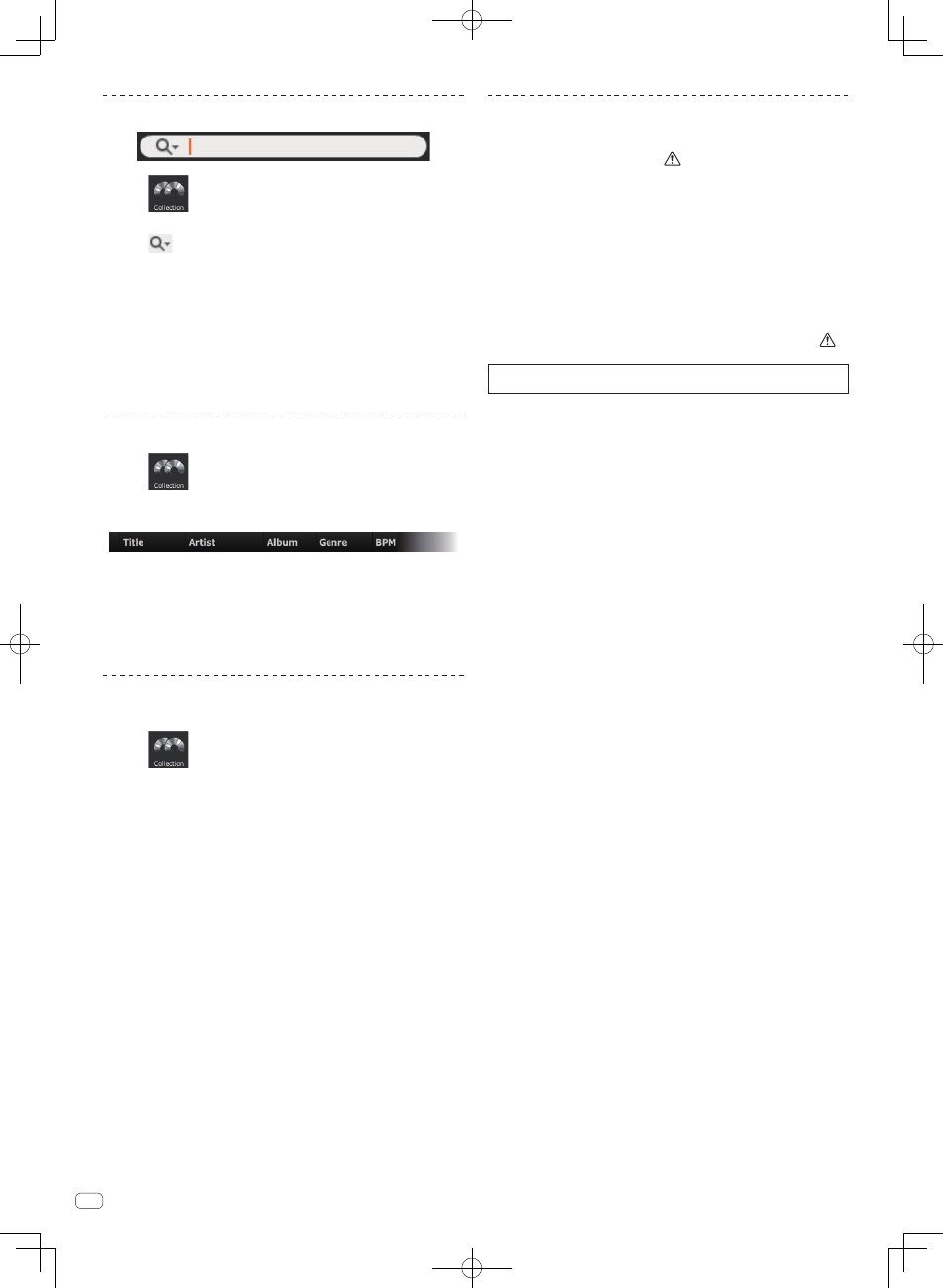
12
En
Searching for a music file using the search filter
1 Click
.
The [Collection] pane is displayed on the browser panel.
2 Click
on the left of the search filter.
A list of the searchable columns (item names) is displayed.
3 Select and click the column (item name) you want to search
from the pop-up list.
4 Enter characters in the search filter with the computer
keyboard.
Only the music files including the character string you have input are displayed on
the [Collection] pane, with the column selected in step 3 as the searching range.
! The display status returns to as it was originally when characters that have been
input are deleted.
Sorting the information to search for music files
1 Click
.
The [Collection] pane is displayed on the browser panel.
2 Click the column header by which you want to reorder.
The arrangement of music files is changed.
! Each time you click, the arrangement toggles between ascending and descend-
ing orders.
3 Input characters using the computer’s keyboard.
The cursor moves to a music file starting with the character entered.
! If you enter another character, the cursor moves to the first music file in alpha-
betical order beginning with the current character combination.
Turning the display of column headers on and
off and changing their order
1 Click
.
The [Collection] pane is displayed on the browser panel.
2 Right-click the column header (item name).
A list of the displayable column names (item names) is displayed.
3 From the pop-up list, select the column name (item name)
whose display you want to switch and click.
The display of the item switches on and off.
4 Drag the column header (item name) left or right.
The arrangement of the column is changed.
Updating the file paths of missing music files
rekordbox manages information on where music files are stored (file paths). If file
and folder names are changed or if files or folders are moved or deleted, it may no
longer be possible to play the music file. (
is displayed to the left of missing
music files.)
1 From the [File] menu, select [Display All Missing Files].
The [Missing File Manager] screen opens and a list of missing music files is
displayed.
2 Select the music file whose file path you want to correct,
then click [Relocate].
The [Choose a new fullpath] screen opens.
3 Select the folder in which the music file is stored and the
file name, then click [Open].
The information on where the music file is stored (file path) is corrected.
! File paths can also be corrected by right-clicking on a music file for which
is
displayed on the [Collection] pane then selecting [Relocate].
At the [Choose a new fullpath] screen, be careful not to select the wrong music
file. Otherwise, this file will be selected and played.
