Configure the playback settings, Using the setup menu – Pioneer STZ-D10Z-R User Manual
Page 25
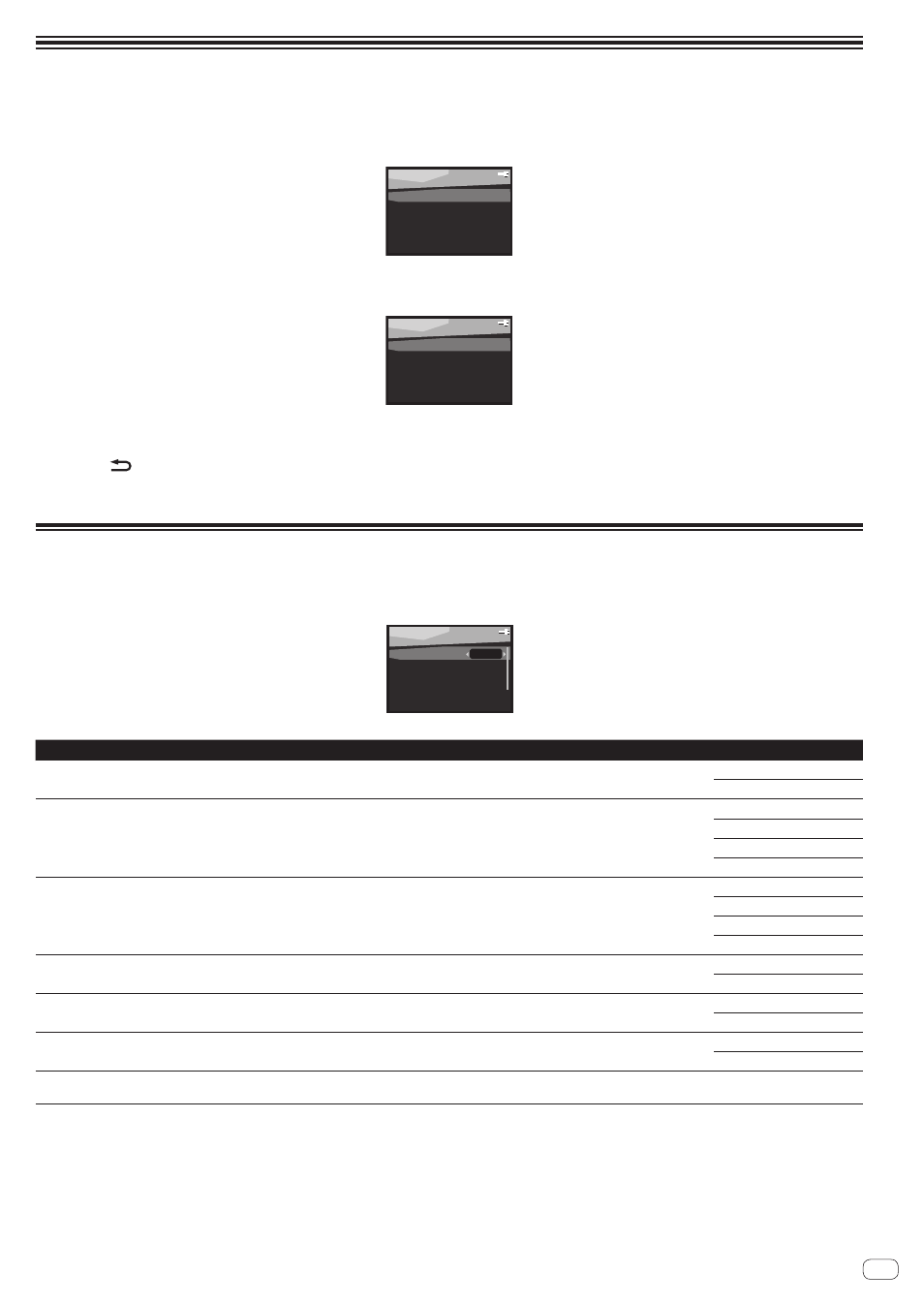
25
En
Using the Setup menu
Configure setting such as audio quality for tracks that are played back on the device, the playback method, power, and display.
1 With the power turned on, press MENU.
Menu
screen appears on the front panel display.
Menu
Battle
Battle
DJ Mix
Rhythm Machine
Setup
2 Use a/b to select ‘Setup’, then press ENTER.
Setup
screen appears on the front panel display.
Setup
Playback
Playback
Power Save
Display
Information
Reset Setting
3 Select the setting you want to adjust.
! Use
abcd
and ENTER on the remote control to navigate through the screens and select menu items.
! Press to confirm and exit the current menu.
4 Press MENU to exit the Setup menu.
Configure the Playback settings
To configure the playback settings, select Playback in the Setup menu.
! These settings apply to all playback functions and songs of the device. (Beatless Skip, Eight Skip and Auto Level Adjust cannot be used for songs
that have not been analyzed).
Playback
Beatless Skip
Beatless Skip Off
8 Skip
x1
Dance Sound
Off
Loudness
Off
Sound Retriever Off
See the table below for the options available for each setting. The defaults, if not stated, are listed in bold.
Setting
What it does
Option(s)
Beatless Skip
*1
Plays back songs in ways that are easy for dancing by eliminating spoken parts and sections where there
are no beats.
Off
On
8 Skip
*1
The unit for Eight Skip is 1-eighth (eight beats).
X1 (1-eighth)
X2 (2-eighth)
X4
(4-eighth)
X8 (8-eighth)
Dance Sound
*2
Adds effects to songs and emphasizes beats to play them back in a sound that is easy for dancing.
! The effect can be adjusted to three levels.
Off
Low
Mid
High
Loudness
*2
Used to get good bass and treble from music sources at low volumes.
Off
On
Sound Retriever
*3
Will recover the portion that is deleted when music file is compressed to improve sound closeness and
cadence.
Off
On
Auto Level Adjust
*1
Evens out the volume differences among songs and plays them back at a volume that is easy for listening.
Off
On
Volume Limit
You can set the maximum volume to prevent loudness when connecting a headphone.
0 to 50
Default: 50 (unrestricted)
1 Effective only for songs that have been analyzed.
2 You cannot change the settings when the headphone is connected or when a rhythm is being played back.
The Loudness cannot be changed when the Dance Sound is on. When the Loudness is on, the Dance Sound cannot be changed.
3 You cannot change the settings when a rhythm is being played back.
