Steps to music playback, Connecting a pc, Requirements for using mixtrax on your pc – Pioneer STZ-D10Z-R User Manual
Page 23: Using mixtrax
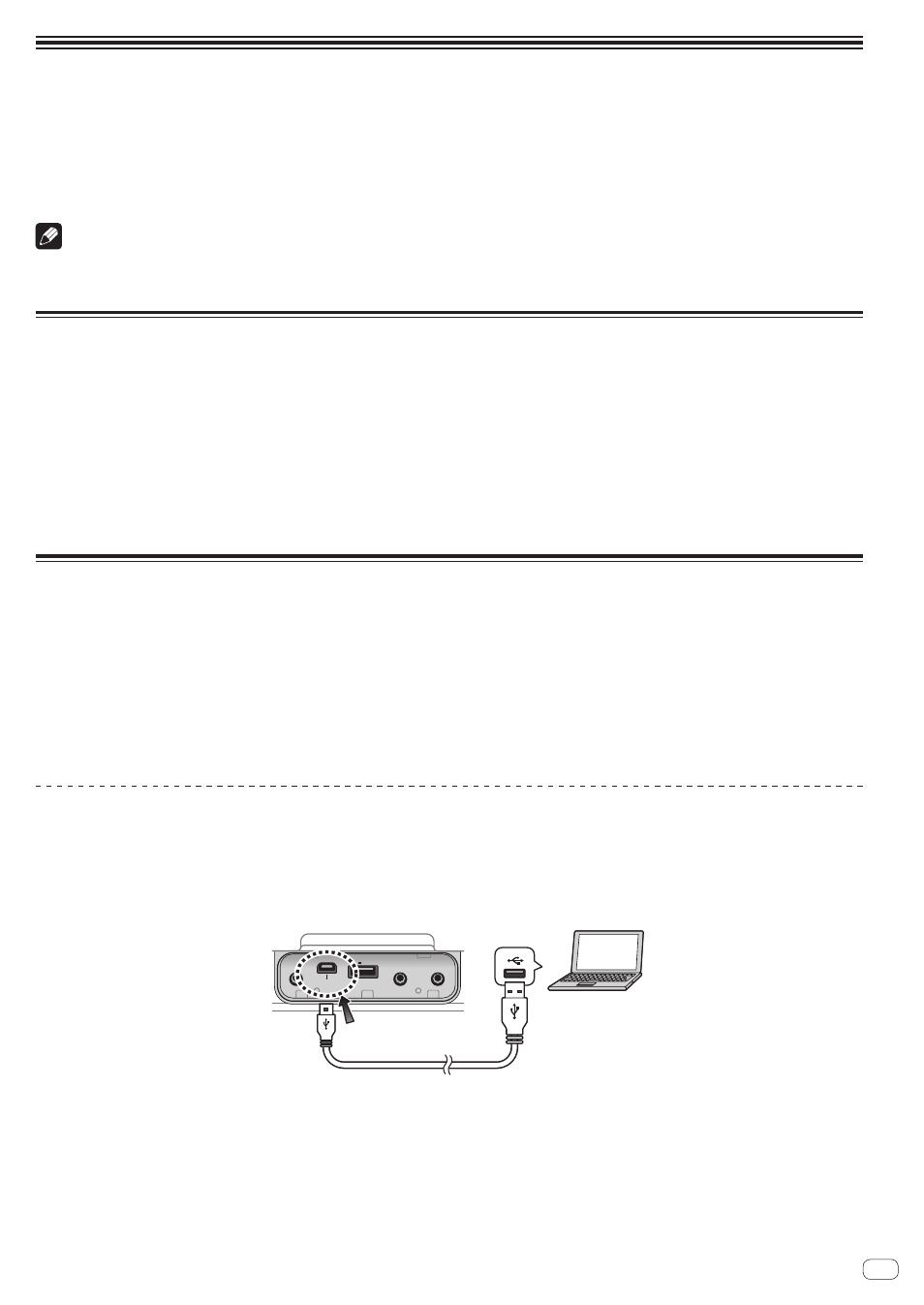
23
En
Connecting a PC
Installing the music management software MIXTRAX onto your PC will and then transferring music data analyzed by MIXTRAX across to the device will
allow you to use various dance functions.
MIXTRAX can be downloaded by either of the following methods.
! From the PC connected to the device, run “MIXTRAX Download.exe” and download according to on-screen instructions.
! Download from http://www.mixtraxnet.com/support/download/
For information on obtaining, installing, and using MIXTRAX, please refer to the following website.
http://www.mixtraxnet.com/support/manual/
Notes
! When you connect the device to a PC, it cannot be controlled from the buttons on the device itself or the remote control.
! For more information on how to use MIXTRAX, please refer to MIXTRAX’s online manual.
! Internet connection using a PC requires additional sign-up and service fees to the Internet service provider.
Requirements for using MIXTRAX on your PC
! The computer must be a PC functioning with one of the following operating systems: Microsoft® Windows® 7 SP1 (32 bit/64 bit), Windows® Vista
SP1/SP2 (32 bit) or Windows® XP SP2/SP3 (32 bit)
! Processor: Intel® or AMD 1 GHz
! Memory: 1 GB or more
! Display Resolution: 1024 x 768 or higher
! QuickTime-compatible audio card
! 200 MB hard disk space or more
! Must have QuickTime installed
! Must have Microsoft .NET Framework 3.5 Service Pack1 installed
Even if a PC satisfies all of the above requirements MIXTRAX is not guaranteed to run on it.
Microsoft®, Windows®7, Windows®Vista and Windows®XP are either registered trademarks or trademarks of Microsoft Corporation in the United States
and/or other countries.
Using MIXTRAX
When you connect the device to a PC, you can do the following using MIXTRAX.
! Transfer analyzed songs to the device (or a USB memory device)
Playback music data in MIXTRAX on the device.
! Transferring music sequences
Transfer Music Sequences to the device for use in the Rhythm Playback Mode.
! Setting a Time call for a Dance Battle
You can set your favorite voice files for the Time Calls for the Battle Playback Mode.
! Updating the device’s firmware
An update is possible if a new version of the device’s software has been released. (page 24)
! Deleting all data transferred to the device
Delete the songs and Rhythm sequences transferred from MIXTRAX and set the Dance Battle Time call back to the default settings.
Steps to music playback
1 Turn on the PC and launch the MIXTRAX.
2 Connect the AC adapter to the device and turn the power on.
! When connecting the device to a PC, always use the AC adapter. (page 8)
3 Use the supplied USB cable to connect the PC to the ‘PC connect’ terminal on rear panel of this device.
USB cable
(supplied)
PC
5V 500mA
PHONES
MIC
USB
PC connect
AUX IN
4 Using MIXTRAX, transfer the music tracks to the device’s internal memory.
When the transfer is complete, remove the device from the PC.
5 Play the music tracks.
You can play music tracks that have been transferred to the device by repeatedly pressing FUNC button on the remote control until the device switches
to Memory (internal memory) function.
! The unit already includes dance music. As such, you can playback music using the dance function as soon as you purchase the product.
! The already included music gets added to the MIXTRAX library when you first connect this unit to a PC with MIXTRAX installed, and they can be
transferred from MIXTRAX to this unit in the same way as you would the music you already have.
