Updating the firmware – Pioneer STZ-D10Z-R User Manual
Page 24
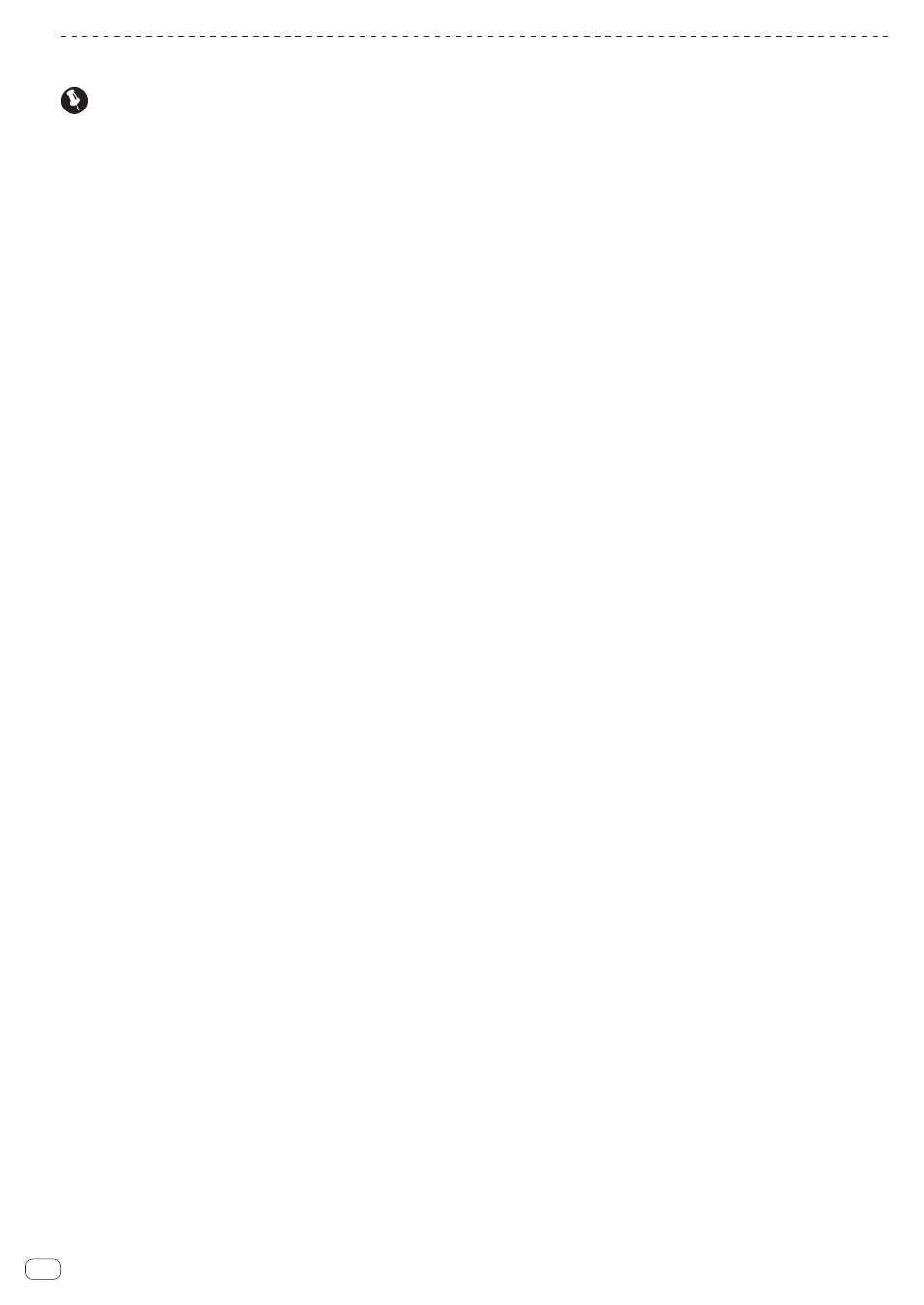
24
En
Updating the firmware
Important
! Cannot be updated if the unit is using batteries. Connect the unit to an AC adaptor, and update after connecting the unit to a PC.
! Do not in any circumstances unplug the power cord until “Update completed.” is displayed when the firmware is being updated in accordance with
the 7 steps below.
1 Turn on the PC and launch the MIXTRAX.
2 Connect the AC adapter to the device and turn the power on.
3 Use the supplied USB cable to connect the PC to the ‘PC connect’ terminal on rear panel of this device.
4 Press the “Check for updates.” button on MIXTRAX.
5 Operate according to the instructions displayed on the MIXTRAX screen.
“Preparations for the update of the device's firmware is complete. ” will be displayed on the MIXTRAX screen.
6 Remove the device from the PC.
When removing the device from the PC, do so according to the correct way for removing USB devices from PCs.
7 The device’s firmware update will start. Please wait.
When updating the software, “Updating the software. Never unplug the power cord.” will be displayed on the device. After a few minutes this display
will disappear. Then, after a further elapse of 30 seconds to up to about 2 minutes, “Update completed.” will be displayed. This indicates that the firm-
ware update is complete.
