Phonebook synchronisation – BT Glide 7163 User Manual
Page 26
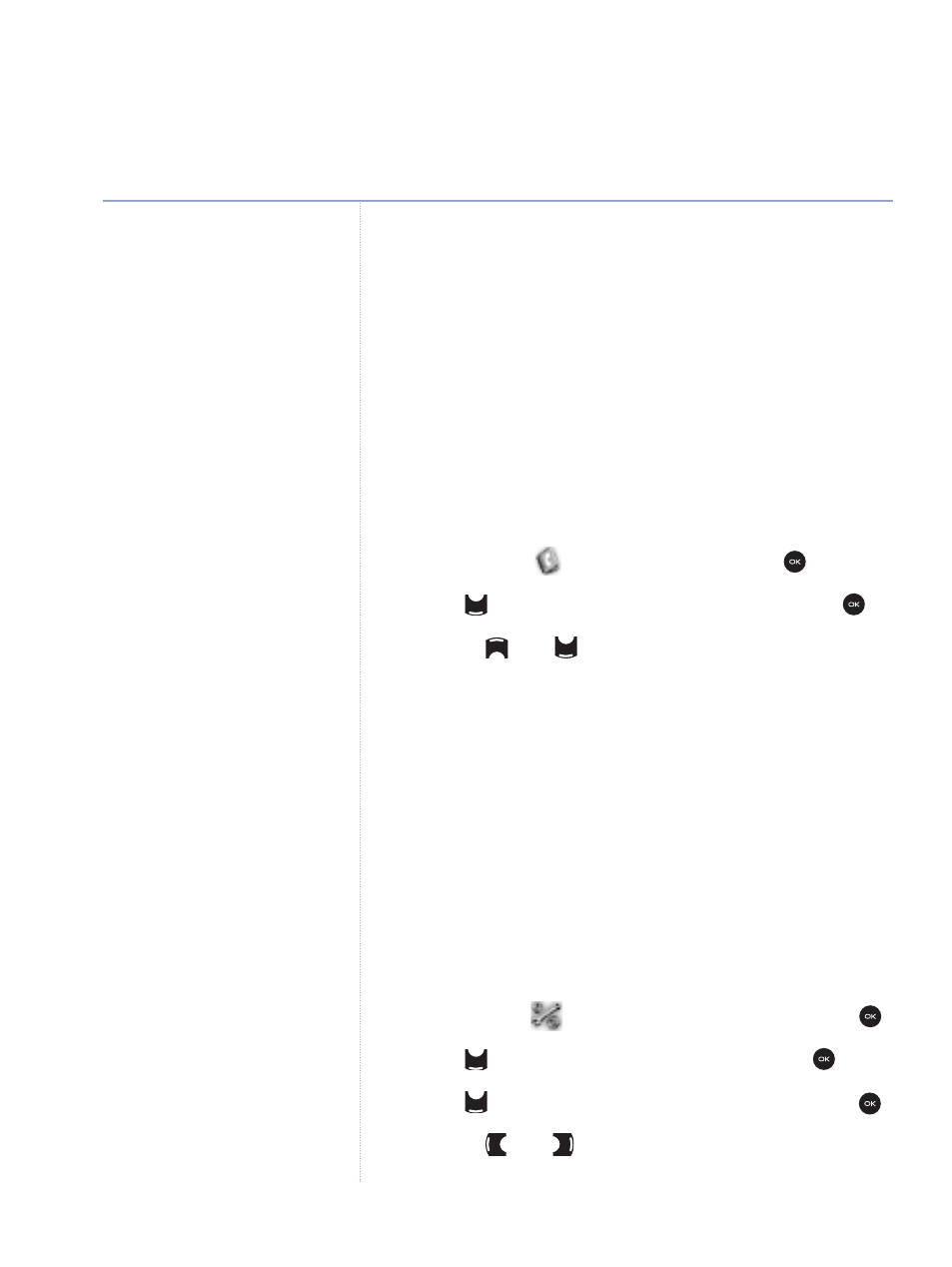
Phonebook Synchronisation
Add entries from another Bluetooth
®
device
via Phonebook Synchronisation
Using Phonebook Sync, you can copy all phonebook
entries from a mobile phone using Bluetooth
®
wireless technology. You can also set your BT Glide
to sync phonebooks automatically every 12 hours.
Once you have paired your BT Glide with a mobile:
1. Press
Menu
and use the
Navigation
buttons to
highlight the
menu. Press
Select
or .
2. Scroll to
Mobile Synch
and press
Select
or .
3. Use the
and
buttons to select
All Entries
and press
Select
to begin synchronisation. Display
shows
Synch in mobile
.
4. Your mobile might ask you for a PIN, if so enter 0000.
5. Your mobile will display
Connect with Base
.
Select
Accept
on your mobile.
Set the synchronisation interval
Select whether you want to initiate phonebook entry
transfer manually, or automatically every 12 hours.
1. Press
Menu
and use the
Navigation
buttons to
highlight the
Settings menu. Press
Select
or .
2. Scroll
to
Phonebook
and press
Select
or
.
3. Scroll to
Synch Interval
and press
Select
or .
4. Use the
and
buttons to select
Off
(for manual
transfer) or
12 hours
and press
Save
to confirm.
26
Using Bluetooth
®
BT Glide – Edition 07 – 20.01.06 – 7163
If you experience any problems, please call the Helpline on 0870 605 8047
Please note
To be able to use Bluetooth
®
wireless technology to add
phonebook entries you will first
need to ‘pair’ your BT Glide
with a mobile phone which has
Bluetooth
®
wireless technology,
so they can be used together.
See page 22 for the ‘pairing’
procedure.
Mobiles have two lists of
contacts, one on the phone in
the phone book and the other
on the SIM card. Mobiles differ
in how they handle these two
lists when Synchronising. If
contacts are missed during
Synchronisation, check that
they are in both lists.
