Formatting a recording media [format, Device menu [device menu – Olympus VN732PC User Manual
Page 48
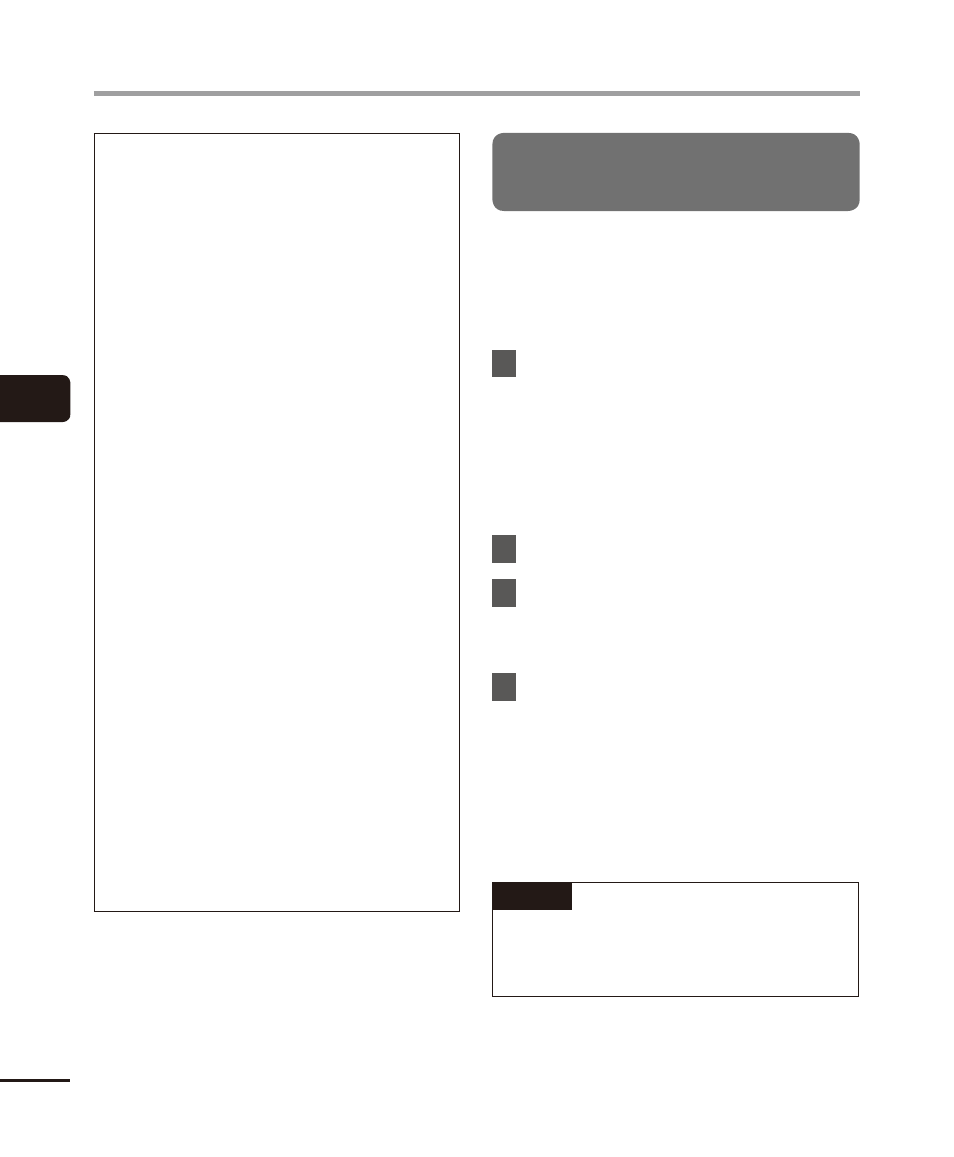
4
De
vice menu [De
vice Menu]
48
EN
Device menu [Device Menu]
Rec Menu:
Rec Level: High
Rec Mode: MP3 128 kbps
*1
WMA 64 kbps
*4
Low Cut Filter: Off
VCVA:
Off
V-Sync
Rec
*1
: Off
Rec Scene: Off
Play Menu:
Noise
Cancel
*2
: Off
Voice
Balancer
*2
: Off
Voice
Filter
*3
: Off
Play
Mode:
Playback Range: File
Repeat: Off
Skip
Space:
Forward Skip: File Skip
Reverse Skip: File Skip
LCD/Sound Menu:
Contrast: Level 06
LED:
On
Beep:
On
Language:
English
Device Menu:
Memory
Select
*1
: Internal memory
Mode Select: Normal Mode
USB
Settings
*2
: PC
*1 VN-733PC and VN-732PC models
only
*2 VN-733PC model only
*3 VN-732PC model only
*4 VN-731PC model only
Formatting a recording media
[Format]
Formatting a recording media erases all
existing files saved on it. Be sure to transfer all
important files to a PC before formatting. For
VN-731PC, go to Step 3.
1
Press the +/– button to select the
recording media to be formatted.
[Internal memory]:
Formats the internal memory.
[microSD card]
*
:
Formats the microSD card.
* VN-733PC and VN-732PC models only
2
Press
the
`OK button.
3
Press the + button to select
[Start], then press the
`OK
button.
4
Press the + button to select
[Start] again, then press the
`OK
button.
• [Formatting!] appears, and formatting
starts.
• [Format done] appears when the
process has finished.
TIP
• To reset all the voice recorder’s settings
to their default values, use the [Reset
Settings] operation (
☞ P.47).
