Selecting folders and files – Olympus VN732PC User Manual
Page 15
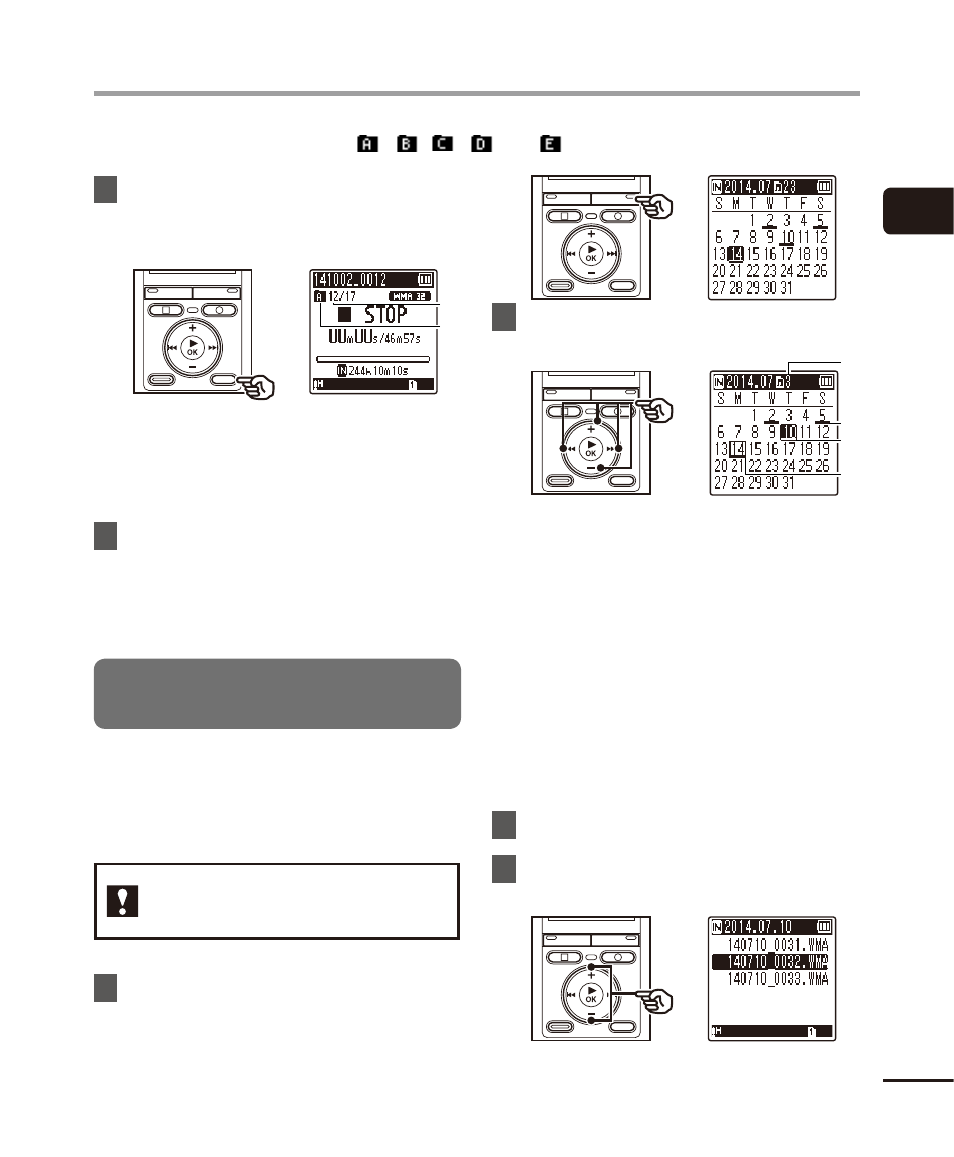
1
15
EN
Selec
ting f
olders and fi
les
The recorder provides five folders, [
], [
],[
], [
] and [
]. Each folder can store up to 200 files.
1
Press
the
FOLDER/INDEX button
while the voice recorder is in stop
mode.
b
a
a File number
b Folder indicator
• The folder changes each time you
press the FOLDER/INDEX button.
2
Press the
9 or 0 button to
select the desired file.
• Immediately after a file is selected, the
recorded date and time is displayed for
2 seconds only.
Using the Calendar Search function
to search for a file
You can search for voice files by specifying a
recording date. If you have forgotten in which
folder a file has been saved, this feature lets you
access it quickly by entering its recording date.
VN-733PC and VN-732PC
models only
1
Press
the
SCENE/CALENDAR button
while the voice recorder is in stop
mode.
2
Press
the
+/–,
9 or 0
button to select the desired date.
b
a
d
c
a Number of files saved (recorded) on
selected date
b Date file was recorded
c Selected date
d Today’s date
• Dates on which files were saved are
underlined.
9 or 0 button:
Move to the previous/next date. Press
and hold to skip to the next date on
which a file was recorded.
+/– button:
Move to the previous/next week.
3
Press
the
`OK button.
4
Press the +/– button to select the
desired file.
Selecting folders and files
