45 en, Rotating images [ rotating images [ y y – Olympus SZ-31MR iHS User Manual
Page 45
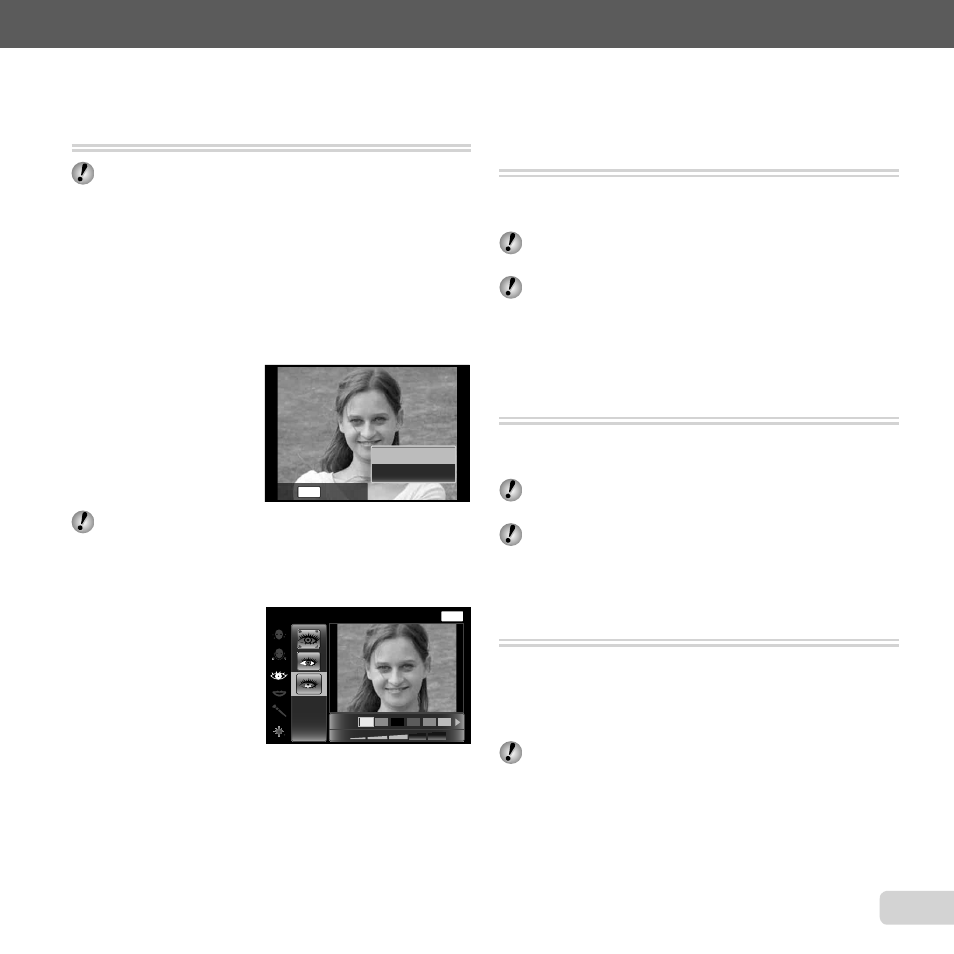
45
EN
For information on using the menus, see “Setup menu” (p. 8).
Adjusting Exposure for Faces
Adjusting Exposure for Faces
[Beauty Fix]
[Beauty Fix]
q (Playback Menu) X Edit X Beauty Fix
Depending on the picture, the editing may not be
effective.
1
Select a picture using
HI and press the
A button.
2
Select an option using
FG and press the
A button.
3
Select [OK] or [Beauty Fix] in the confi rmation dialog
and press the
A button to save the retouched copy or
make additional changes.
●
The retouched image is saved as a separate
image.
OK
Beauty Fix
MENU
Back
[Image Size] is set to [n] or below.
Beauty Fix
Beauty Fix
1
Select an option and press the
A button.
MENU
Off
Eye Color
Back
2
A confi rmation dialog will be displayed; press the
A
button.
Brightening areas that are dark
Brightening areas that are dark
due to backlight or other reasons
due to backlight or other reasons
[Shadow Adj]
[Shadow Adj]
q (Playback Menu) X Edit X Shadow Adj
1
Use
HI to select an image, and press the
A button.
●
The edited image is saved as a separate image.
Depending on the picture, the editing may not be
effective.
The retouching process may lower the image
resolution.
Retouching red eyes in fl ash shooting
Retouching red eyes in fl ash shooting
[Redeye Fix]
[Redeye Fix]
q (Playback Menu) X Edit X Redeye Fix
1
Use
HI to select an image, and press the
A button.
●
The edited image is saved as a separate image.
Depending on the picture, the editing may not be
effective.
The retouching process may lower the image
resolution.
Rotating images [
Rotating images [y
y]]
q (Playback Menu) X Edit X y
1
Use
HI to select an image.
2
Press the
A button to rotate the image.
3
If necessary, repeat Steps 1 and 2 to make settings
for other images, and press the
m button.
The new picture orientations will be saved even after
the power is turned off.
