39 en, Selecting the focusing area [af mode – Olympus SZ-31MR iHS User Manual
Page 39
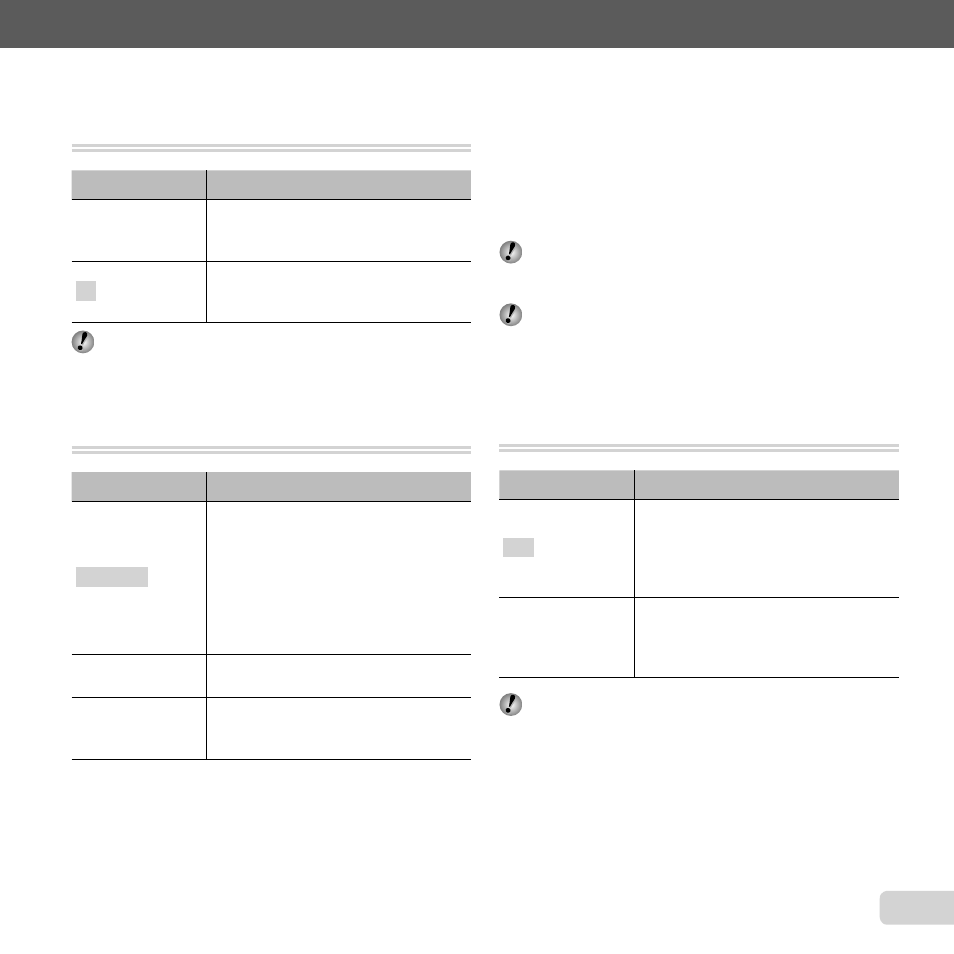
39
EN
For information on using the menus, see “Setup menu” (p. 8).
Setting the Touch Shutter function
Setting the Touch Shutter function
[Touch Shutter]
[Touch Shutter]
z (Camera Menu 1) X Touch Shutter
Submenu 2
Application
On
The subject that is touched is
focused on and the picture is taken
automatically.
Off
The subject that is touched is AF
locked. (Press the shutter button
manually.)
This setting can also be changed by touching the
panel. “Using for the shooting mode” (p. 9)
Selecting the focusing area [AF Mode]
Selecting the focusing area [AF Mode]
z (Camera Menu 1) X AF Mode
Submenu 2
Application
Face/iESP
*1
The camera focuses automatically.
(If a face is detected, it is shown by
a white frame
*1
; when the shutter
button is pressed halfway and the
camera focuses, the frame turns to
green
*2
. If no face is detected, the
camera chooses a subject in the
frame and focuses automatically.)
Spot
The camera focuses on the subject
located within the AF target mark.
AF Tracking
The camera tracks the subject
movement automatically to focus on
it continuously.
*1
For some subjects, the frame may not appear or may
take some time to appear.
*2
If the frame blinks in red, the camera cannot focus.
Try refocusing on the subject.
To focus on a moving subject
To focus on a moving subject
continuously (AF Tracking)
continuously (AF Tracking)
1
Hold the camera to align the AF target mark on the
subject and press the
A button.
2
When the camera recognizes the subject, the AF
target mark automatically tracks the subject movement
to focus on it continuously.
3
To cancel the tracking, press the
A button.
Depending on the subjects or the shooting conditions,
the camera may be unable to lock the focus or fail to
track the subject movement.
When the camera fails to track the subject movement,
the AF target mark changes to red.
Selecting the method for measuring the
Selecting the method for measuring the
brightness [ESP/
brightness [ESP/n
n]]
z (Camera Menu 1) X ESP/n
Submenu 2
Application
ESP
Shoots to obtain a balanced
brightness over the entire screen
(Meters the brightness at the center
and surrounding areas of the screen
separately).
5 (spot)
Shoots the subject at the center
during backlighting (Meters the
brightness at the center of the
screen).
When set to [ESP], the center may appear dark when
shooting against strong backlighting.
