Running dss player software – Olympus DS-3400 User Manual
Page 66
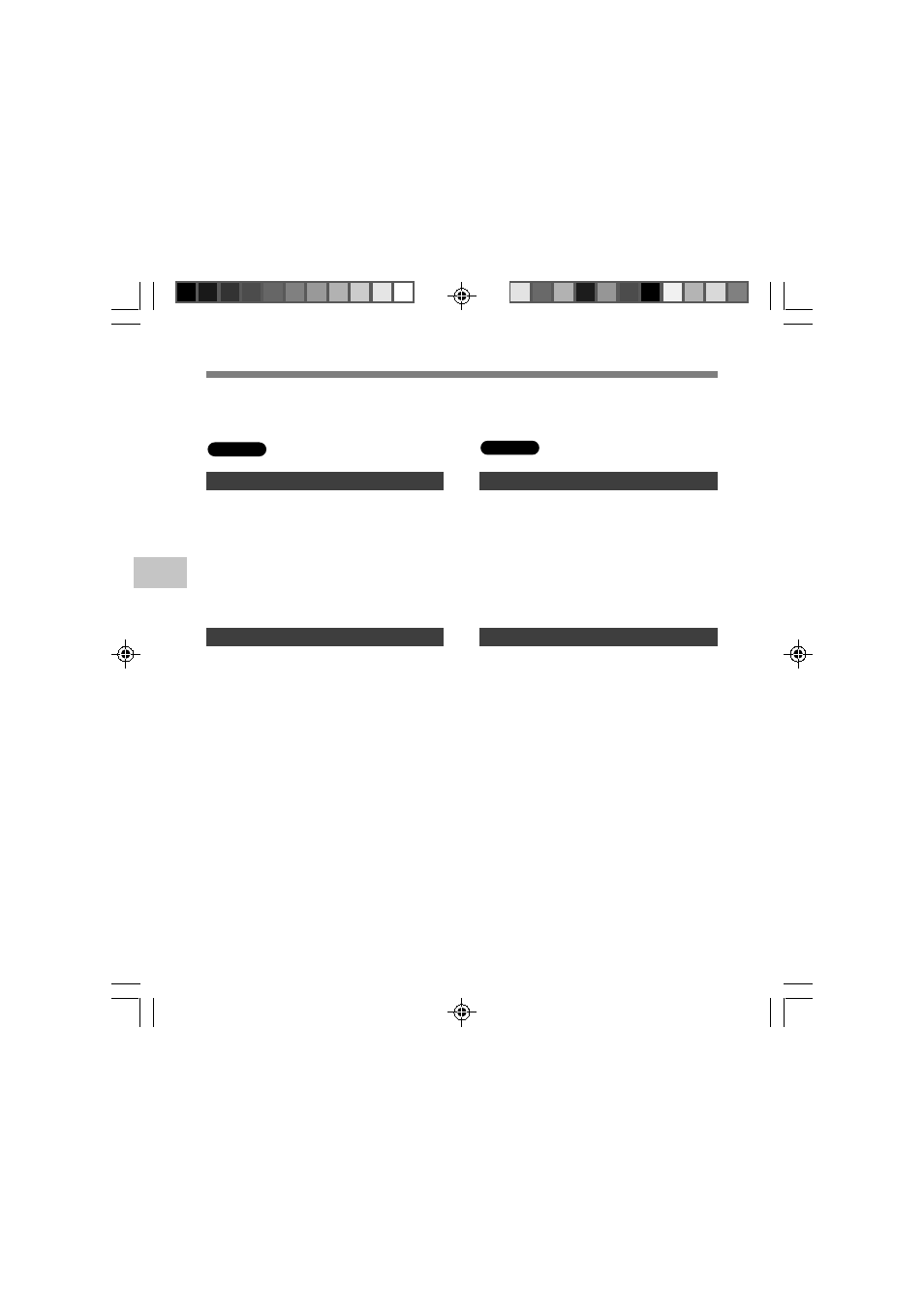
66
4
Running DSS Player Software
Running DSS Player Software
Macintosh
Disabling Automatic Start
1
Click the Dock’s System Preferences.
2
Click Device Detector.
3
Turn the automatic startup setting Off.
Windows
Manual Start
1
Double click the DSS Player icon for the
folder in [Application]
= [DSS Player].
All program menu will be displayed.
2
Register user information.
The user’s registration screen will be displayed
at the time of initial startup. Please input the serial
number. Please see the seal attached to the CD-
ROM package included with the DSS Player, for
the serial number. After the input has ended, click
[OK] to complete the registration.
Disabling Automatic Start
1
Right-click the Device Detector in the
System Tray in the lower right-hand
corner of the screen, then select
[Settings...].
2
Click [DSS Player Pro Dictation Module].
The check mark on [DSS Player Pro Dictation
Module] disappears.
Manual Start
1
Click the [start] button, then select [All
Programs].
All program menu will be displayed.
2
Select [Olympus DSS Player Pro],
then click [Dictation Module].
By default, connecting the recorder to your PC, will start the application automatically. Connect to
your PC Using the Cradle.
