Recording modes (rec mode) – Olympus DS-3400 User Manual
Page 24
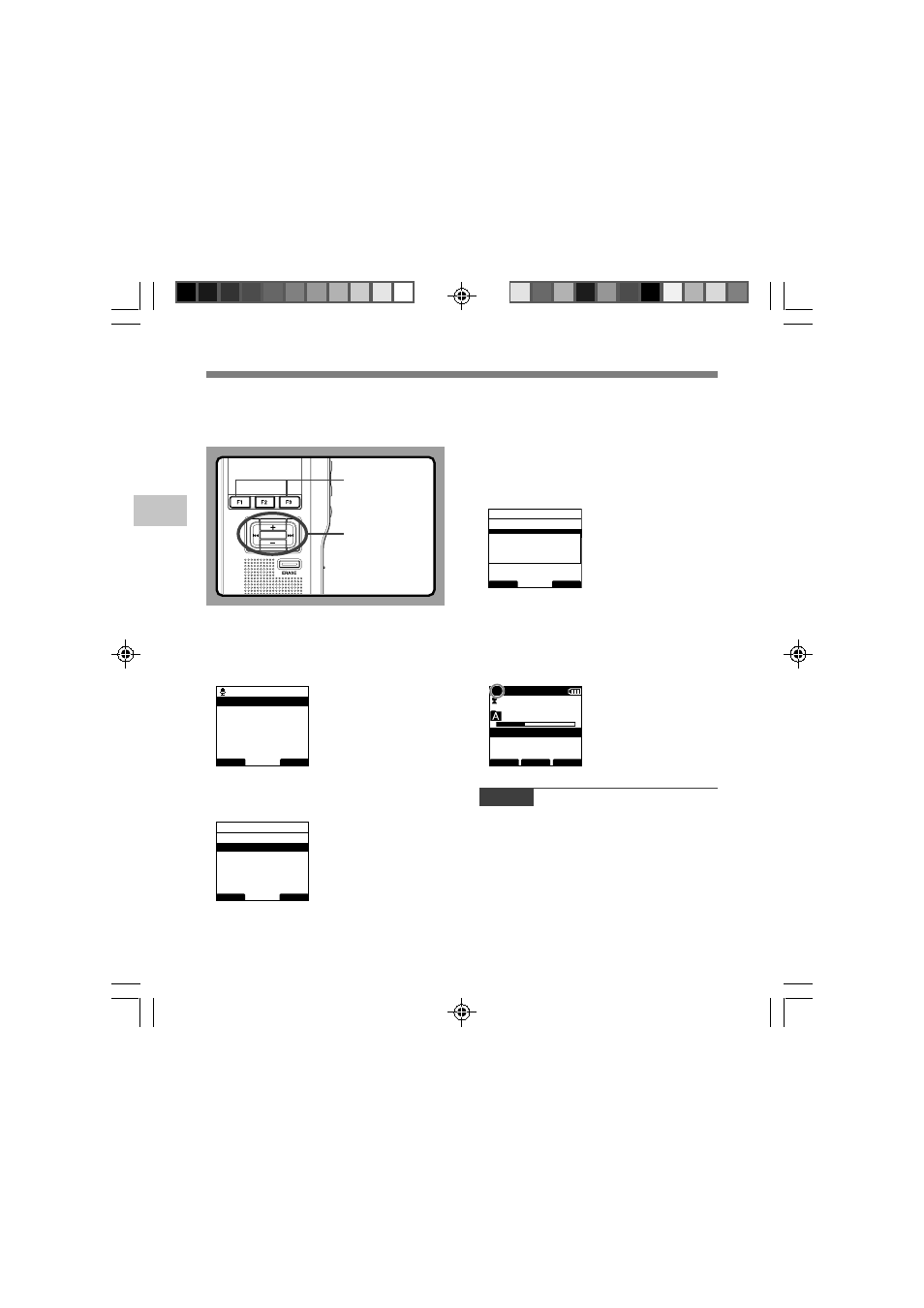
24
2
Recording Modes (Rec Mode)
Recording Modes
The recording mode can choose between QP
(Quality Playback) and SP (Standard
Playback).
PLAY/OK
F1, F3 button
PLAY/OK,
+
,
–
,
9, 0 button
1
Select [Rec Mode] at the [Record Menu]
screen, then press the
PLAY/OK or 9
button.
Refer to P.33 regarding each menu item settings.
2
Press the
+
or
–
button to select [QP]
or [SP].
3
Press the
PLAY/OK button to complete the
setup screen.
[QP Set] or [SP Set] will light up on the display,
and it will return to the [Record Menu] screen.
If you press the 0 or F1(BACK) button the
setting will be cancelled and it will return to the
[Record Menu].
Pressing the F3(EXIT) button will cancel the
contents being set and take you out of the MENU.
4
Press the
F3(EXIT) or 0 button to
complete the setting.
Set Recording Mode is displayed when creating
the New File and during recording.
The recording mode of file recording is displayed
during playback and in stop mode.
Note
• Choose QP mode for recording meetings or lectures
with crisp clarity.
• You cannot select the QP mode when setting the
recorder to the DSS Classic mode.
For details, see “Recording” in the “Customizing the
Recorder” (
☞P.58).
BACK
EXIT
Record Menu
Rec Mode
12
Mic Sense
VCVA
BACK
EXIT
Rec Mode
QP
SP
BACK
EXIT
Rec Mode
QP
SP
SP
Set
031
/ 030
FOLDER
PRIOR
MENU
DS3400
SP DICT
New File
E
F
Remain
15
H
22
M
40
s
