2 how to use the control manager, 3 general, 138 14.5.3 general – Barco iQ Pro G500 User Manual
Page 144: How to use the control manager, General, Iq network
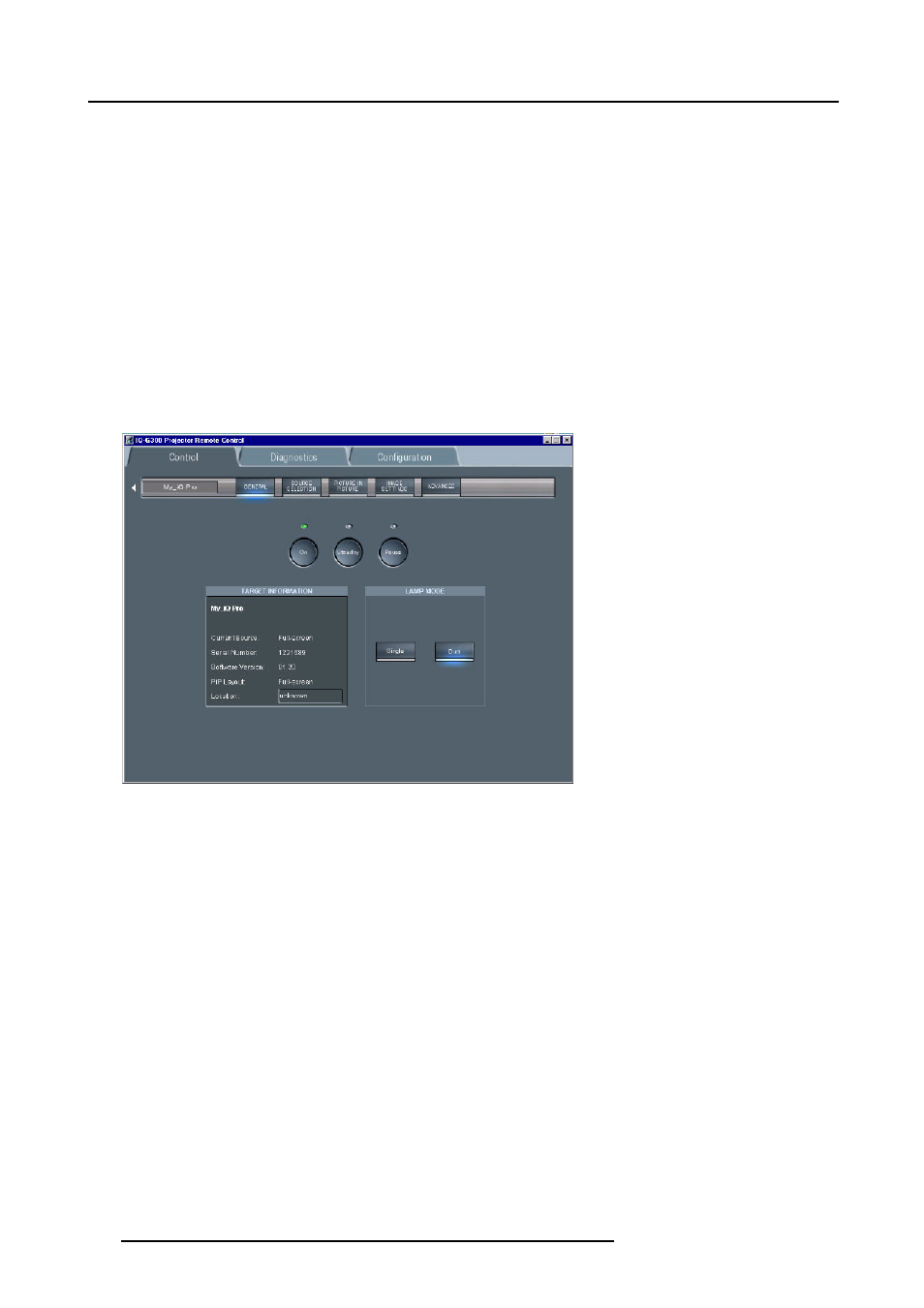
14. IQ Network
•
standby on/off
•
lamp mode
•
source selection
•
switching effects
•
background setting
•
all PiP settings (layout, window)
•
Image settings
•
lens adjustments
The control manager
The control interface in the client software is divided into 5 subscreens, image 14-27:
•
General
•
source selection
•
PiP
•
image settings
•
advanced
Image 14-27
The control interface: the general sub screen is active (see tool bar)
14.5.2 How to use the control manager?
How to use the control manager?
1. Choose the sub screen by clicking on the desired item on the tool bar in the upper part of the control interface
The active sub screen is indicated with a blue spot
14.5.3 General
What can be done ?
Basic controlling, monitoring and general parameter setting of the projector can be done in this screen, image 14-27.
•
3 buttons ON, STANDBY and PAUSE
•
The target information part gives the main characteristics of the projector
•
2 buttons allow to switch between dual and the single lamp mode
How to change the general settings?
1. Click on the lamp mode button to select the desired mode
A blue spot indicates the active mode
2. Click on one of the three buttons to start up, pause or put in standby the projector
A green led indicates the status of the projector.
138
R5976491 IQ PRO G500 01/02/2007
