Paper jams, Paper jams –5, Warning – Brother HL-1000 User Manual
Page 59
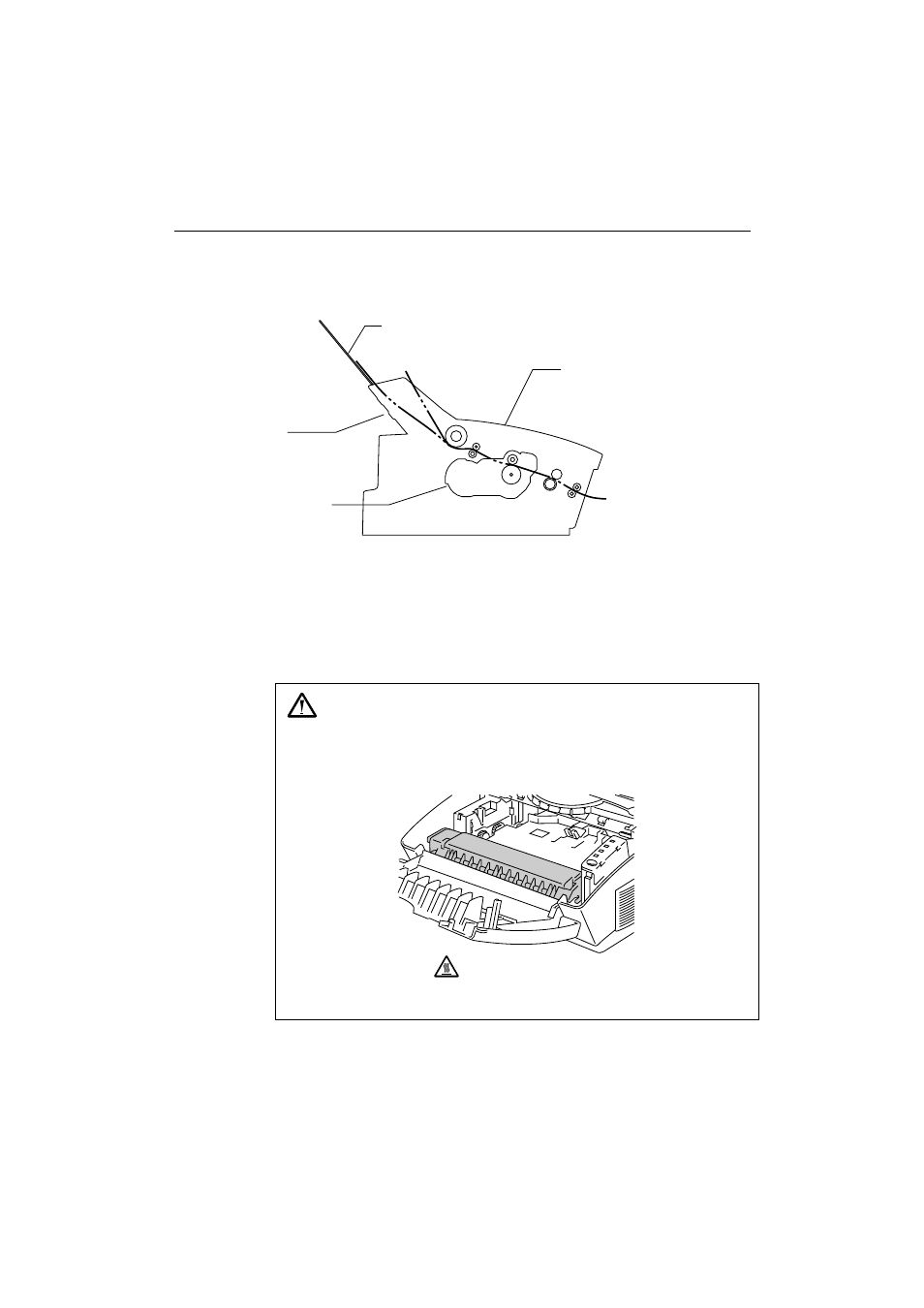
CHAPTER 6 TROUBLESHOOTING
6-5
PAPER JAMS
Before you can clear a paper jam error, you need to find the location of
the paper jams. Locate the position referring to the following figure.
Fig. 6-1 Locating Paper Jam Position
After locating the position, clear the jammed paper referring to the
following descriptions. If the jammed paper is removed completely and
the top cover is closed, the printer may resume printing automatically. If
the printer does not resume printing, press the control panel
switch
.
Warning
After you have just used the printer, some internal parts of the
printer are extremely hot. When you open the top cover of the
printer, never touch the shaded parts shown in the following
diagram.
High Temperature
Fig. 6-2 Inside the Printer
Paper
Multi-Purpose
Sheet Feeder
Drum Unit
Top Cover
- HL-2240 (522 pages)
- HL-2240 (21 pages)
- HL-2240 (150 pages)
- HL-2240 (2 pages)
- HL 5370DW (172 pages)
- HL-2170W (138 pages)
- HL 5370DW (203 pages)
- HL 2270DW (47 pages)
- HL 2270DW (35 pages)
- HL 5370DW (55 pages)
- HL-2170W (137 pages)
- HL-2170W (52 pages)
- PT-1290 (1 page)
- DCP-585CW (132 pages)
- DCP-385C (2 pages)
- DCP-383C (7 pages)
- DCP-385C (122 pages)
- MFC 6890CDW (256 pages)
- Pocket Jet6 PJ-622 (48 pages)
- Pocket Jet6 PJ-622 (32 pages)
- Pocket Jet6 PJ-622 (11 pages)
- Pocket Jet6Plus PJ-623 (76 pages)
- PT-2700 (62 pages)
- PT-2700 (90 pages)
- PT-2700 (180 pages)
- PT-2100 (58 pages)
- PT-2700 (34 pages)
- DCP-8110DN (22 pages)
- HL 5450DN (168 pages)
- HL 5450DN (2 pages)
- HL 5450DN (2 pages)
- HL-S7000DN (9 pages)
- HL 5470DW (30 pages)
- MFC-J835DW (13 pages)
- DCP-8110DN (36 pages)
- HL 5470DW (177 pages)
- HL 5450DN (120 pages)
- DCP-8110DN (13 pages)
- HL 5470DW (34 pages)
- HL-6050D (179 pages)
- HL-6050D (37 pages)
- HL-7050N (17 pages)
- HL-6050DN (138 pages)
- PT-1280 (1 page)
- PT-9800PCN (104 pages)
