Installing the driver & software, Windows – Brother DCP-353C User Manual
Page 21
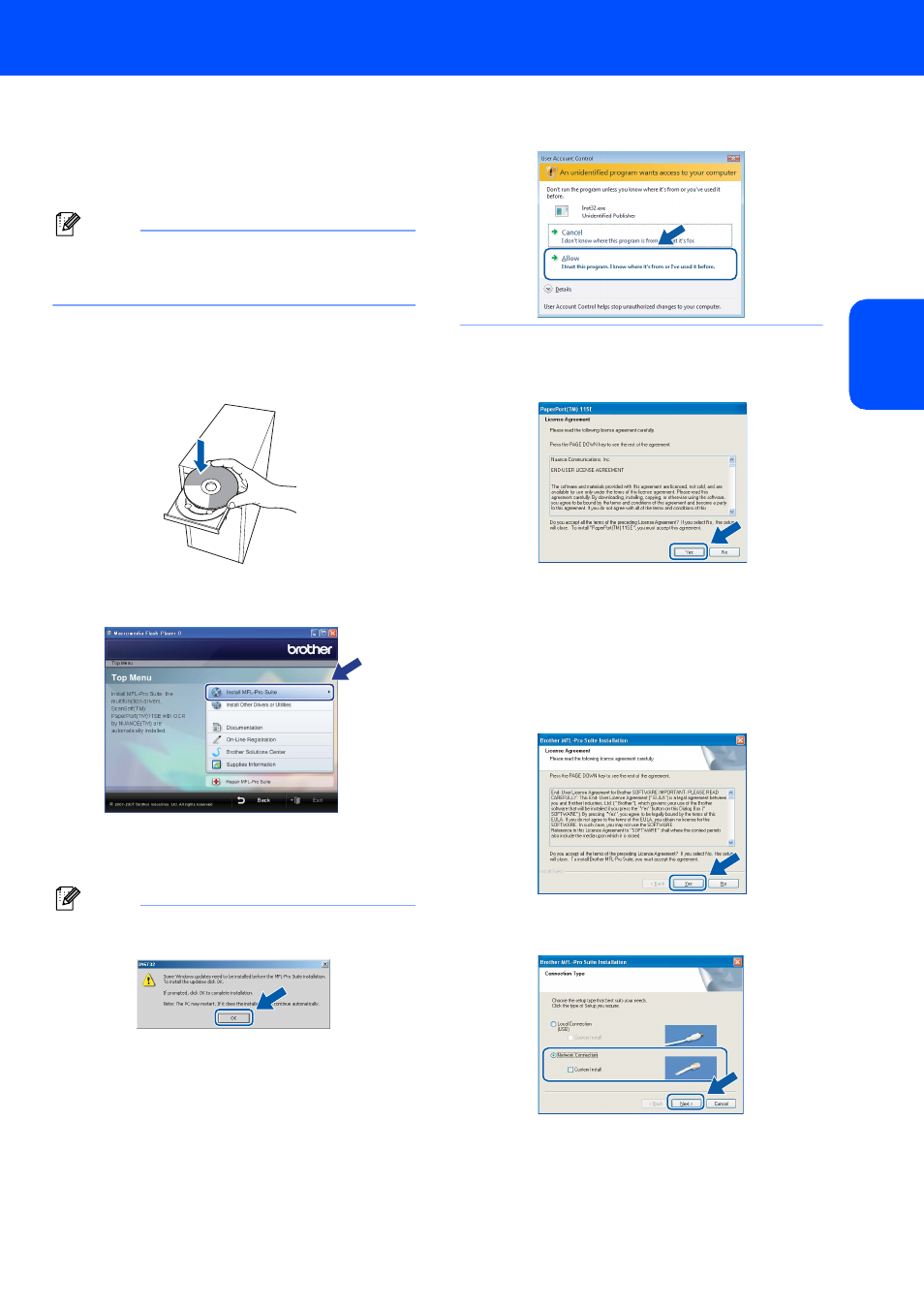
Installing the Driver & Software
19
Windows
®
W
ind
ow
s
®
Netw
o
rk
7
Turn on your computer.
You must be logged on with Administrator
rights.
Close any applications running before installing
MFL-Pro Suite.
Note
Before installation, if you are using Personal
Firewall software, disable it. After the installation,
restart your Personal Firewall sofware.
8
Put the supplied CD-ROM into your CD-ROM
drive. If the model name screen appears,
choose your machine. If the language screen
appears, choose your language.
9
The CD-ROM main menu will appear. Click
Install MFL-Pro Suite.
If this window does not appear, use Windows
®
Explorer to run the start.exe program from the
root folder of the Brother CD-ROM.
Note
• If this screen appears, click OK and restart your
computer.
• If the installation does not continue automatically,
open the main menu again by ejecting then
reinserting the CD-ROM disc or double-click the
start.exe program from the root folder, and
continue from step
9 to install MFL-Pro Suite.
• For Windows Vista™, when the User Account
Control screen appears, click Allow.
10
After reading and accepting the ScanSoft™
PaperPort™ 11SE License Agreement, click
Yes.
11
The installation of ScanSoft™ PaperPort™
11SE will automatically start and is followed by
the installation of MFL-Pro Suite.
12
When the Brother MFL-Pro Suite Software
License Agreement window appears, click Yes
if you agree to the Software License
Agreement.
13
Choose Network Connection, and then click
Next.
