6 troubleshooting, Inside out method, Check basic diagnostic tools – ATTO Technology 2700C User Manual
Page 25: Check the host event log, Check the event and trace logs, Visually inspect leds, Inside out method check basic diagnostic tools
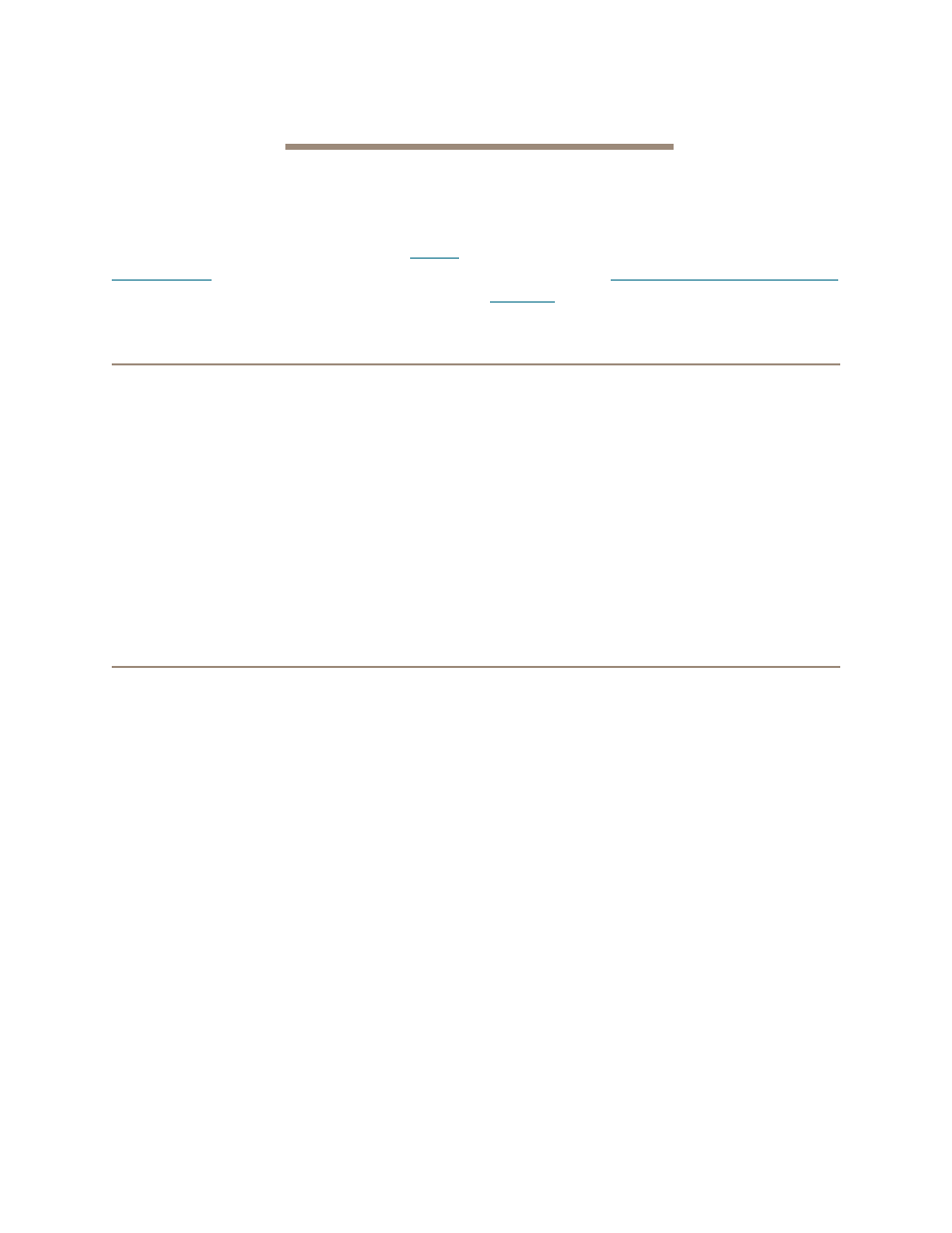
20
6 Troubleshooting
If it is clear that a particular component system is at fault in a problem situation, go directly to that
component. If it is not clear, the best approach is to troubleshoot using the inside-out method.
You may check on the status of your iPBridge
using the ExpressNAV interface. Refer to
on page 27. You may also look for
information by using the diagnostic CLI
commands, in the Advanced page of the
ExpressNAV interface, or by using the CLI
directly (refer to
Inside out method
To troubleshoot using the inside out method, begin with the device(s) connected to the iPBridge first,
then work your way out:
• Fibre devices
• iPBridge Fibre ports
• iPBridge internal configuration
• iPBridge Ethernet/IP ports
• LAN/WAN
• Ethernet host adapter or NIC in host
• Initiator
• OS
• Application
Check basic diagnostic tools
Check the host event log
Check the event log on the host. Look for the most
recent entries and determine what could be
causing a problem, then go to that event and
continue troubleshooting.
Check the event and trace logs
Check the iPBridge event log through the
Advanced page of the ExpressNAV interface or
through CLI. Look for the most recent entries and
determine what could be causing a problem. Then
go to that event and continue troubleshooting.
Visually inspect LEDs
If a non-fatal power supply problem occurs, or if
a problem is detected before shut down occurs,
the bicolor Ready/Fault LED flashes on the front
and back (connector) sides of the iPBridge
2700R/D and on the front faceplate of the
iPBridge 2700C. The Fault LED also flashes
briefly during start up. Off means not ready,
green on means ready, and yellow on means
faulted.
Inspect the iPBridge 2700C faceplate and
iPBridge 2700R/D back (connector side) LEDs
(see Exhibit 6.0-1 and Exhibit 6.0-2):
• a lighted green LED, embedded in the connector
of the Ethernet management port, indicates a
valid link. Off shows that no link is present.
• a blinking yellow LED, embedded in the
connector of the Ethernet management port,
indicates activity.
• a bicolor LED, embedded in the connector on
each Gigabit Ethernet port, indicates 100/1000
Mb/sec. speed. Green on indicates 100 Mb/sec.
and yellow on indicates 1000 Mb/sec.
• a green LED for each Gigabit Ethernet port
indicates link/activity, where on solid indicates
link, blinking indicates activity and off is no link is
present.
• a green LED for each Fibre Channel port
indicates link where off means no link.
