Asus V66 User Manual
Page 28
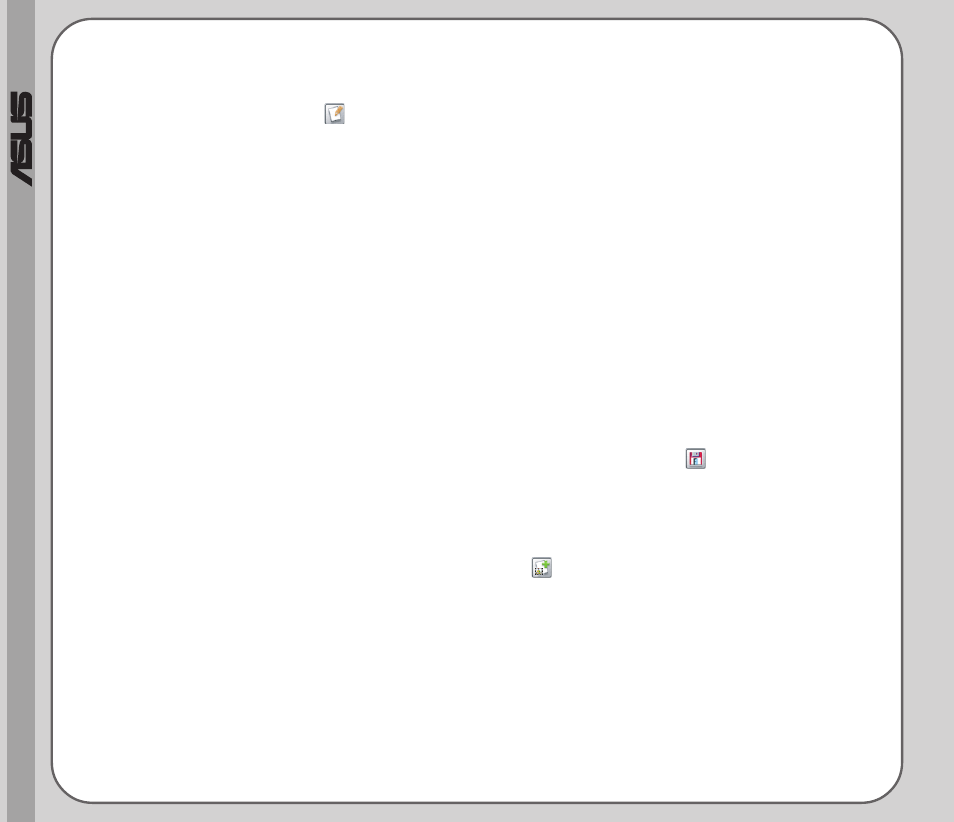
24
®
To edit a picture:
1.
From the main Album window, select a picture file, then double click
the file or click Edit to open it.
2.
The Picture Editor window opens.
When you open an picture, a selection frame also appears. Click the
selection frame to make it active, then resize as needed.
3.
Click various icons to add text, rotate the image, add a mask, or draw
with the pencil tool.
4.
Click the image folder tab above the pane on the left to view pictures.
You can then drag and drop these pictures onto your working space.
Clicking the second tab, the Library tab, gives you access to clip art,
frames, and masks.
Clicking the third tab, the Effects tab, enables you to edit color,
brightness, contrast, sharpness, and transparency.
5.
When you have finished editing your picture, click Save to save the
file to the computer.
To create a picture:
1.
From the main album window, click New Picture. The Picture Editor
then opens with a blank working space.
2.
Drag and drop images from the pane on the left, draw, or add text or
effects as described above in the steps for editing a picture.
EMS Images
The main Album window contains a tab called EMS. EMS pictures are black
and white pictures that can be included in SMS (text) messages.
