Backing up phonebook data – Asus V66 User Manual
Page 22
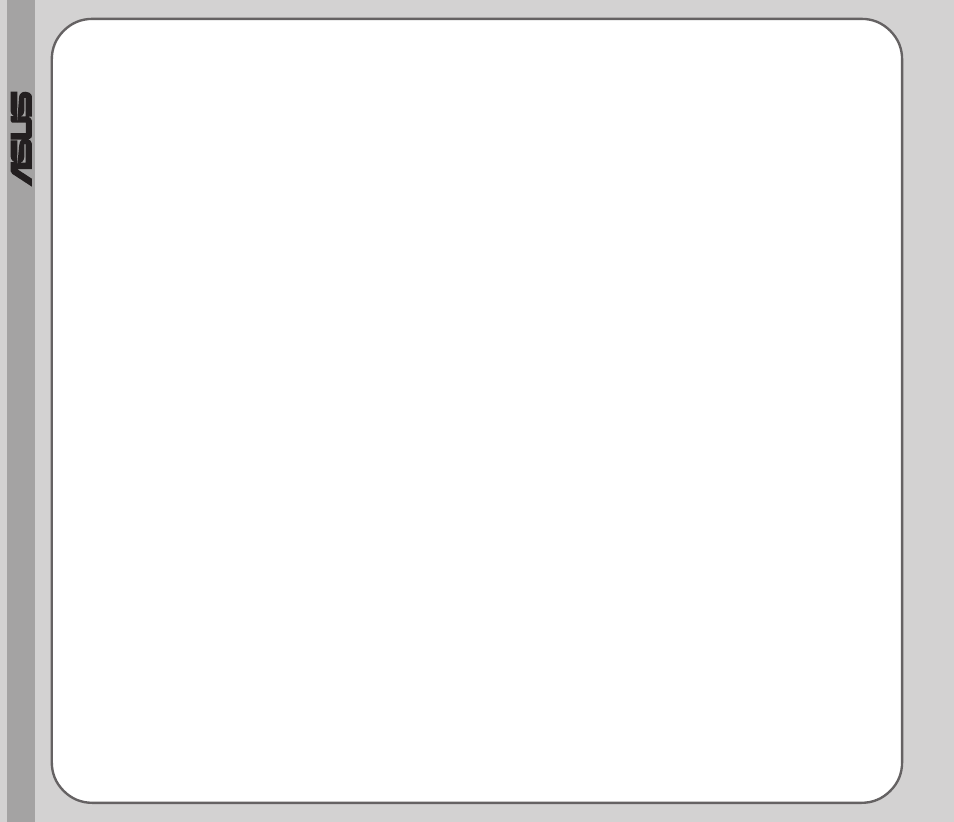
18
®
To import the information for a non-corresponding field, you need to
assign it to one of the fields in Handset Manager. This is called
mapping.
3.
To map a field, click the field to select it, then click the Map button.
4.
A drop-down list of Handset Manager fields appears. Select the
desired Handset Manager fields, then click OK.
5.
If all desired fields are mapped, click OK to import the contact infor-
mation into Handset Manager.
The new contact entries then appear in the Contacts window.
Backing up Phonebook Data
To save a contacts backup file:
1.
Click on the File icon, then select Save As.
A Save As dialog box appears.
2.
Enter a file name and select a location. The contacts file extension
type is .pbf.
3.
Click on the Save button to save the file.
Note:
If you are using Microsoft Outlook or Outlook Express, and you do not need to edit
contact entries or manage contact fields, you may choose to automatically synchronize
contact or calendar information using the SyncManager. See the SyncManager chapter
of this manual for more information.
