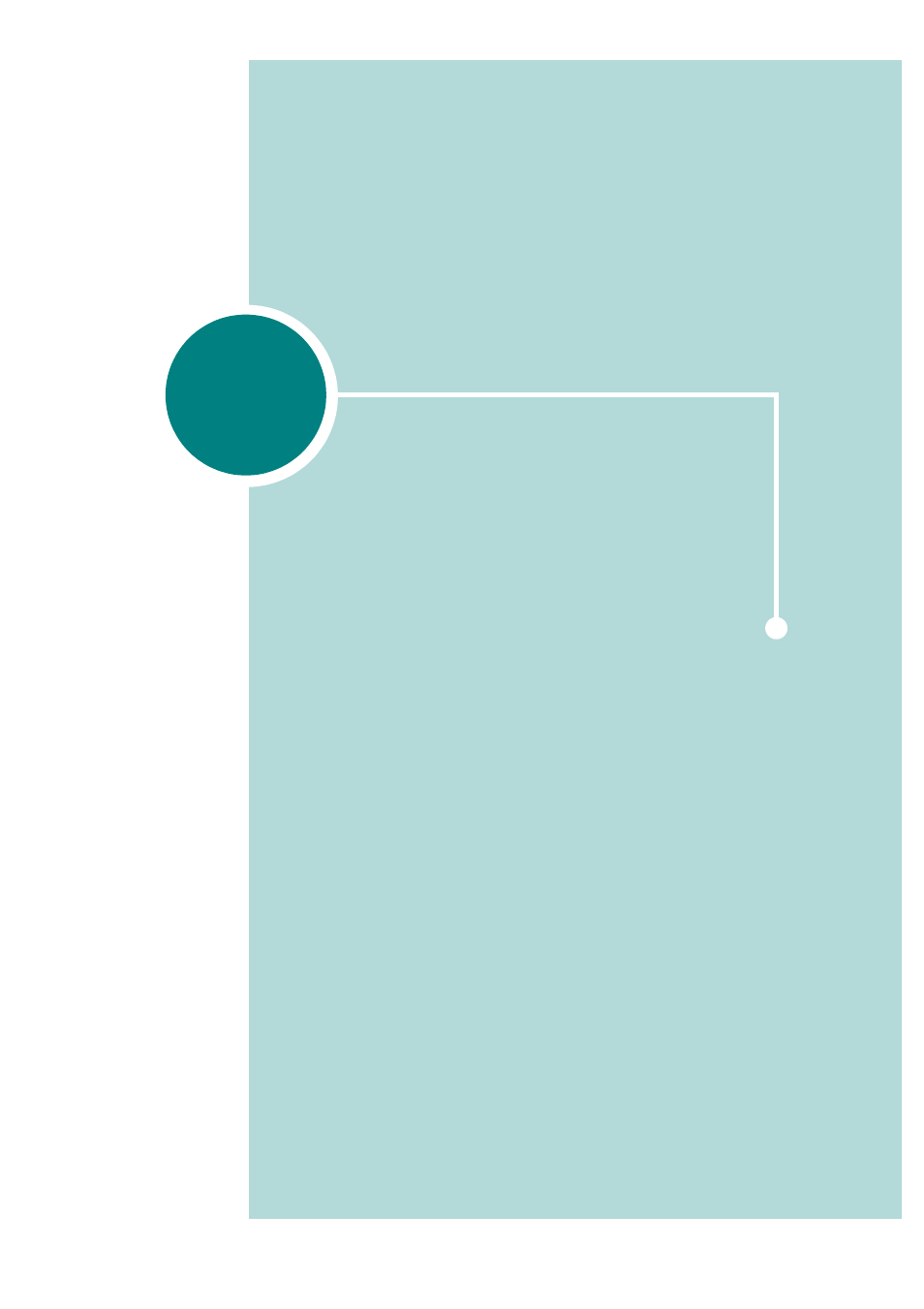Xerox WorkCentre PE120-120i-4392 User Manual
Xerox Multifunction Devices
This manual is related to the following products:
Table of contents
Document Outline
- Contents
- Introduction
- Special Features
- Understanding Component Locations
- Front View
- Rear View
- Control Panel Functions
- Getting Started
- Unpacking
- Selecting a Location
- Installing the Toner Cartridge
- Loading Paper
- Connecting Telephone Line (WorkCentre PE120/120i Only)
- Connecting a Printer Cable
- For Local Printing
- For Network Printing
- Turning the Machine On
- Changing the Display Language
- Setting the Machine ID (WorkCentre PE120/120i Only)
- Entering Characters Using the Number Keypad
- Setting the Date and Time (WorkCentre PE120/120i Only)
- Changing the Clock Mode
- Setting the Paper Size and Type
- Setting Sounds (WorkCentre PE120/120i Only)
- Speaker, Ringer, Key Sound, and Alarm Sound
- Speaker Volume
- Setting the Dial Mode (WorkCentre PE120/120i Only)
- Using the Save Modes
- Toner Save Mode
- Toll Save Mode (WorkCentre PE120/120i Only)
- Power Save Mode
- Scan Lamp Save Mode
- About Xerox Software
- Printer Driver Features
- Installing Xerox Software in Windows
- System Requirements
- Installing Xerox Software
- Removing Software
- Using the ControlCentre
- Unpacking
- Paper Handling
- Selecting Print Materials
- Paper Type, Input Sources, and Capacities
- Guidelines for Paper and Special Materials
- Loading Paper
- In the Standard Tray
- In the Bypass Tray
- Using the Manual Feed Mode
- Selecting an Output Location
- Printing to the Front Output Tray (Face down)
- Printing to the Rear Output Slot (Face up)
- Selecting Print Materials
- Printing Tasks
- Printing a Document in Windows
- Canceling a Print Job
- Printer Settings
- Layout tab
- Paper Tab
- Image Options Tab
- Output Options Tab
- Watermark Tab
- About Tab
- Printer Configuration Tab
- Using a Favorite Setting
- Using Help
- Printing Multiple Pages on One Sheet of Paper
- Printing Posters
- Fitting Your Document to a Selected Paper Size
- Printing a Reduced or Enlarged Document
- Using Watermarks
- Using an Existing Watermark
- Creating a Watermark
- Editing a Watermark
- Deleting a Watermark
- Printing a Document in Windows
- Copying
- Loading Paper for Copying
- Selecting the Paper Tray
- Preparing a Document
- Making Copies on the Document Glass
- Making Copies from the Automatic Document Feeder
- Setting Copy Options
- Darkness
- Original Type
- Reduced/Enlarged Copy
- Number of Copies
- Using Special Copy Features
- Clone Copying
- Collation Copying
- Auto Fit Copying
- 2 Sides on 1 Page Copying
- 2 Up or 4 Up Copying
- Poster Copying
- Changing the Default Settings
- Setting the Time Out Option
- Scanning
- Scanning Basics
- Scanning From the Control Panel to an Application
- Scanning Using the WIA Driver
- Scanning to USB Flash Drive
- Faxing (WorkCentre PE120/120i Only)
- Changing the Fax Setup options
- Available Fax Setup Options
- Loading a Document
- Selecting the Paper Tray
- Adjusting the Document Resolution
- Sending a Fax Automatically
- Sending a Fax Manually
- Redialing the Last Number
- Confirming Transmission
- Automatic Redialing
- About Receiving Modes
- Loading Paper for Receiving Faxes
- Receiving Automatically in Fax Mode
- Receiving Manually in Tel Mode
- Receiving Automatically in Ans/Fax Mode
- Receiving Manually Using an Extension Telephone
- Receiving Faxes Using the DRPD Mode
- Receiving Faxes in the Memory
- One-touch Dialing
- Storing a Number for One-touch Dialing
- Sending a Fax using a One-touch Number
- Speed Dialing
- Storing a Number for Speed Dialing
- Sending a Fax using a Speed Dial Number
- Group Dialing
- Setting a Group Dial Number
- Editing Group Dial Numbers
- Sending a Fax Using Group Dialing (Multi-address Transmission)
- Searching for a Number in Memory
- Searching Sequentially through the Memory
- Searching with a Particular First Letter
- Printing a Phonebook List
- Sending Broadcast Faxes
- Sending a Delayed Fax
- Sending a Priority Fax
- Adding Documents To a Scheduled Fax
- Canceling a Scheduled Fax
- Using Secure Receiving Mode
- Using Advanced Fax Settings
- Changing Setting Options
- Advanced Fax Setting Options
- Maintenance
- Clearing the Memory
- Printing Reports
- Cleaning Your Machine
- Cleaning the Outside
- Cleaning the Inside
- Cleaning the Scan Unit
- Maintaining the Toner Cartridge
- Redistributing Toner
- Replacing the Toner Cartridge
- Setting the Notify Toner Option (WorkCentre PE120/120i Only)
- Cleaning the Drum
- Printing When Toner is Low (WorkCentre PE120/120i Only)
- Consumables and Replacement Parts
- Replacing the ADF Rubber Pad
- Troubleshooting
- Clearing Document Jams
- Input Misfeed
- Exit Misfeed
- Roller Misfeed
- Clearing Paper Jams
- In Tray 1
- In Optional Tray 2
- In the Fuser Area or Around the Toner Cartridge
- In the Paper Exit Area
- In the Bypass Tray
- Tips for Avoiding Paper Jams
- Clearing LCD Error Messages
- Solving Other Problems
- Paper Feeding Problems
- Printing Problems
- Printing Quality Problems
- Copying Problems
- Scanning Problems
- Fax Problems (WorkCentre PE120/120i Only)
- Troubleshooting PS Errors (WorkCentre PE120i Only)
- Common Linux Problems
- Clearing Document Jams
- Using USB Flash Drive
- About USB Flash Drives
- Installing a USB Flash Drive
- Scanning to USB Flash Drive
- Scanning With Default Settings
- Scanning With Your Own Settings
- Managing the USB Flash Drive
- Changing the Default Settings
- Deleting an Image File
- Formatting the USB Flash Drive
- Viewing the USB Memory Status
- Printing From the USB Flash Drive
- Backing Up Data
- Using Your Machine In Linux
- Using Windows PostScript Driver (WorkCentre PE120i Only)
- Installing PostScript Drivers
- Installing PostScript Drivers
- Removing PostScript Drivers
- Using PostScript Printer Driver Features
- Accessing Printer Properties
- Printer Settings
- Installing PostScript Drivers
- Using Your Machine on a Network
- About Sharing the Machine on a Network
- Setting Up a Locally-Shared Machine
- In Windows 98/Me
- In Windows NT 4.0/2000/XP
- Setting Up a Network-Connected Machine
- Configuring Network Parameters on the Control Panel
- Installing Machine Options
- Installing Memory DIMM
- Removing a Memory DIMM
- Installing a Network Interface Card
- Installing an Optional Tray
- Setting Tray 2 in the Printer Properties
- Installing Memory DIMM
- Specifications
- General Specifications
- Scanner and Copier Specifications
- Printer Specifications
- Facsimile Specifications (WorkCentre PE120/120i only)
- Paper Specifications
- Overview
- Supported Sizes of Paper
- Guidelines for Using Paper
- Paper Specifications
- Paper Output Capacity
- Paper Storage Environment
- Index