Plug and print, 2 installing and starting pagescope plug and print, 1 installing pagescope plug and print – Konica Minolta BIZHUB C30P User Manual
Page 7: 2 starting pagescope plug and print
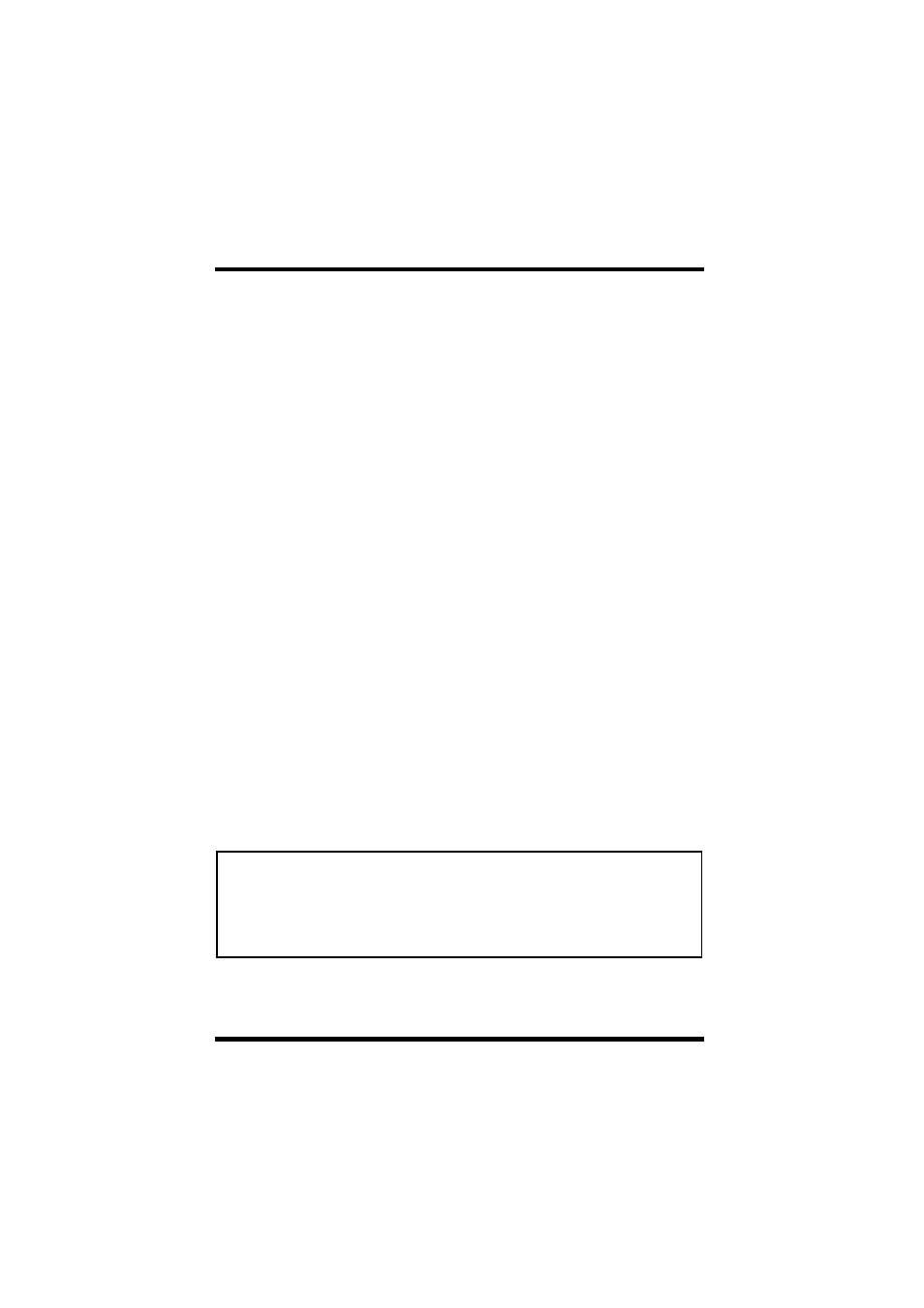
2 Installing and Starting PageScope Plug and Print
2
2 Installing and Starting PageScope
Plug and Print
2.1 Installing PageScope Plug and Print
The following procedure installs PageScope Plug and Print.
1.
Expand the file, and then start up
setup.exe
in the extracted
folder.
2.
Follow the instructions that appear on your computer screen to
proceed with the installation.
The following is the default installation location used by the
installer.
C:\Program Files\KONICA MINOLTA\PageScope
Plug and Print
The installer provides you with an opportunity to specify a
different location, if you want.
2.2 Starting PageScope Plug and Print
1.
Click
Start
→
Programs
→
KONICA MINOLTA
→
PageScope
Plug and Print
→
PageScope Plug and Print
.
2.
This displays the
Configuration
dialog box. Use this dialog box to
assign a server IP address and subnetwork mask, and to make
other settings. Click the
OK
button when you are done. See 3.4
Configuration Dialog Box for more information.
Note
• The
Configuration
dialog box appears only when you start up
PageScope Plug and Print for the first time after you install it. It does
not appear for subsequent start-ups. To display the
Configuration
dialog box, click the toolbar’s
Configuration
button, or select
System
Configuration
from the
Configuration
menu.
