4 using pagescope plug and print – Konica Minolta BIZHUB C30P User Manual
Page 18
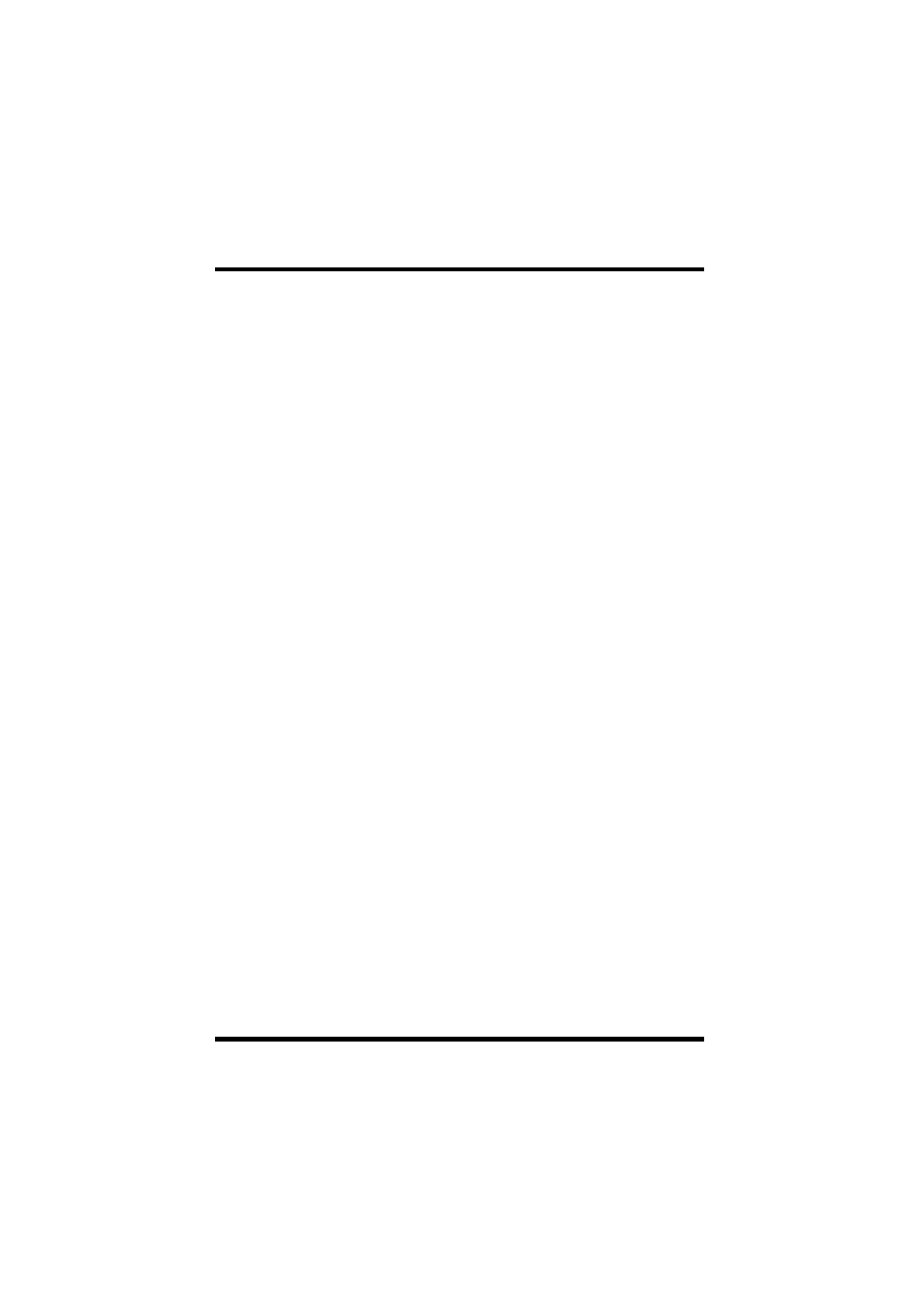
4 Using PageScope Plug and Print
13
4 Using PageScope Plug and Print
This section shows an example of PageScope Plug and Print
procedures from installation up to setting up a device that is not
assigned a new IP address so it can be used as a printer.
1.
Install PageScope Plug and Print.
2.
In the
When new printers are detected
section of the
Configuration
dialog box, select
Creates printer object
automatically
or
Prompt for Admin before creating
.
3.
On the
Configuration
dialog box, check the
Shared Printer
option.
4.
On the main screen, click the
Install Driver
button and install the
printer driver for the device. You should also install the applicable
driver for the environment under which PageScope Plug and Print
is running (Windows NT, Windows 2000, Windows XP or
Windows Server 2003 Standard Edition), and other OS drivers
required for download by clients (Windows 95/98, etc.)
5.
Power up the device.
6.
After a few moments, the device appears in the Device List with
an IP address it was assigned by the ATIP.
7.
Select the device on the Device List, then click the
Set IP
button,
and then assign a regular IP address on the
Set IP Address
dialog
box.
8.
After a few moments, a device mark appears in front of the device
to which you assigned the regular IP address in step 7.
If you selected
Creates printer object automatically
in step 2, a
shared printer object is created automatically.
If you selected
Prompt for Admin before creating
in step 2, a
confirmation dialog box appears. Click
OK
to create the shared
printer object.
9.
You can print from the server after performing step 8. To print
from a client, access the server from the Windows
Network
Neighborhood
window, and select the shared printer on the
server. This automatically installs the driver from the server onto
the client, so the client can use the printer immediately.
