2 installing the peer to peer printing tool, 1 installing the peer to peer printing tool, 2 uninstalling the peer to peer printing tool – Konica Minolta BIZHUB C30P User Manual
Page 7: Installing the peer to peer printing tool, Uninstalling the peer to peer printing, Tool
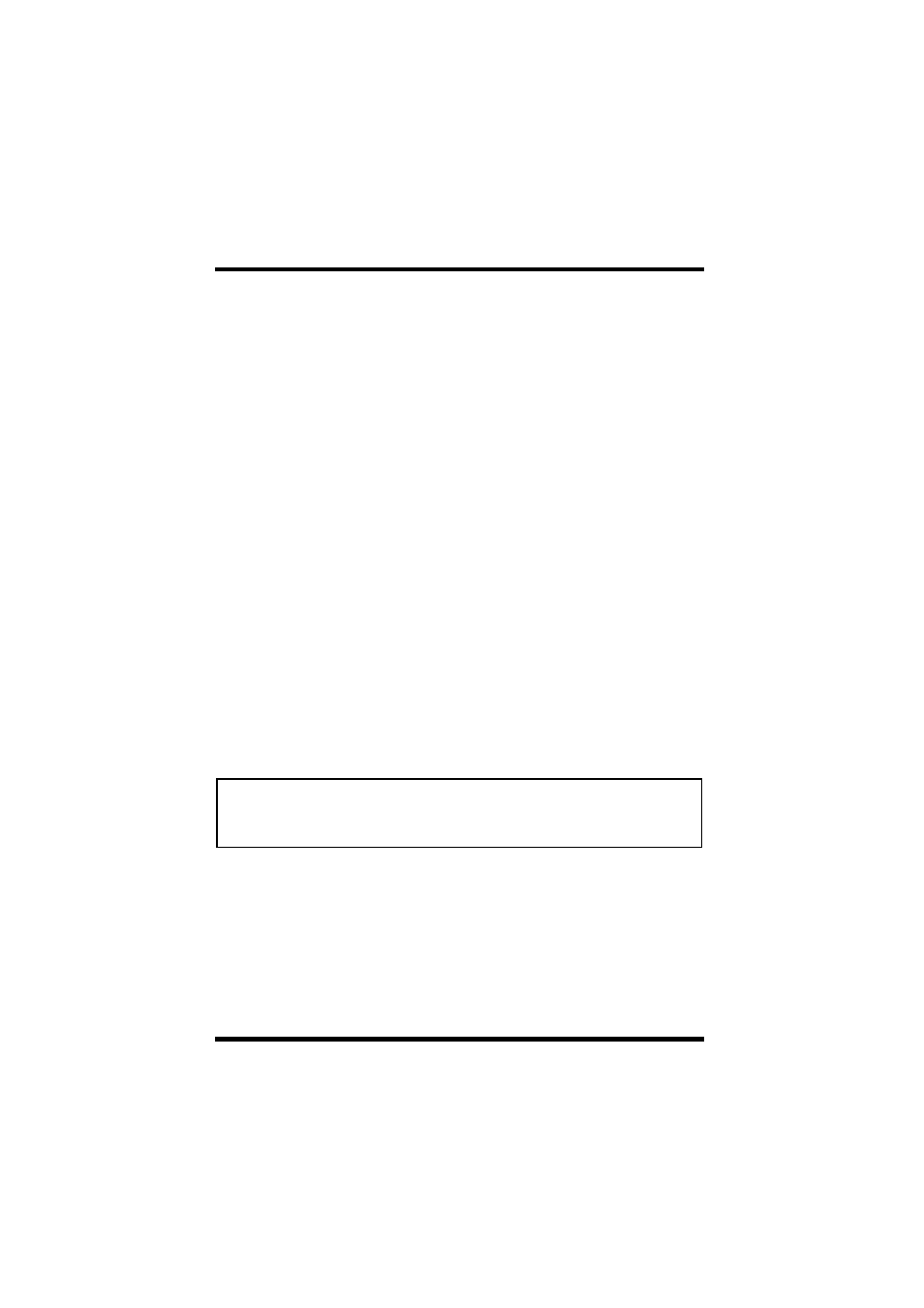
2 Installing the Peer to Peer Printing Tool
2
2 Installing the Peer to Peer Printing
Tool
2.1 Installing the Peer to Peer Printing Tool
Use the following procedure to install the Peer to Peer Printing Tool.
1.
Place the CD-ROM into your computer’s CD-ROM drive.
2.
Start up the installation program. (setup.exe)
3.
Follow the instructions that appear on your computer screen to
proceed with the installation.
2.2 Uninstalling the Peer to Peer Printing Tool
Follow the procedure described below to remove the Peer to Peer
Printing Tool from the computer.
1.
Click
Start
→
Settings
→
Control Panel
.
2.
Double-click the
Add/Remove Programs
icon.
3.
On the
Add/Remove Programs Properties
dialog box, select
KONICA MINOLTA Peer to Peer Printing Tool
in the list of
programs, and then click the
Add/Remove
button.
4.
Follow the instructions that appear on the screen to complete the
uninstall procedure.
Note
• After the Peer to Peer Printing Tool is uninstalled, the port created by
the Peer to Peer Printing Tool can no longer be used.
• Manually remove the port created by the Peer to Peer Printing Tool.
