2 ipx peer-to-peer printing, 1 configuring ipx peer-to-peer printing, Ipx peer-to-peer printing – Konica Minolta BIZHUB C30P User Manual
Page 17: 1 configuring ipx peer-to-peer, Printing
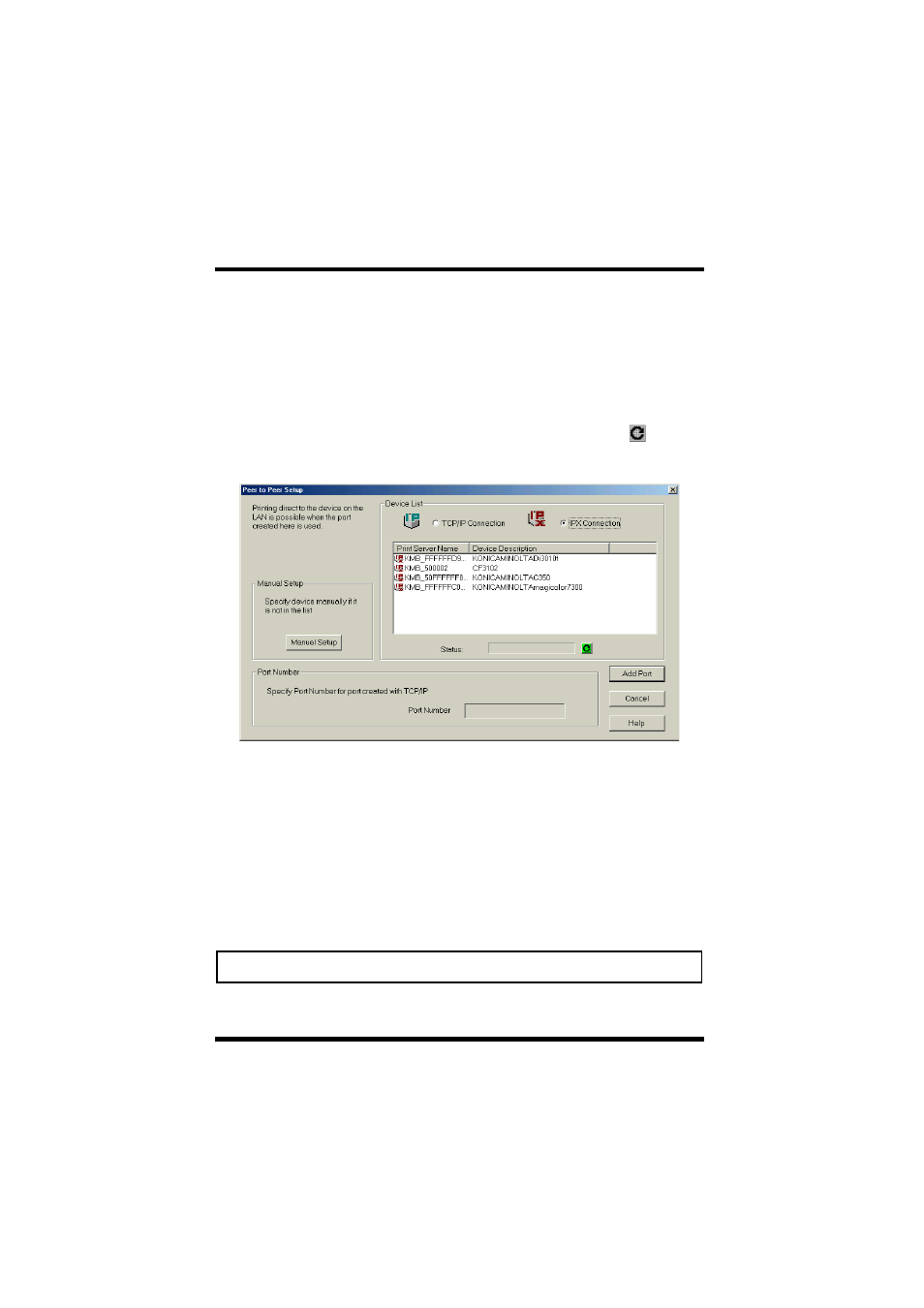
4 Peer-to-Peer Print Setup
12
4.2 IPX Peer-to-Peer Printing
4.2.1 Configuring IPX Peer-to-Peer Printing
Perform the following steps to configure for IPX peer-to-peer printing.
1.
Select the
IPX Connection
option under
Device List
to display a
list of network devices for which ports can be created.
To refresh the information in the
Device List
, click the
button
under the list.
2.
In the
Device List
, select the device you want to configure. If the
device you want to configure is not in the list, specify it manually.
See 4.2.2 Configuring for IPX Peer-to-Peer Printing by Specifying
the Device Manually.
3.
Click the
Add Port
button. Check the details of the setup in the
dialog box that appears.
4.
If everything is the way you want, click the
OK
button.
5.
When the
Success
dialog box appears, click
OK
.
Note
• If the device does not support printing, an error message appears.
