Introduction, Sending pjl commands to the printer, 3 issu – Konica Minolta Magicolor 2350EN User Manual
Page 20
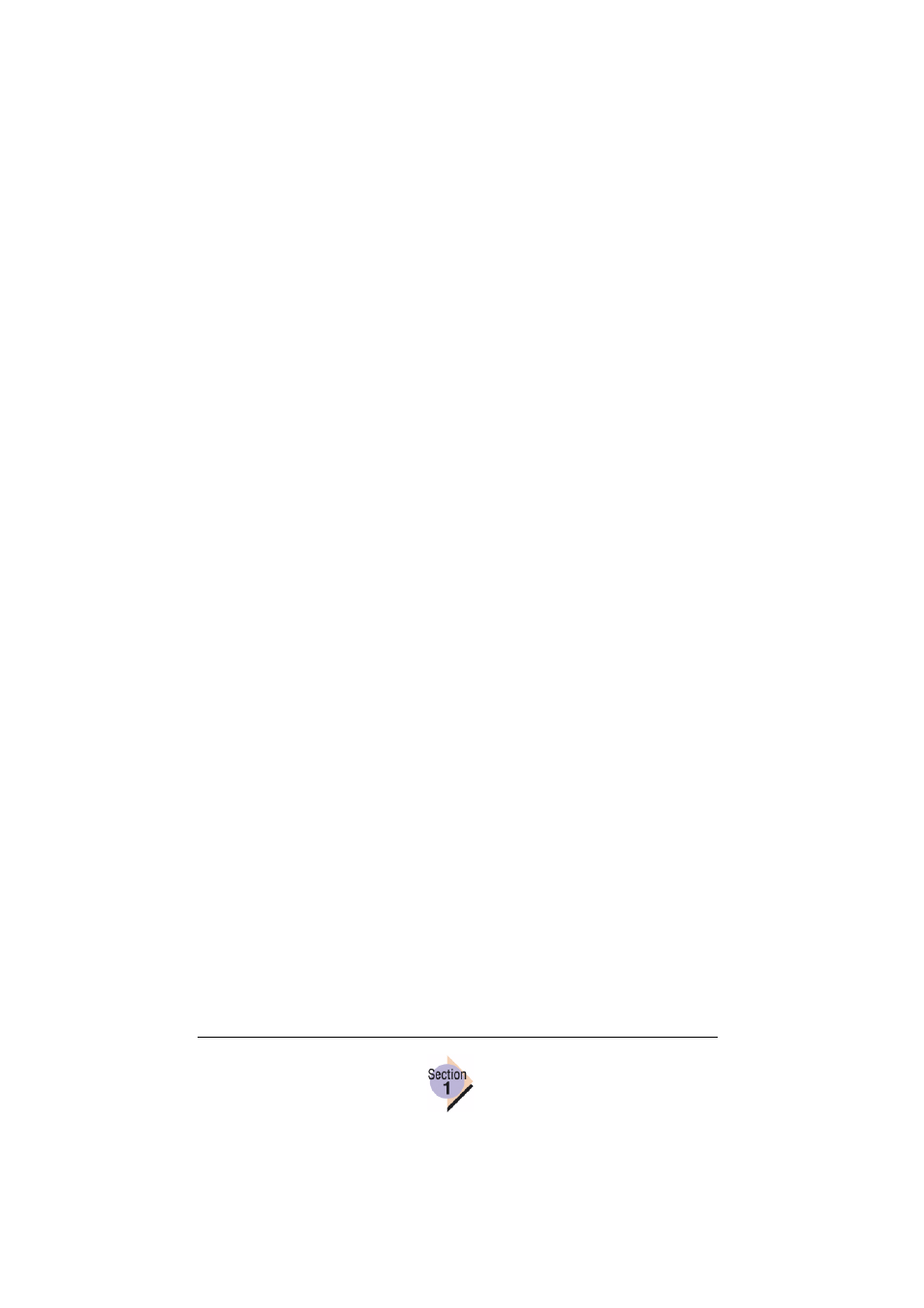
Introduction
16
Introduction
The following chapters in this guide describe the PJL commands, their vari-
ables, and their functions. This chapter looks at the common methods of
sending the PJL command jobs to the printer and receiving readback
responses from the printer.
Sending PJL Commands to the Printer
The three most common methods used to send PJL commands to the printer
are
Creating an ASCII file containing the PJL commands and copying this file
to your printer. Use this method if you want to send configuration changes
to the printer and don’t require readback responses from the printer.
You can also modify your Autoexec.bat file to copy the ASCII file to
the printer each time you boot your workstation.
Embedding PJL commands in an application during development. This
method allows application developers to take advantage of the com-
mands and readback status of the printer to customize application func-
tions that interact with the printer.
Due to the extensive variations in application development, this
method is not documented in detail in this Guide.
Using a utility software application that handles the bidirectional communi-
cation necessary to send and receive information from the printer.
Copying ASCII Files to the Printer
This section describes one method of creating and sending an ASCII file con-
taining PJL commands to your printer from a workstation running a Windows
Operating System.
1
From the Start menu, choose Run.
2
Type
edit
and then select OK.
The MS-DOS Editor opens.
3
Enter the following on the first line of the new file you are creating.
To create the
key, and then press the Esc key.
