Konica Minolta BIZHUB C351 User Manual
Page 36
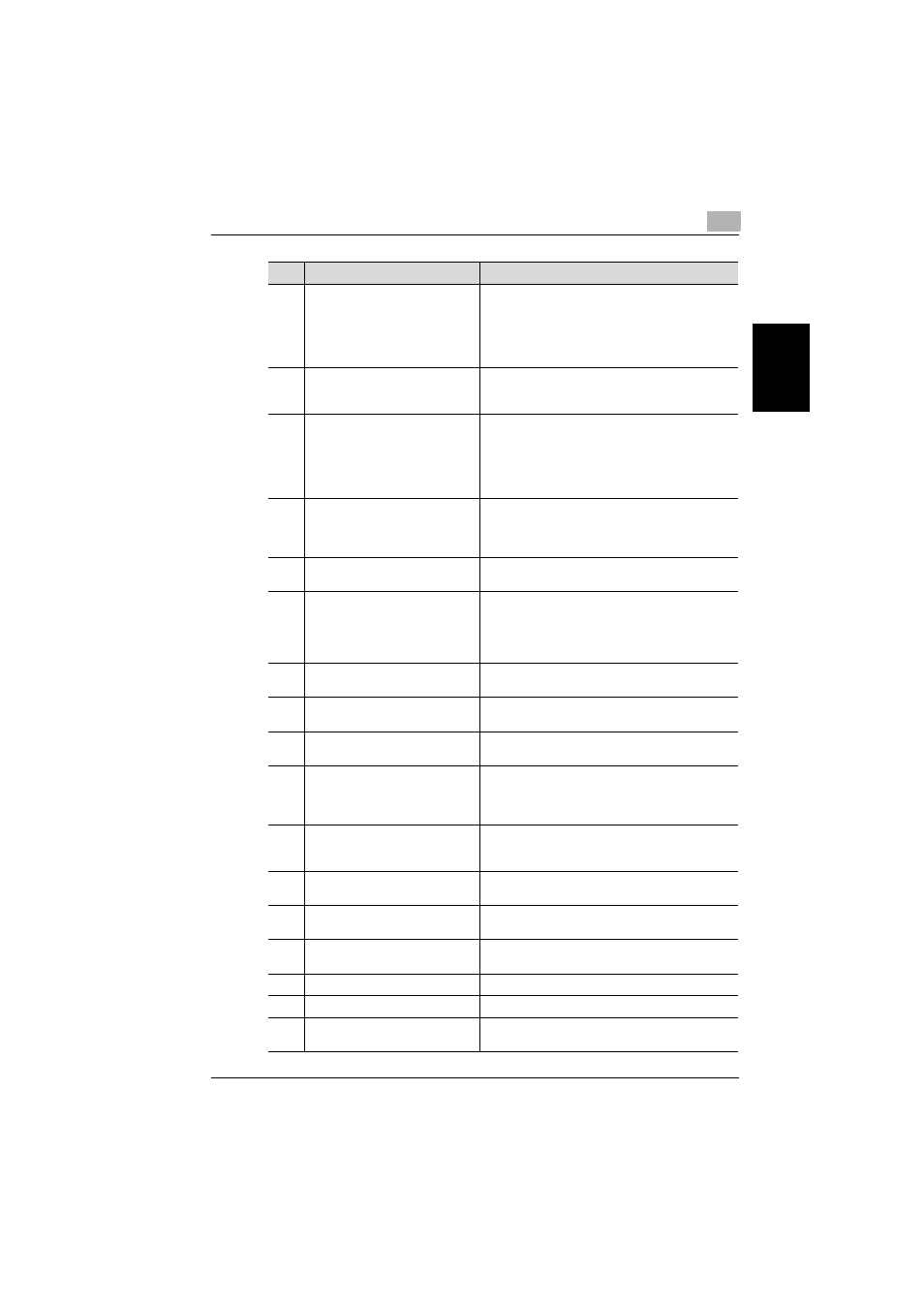
Scanning Documents
2
C351
2-3
Scan
nin
g
Do
cu
men
ts
Chapter 2
7
[Copy] key
Press to enter Copy mode. (As a default, the
machine is in Copy mode.) While the machine is in
Copy mode, the indicator on the [Copy] key lights
up in green.
For details, refer to the User’s Guide [Copy Opera-
tions].
8
[Reset] key
Press to clear all settings (except programmed
settings) entered in the control panel and touch
panel.
9
[Interrupt] key
Press to enter Interrupt mode. While the machine is
in Interrupt mode, the indicator on the [Interrupt]
key lights up in green and the message “Now in
Interrupt mode.” appears on the touch panel. To
cancel Interrupt mode, press the [Interrupt] key
again.
10
Auxiliary power button
Press to turn on/off machine operations, for exam-
ple, for copying, printing or scanning. When turned
off, the machine enters a state where it conserves
energy.
11
[Stop] key
Press the [Stop] key during scanning to stop the
scan operation.
12
[Start] key
Press to start scanning. When this machine is ready
to begin scanning, the indicator on the [Start] key
lights up in green. If the indicator on the [Start] key
lights up in orange, scanning cannot begin.
Press to restart a stopped job.
13
Main Power indicator
Lights up in green when the machine is turned on
with the auxiliary power button.
14
Data indicator
Flashes in green while a print job is being received.
Lights up in green when data is being printed.
15
[Proof Copy] key
Press to print a single proof copy to be checked
before printing a large number of copies.
16
Keypad
Use to type in the number of copies to be
produced.
Use to type in the zoom ratio.
Use to type in the various settings.
17
[C] (clear) key
Press to erase a value (such as the number of
copies, a zoom ratio, or a size) entered using the
keypad.
18
[Mode Check] key
Press to display screens showing the specified
settings.
19
[Utility/Counter] key
Press to display the Utility screen and Meter Count
screen.
20
[Mode Memory] key
Press to register the desired copy settings as a pro-
gram or to recall a registered copy program.
21
Contrast dial
Use to adjust the contrast of the touch panel.
22
[Enlarge Display] key
Press to enter Enlarge Display mode.
23
[Accessibility] key
Press to display the screen for specifying user
accessibility functions.
No.
Part Name
Description
