Scan nin g do cu men ts chapter 2 – Konica Minolta bizhub 360 User Manual
Page 79
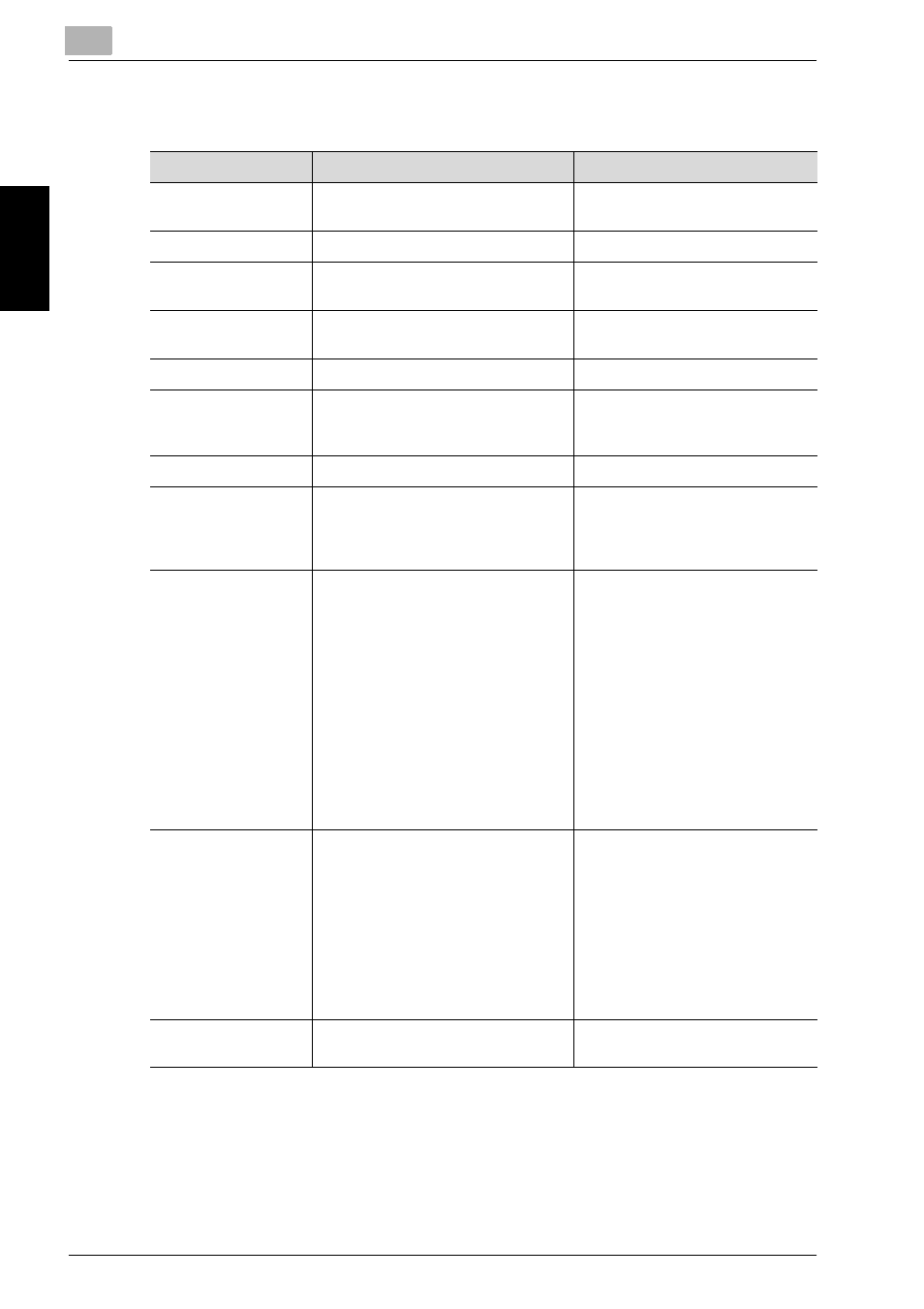
2
Scanning Documents
2-44
bizhub 360
Scan
nin
g
Do
cu
men
ts
Chapter 2
The settings that can be specified are as follows:
Item
Description
Reference
File Type
Selects the file type for saving the
scanned data.
Resolution
Selects the scan resolution.
Simplex/Duplex
Selects whether to scan one side of
the document or both sides.
Original Type
Sets the image type of the scanned
document.
Scan Size
Sets the paper size to be scanned.
Zoom
Sets the zoom ratio for scanning.
Frequently used zoom ratios can be
stored.
“To specify the zoom ratio for
scanning (Zoom setting)” on
page 2-55
Density
Specify the density for scanning.
Original Setting
Specifies the type of document that
is loaded, for example, if it contains
mixed page sizes or is folded in a
zigzag.
“Original Setting” on page 2-58
Application
Provides functions for adjusting the
image to be scanned, for example,
for scanning books and for
scanning pages.
“Book Scanning (Application)” on
page 2-60
“Booklet Pagination
(Application)” on page 2-63
“Annotations (Application)” on
page 2-65
“Frame Erase (Application)” on
page 2-67
“Center Erase (Application)” on
page 2-69
“Non-Image Area Erase
(Application)” on page 2-71
“Neg-/Pos. Reverse
(Application)” on page 2-72
Separate Scan
The scan operation can be divided
into several sessions when all pages
of a document cannot be loaded
into the ADF or when placing the
document on the original glass. In
addition, the documents can be
scanned separately according to
their type, such as when single-
sided documents are mixed with
double-sided documents.
File Name
Changes the name of the file to be
saved.
