Basic window – Konica Minolta bizhub PRO C500 User Manual
Page 9
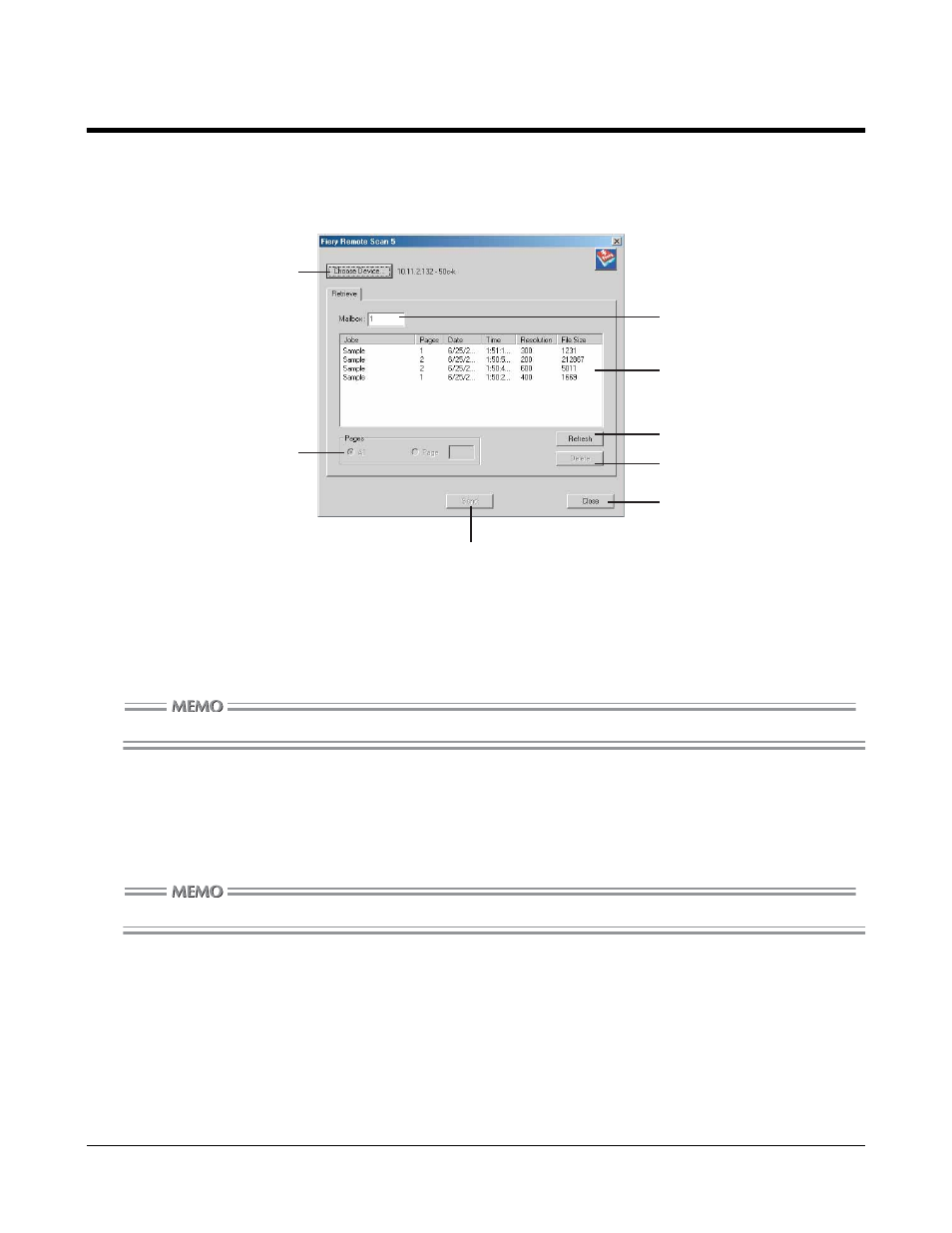
9
Basic window
When the Fiery Remote Scan is started and connected to a print controller, the basic window appears.
This is the explanation of the basic window.
[Choose Device] button
When this button is pressed, the device setup window appears. When you want to connect to other print controller, press
this button to go to the setup window.
[Mailbox] column
Enter a Box No. in the Mailbox.
The Box No. is controlled in 4-digit number. If 1 is entered, jobs in the Box No.0001 are listed.
[Page]
[All] Radio button
Select [All] to operate all the pages in a job.
[Page] Radio button
To operate only one page in a job, select [Page] and enter the page No.
In the page No. column, you can enter only the numbers of pages displayed in the list.
[Refresh] button
When this button is pressed, the Box information is updated and the latest data is listed.
[Delete] button
When a job is selected and this button is pressed, the job is deleted.
[Send] button
When a job is selected and this button is pressed, the destination select screen to operate the job appears.
[Close] button
Press this button when you want to exit the Fiery Remote Scan.
When a box No. is entered,
the jobs in the box are listed.
Jobs in the box entered in
the Mailbox column are displayed.
The content of the box entered
in the Mailbox column is updated.
Select [All] to operate all the pages
in a job.
To operate only one page,
select [Page] and enter the page No.
Go to the destination select window.
Go to the device
setup window.
Delete the jobs.
Quit the Remote Scan.
