Konica Minolta bizhub C3850 User Manual
Page 82
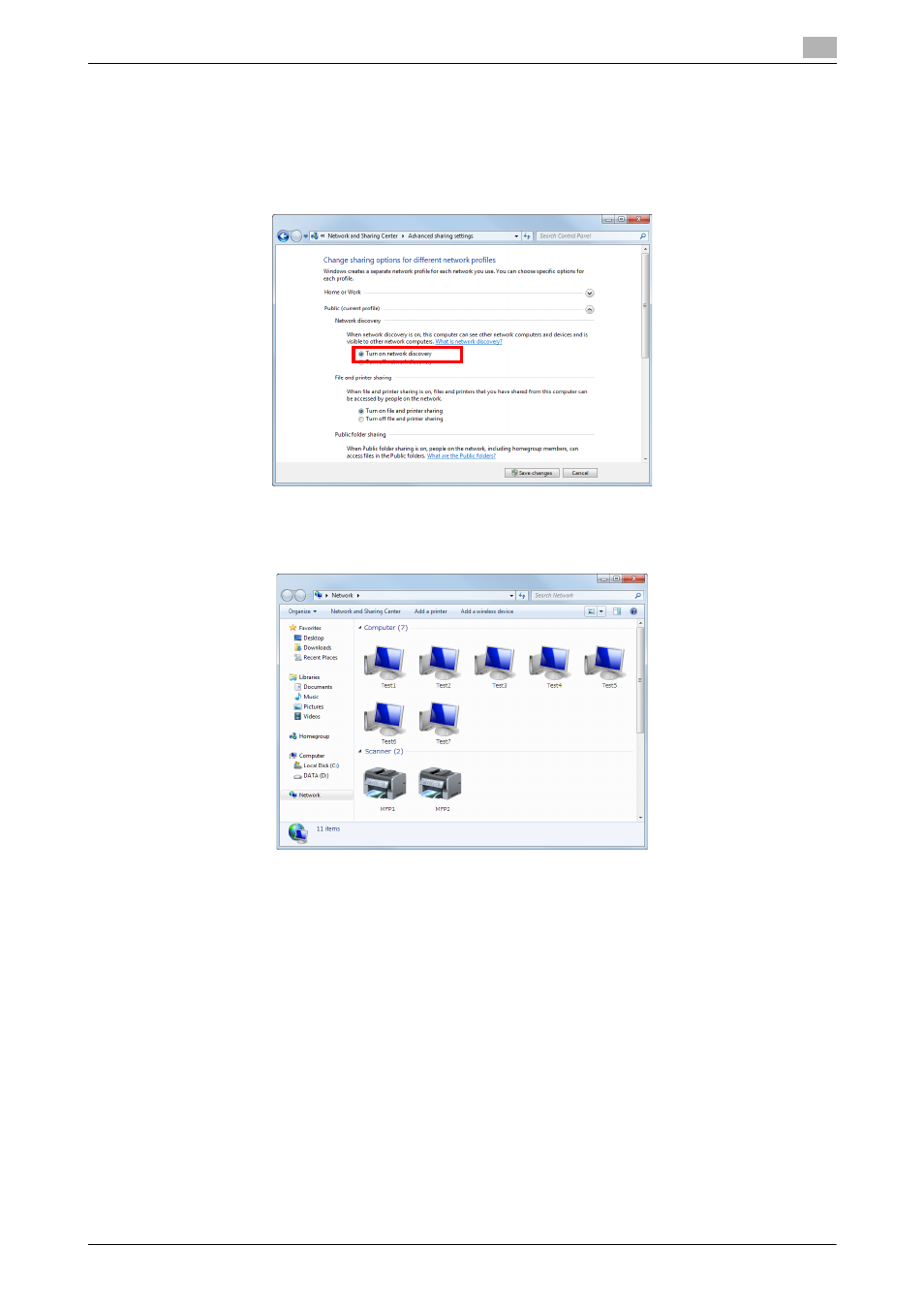
[Scan Functions]
8-4
8.2
Preparation for WS Scan
8
8.2.3
Computer side: Operations required to use this function
Install a scanner driver required for WS scan transmission in a computer. Then, configure operations to be
performed after scan transmission, in the scanner driver. This example shows a procedure for Windows 7.
Before installation, from the Start menu, select [Control Panel] - [Network and Internet] - [Network and Shar-
ing Center] - [Change advanced sharing settings], and check that [Network Discovery] is enabled.
1
From the Start menu, click [Computer] - [Network].
This displays the devices connected to the network.
2
Right-click the scanner icon of this machine, and select [Install].
% Depending on the settings on the computer, the UAC (User Account Control) dialog box may ap-
pear. Check the details, and proceed to the next step.
% If both of the scan and printer functions are enabled in the Web service settings of this machine, this
machine is represented by the printer icon.
% In Windows 8/8.1/Server 2012/Server 2012 R2, click [Network] - [Add devices and printers] on the
toolbar. On the displayed window, select the device name of this machine, then click [Next].
The driver is installed automatically. When the confirmation dialog box appears, click [Close].
3
From the Start menu, click [Devices and Printers].
4
Right-click the icon of this machine, then click [Scan properties].
