Konica Minolta bizhub C3850 User Manual
Page 102
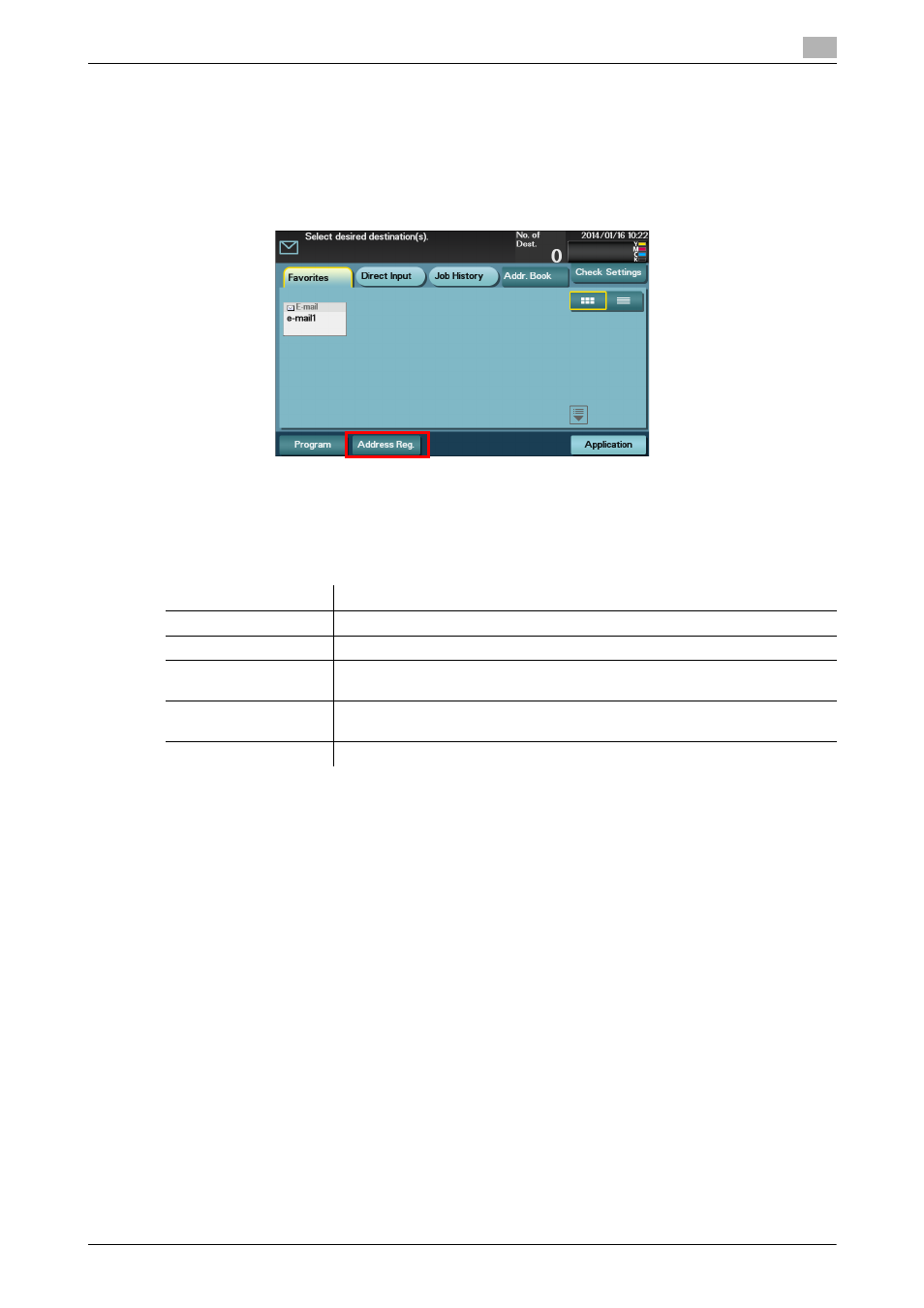
[Scan Functions]
10-7
10.3
Registering Directly Entered Destinations in Address Book
10
10.3
Registering Directly Entered Destinations in Address Book
1
Tap [Scan to E-mail] or [Scan to Folder].
2
Tap [Direct Input], select the destination type, then enter the destination.
3
After entering the destination, tap [Address Reg.]
4
Tap the destination you want to register in the address book.
% Tap [Input New Address] to register the new address, which is not yet entered. For details on how
to register, refer to page 10-6.
5
Enter the registration name for the destination.
6
Tap [Register], then [Close].
When a fax transmission to the destination which is specified by direct input is complete, tap [Addr.
Book] and check that the destination is registered.
Settings
Description
[Address Type]
Displays the type of the destination you selected in Step 4.
[Name]
Enter the destination name (using up to 72 characters).
[Favorite]
Select this option to register a frequently used destination. The registered des-
tination is displayed in [Favorite], enabling you to easily specify a destination.
[Index]
Select a corresponding character so that the destination can be index
searched by name.
[Address]
The destination that is specified by direct input is displayed.
