Konica Minolta OpenText RightFax User Manual
Page 9
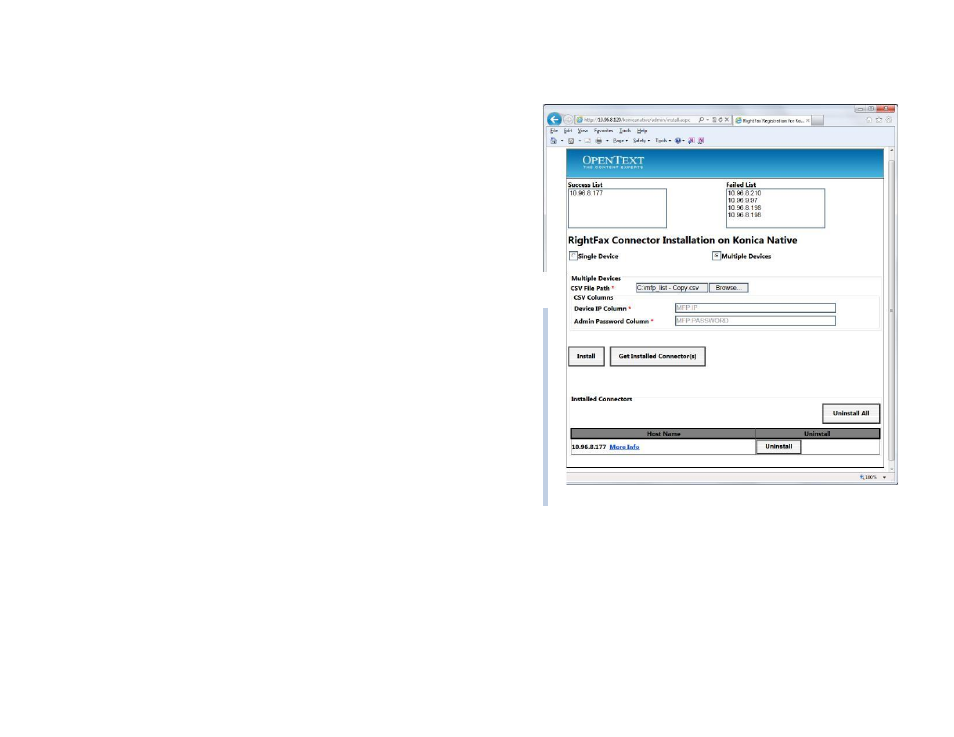
Configuring the OpenText RightFax Native Connector for Konica Minolta MFP
9
To install the connector on multiple devices at once
If you have a number of Konica Minolta MFPs you’d like to use
with RightFax, you can create a CSV file of IP addresses and
passwords, and use it to install the connector on multiple devices
at once. The CSV file must include the device IP and the
administrator password for each device.
You can also include a third field that determines whether or not to
include the device on this line when processing the CSV. Name
the column header for the optional field “Register.” If the Register
field is blank, Y, or Yes, the specified device will be included in the
installation process. If not, this line will be skipped.
Example:
In the following example, the first two devices will be installed; the
third will be ignored.
IPAddress,AdminPassword,Register
172.12.58.4,password,Y
172.12.15.3,mypassword,Yes
172.12.77.8,newpassword,N
After the CSV file has been created, you can upload it by using the
browser-based Installation page:
1. Select the Multiple Devices option.
2. For CSV File Path, click the Browse button and navigate to the
location where the CSV file is located.
3. Map the columns of the CSV to the appropriate fields. In the
CSV Columns area, enter the Device IP Column header label
and the Admin Password Column header. If you are using the
optional column,
the header must be called “Register”.
4. Click Install. Successfully installed devices from the current
CSV file will be listed in the Success List box.
5. To view a list of all installed connectors, click Get Installed
Connector(s). Installed Connectors appear in the list at the
bottom of the installation page.
