Viewing and clearing processor events – Konica Minolta OpenText RightFax User Manual
Page 15
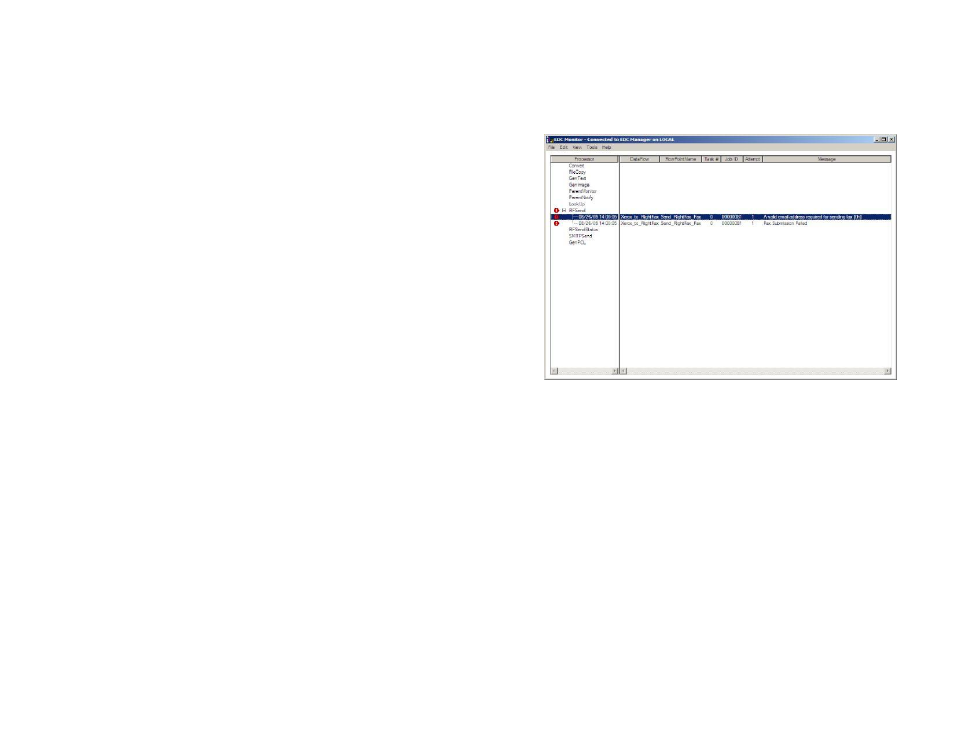
1 5
Viewing and Clearing Processor Events
EDC Monitor does not display errors that occur with individual
processors. It will only report specific job files that have
encountered errors. To check for errors in EDC processors, review
the Event Log.
Viewing Processor Events
To view processor events in the Event Log:
1. In EDC Monitor, click the View menu, then click Event Log. A
list of processors for which you can view events appears. See
Figure A.2.
2. To view the event log for a processor, click its name in the
Processor
list.
3. To return to the EDC Monitor Activity view, click the View
menu, and then click Activity.
Figure A.2 EDC Monitor Event Log
Tip
You can update the Activity view or the Event Log by clicking the
View
menu and then clicking
Refresh
.
Clearing the Event Log
By default, events remain in the event log for 30 days. To clear the
event log:
1. With EDC Monitor open, click the Edit menu and then click
Clear All Events.
2. Click Yes to confirm that you want to clear all events.
