Working with processor services – Konica Minolta OpenText RightFax User Manual
Page 16
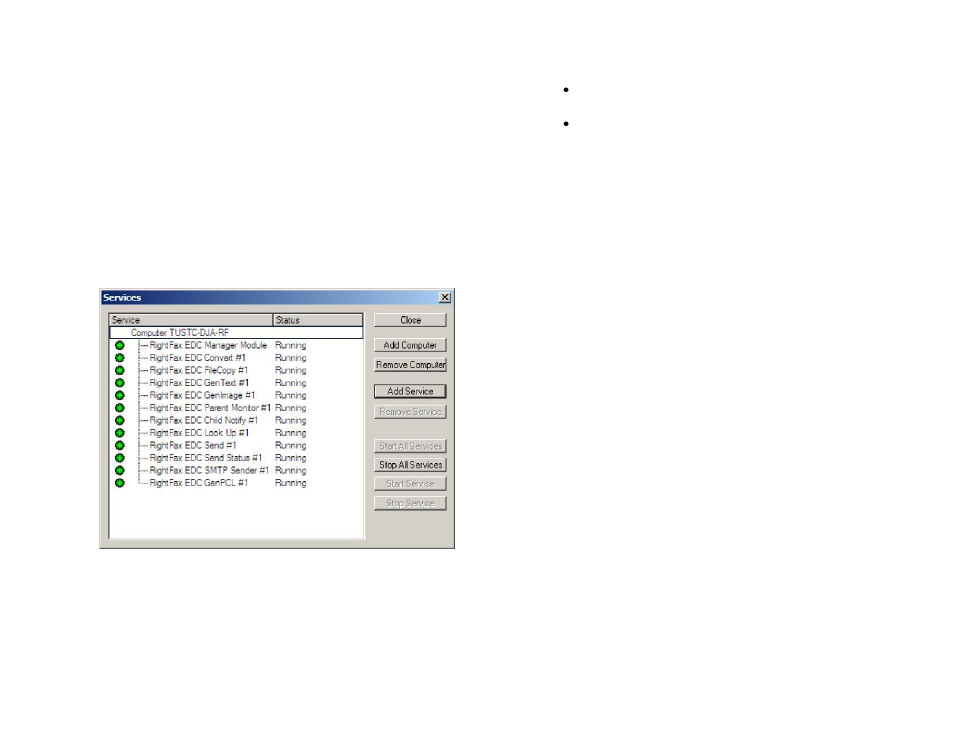
OpenText Konica Minolta bEST Native MFP Conn. for RightFax 10.5
Administrator’s Guide
16
Working with Processor Services
EDC Manager and all of the individual processors that are
managed by EDC are installed as services. You can use EDC
Monitor to view the status of these services and to add and remove
services.
Viewing the Status of Services
To view the status of services:
1.
In EDC Monitor, click the
Tools
menu, and then click
Services
.
Figure A.3 The Services Dialog Box
The Services dialog box displays the status of the EDC
Manager service (which controls all of the processors) as well
as the status of the individual processors.
Starting and Stopping Services
To start or stop an individual service, select the service name
and click
Start Service
or
Stop Service
.
To start or stop all of the services, select the computer name
at the top of the list and click
Start All Services
or
Stop
All Services
.
Adding Processors
You can run a maximum of 16 of each type of processor.
Processors can be run on the RightFax server or on remote
computers.
Note
Although it is possible to install and configure more than 16 of each
type of processor, only 16 of each will actually function at one time.
To add new instances of a processor, do the following:
1. In EDC Monitor click the
Tools
menu, and then click
Services
.
2. If you want to add the service to a remote computer that is not
listed, click
Add Computer
and enter the name of the remote
computer. For additional requirements for remote processors,
see
“About Adding Processors to a Remote Computer”.
3. Select the computer to which you want to add the service and
click
Add Service
. This opens the
Add a Service
dialog
box. See Figure A.4.
