Enabling nt authentication, Securing communication channels – Konica Minolta OpenText RightFax User Manual
Page 10
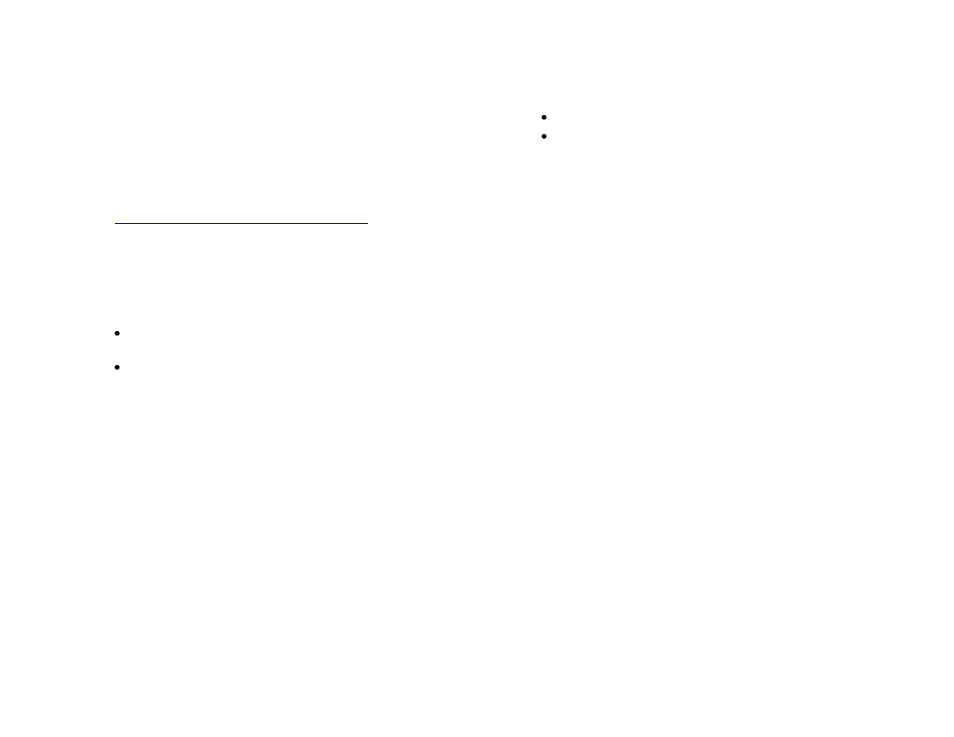
OpenText Konica Minolta bEST Native MFP Conn. for RightFax 10.5
Administrator’s Guide
10
Uninstalling the OpenText RightFax Native
Connector for Konica Minolta MFP from Konica
Minolta MFP Devices
To remove the OpenText RightFax Native Connector for
Konica Minolta MFP from a Konica Minolta MFP device:
1. Open a Web browser on the RightFax server.
2. In the address field, enter
The Installation page appears.
3. Click
Get Installed Connectors
. A list of the installed
connectors appears in the Installed Connectors area. Each
connector is listed by IP address and has an Uninstall button.
4. Do one of the following:
To uninstall the connector from an individual device, click its
associated
Uninstall
button.
To uninstall the connector from all devices, click
Uninstall All
.
Enabling NT Authentication
By default, users sign in to the connector with their RightFax
credentials. To enable NT Authentication so users can sign in
with their Windows credentials, follow these steps:
1. In the RightFax\EDC\Modules\KonicaNative\bin folder, open the
configuration file
RightFaxKonicabESTService.exe.config.
2. Set the
NTAuthentication
value to “True”.
3. Set the
DomainName
value to to your domain name.
4. Save and close the configuration file.
5. Restart the RightFaxKonicabESTService service.
Securing Communication Channels
For increased security, you can change settings for:
FTP
Securing communication between the MFP and RightFax
FTP Configuration
The Native Connector for Konica Minolta MFP uses a scan
receiver web site called
KonicaNative
to transfer scanned
images. This site is created in IIS when the Connector is installed.
Before changing FTP configuration, ensure that the FTP user has
read/write permissions on the repository folder.
To secure the KonicaNative site:
1. On the RightFax Server, run the EDC Monitor Configuration
Wizard and go to the
FTP Configuration
page.
2. Clear the
Anonymous
check box and enter a
User Name
and
Password.
See
“Configuring Connector Settings on the
RightFax Server”
on
page 7
for more detail.
Securing communication between the FTP and RightFax
To secure communication between the Native Connector for
Konica Minolta MFP and RightFax, follow these steps:
1. Create a .p12 certificate for the RightFax server.
Note:
Ensure that the password is blank in the certificate. This is a
limitation of Konica Minolta’s current implementation of the Managed
SSL.
2. In a text editor, open the configuration file:
RightFax\EDC\Modules\KonicaNative\bin\
RightFaxKonicabESTService.exe.config
