Chapter 1 – Konica Minolta OpenText RightFax User Manual
Page 5
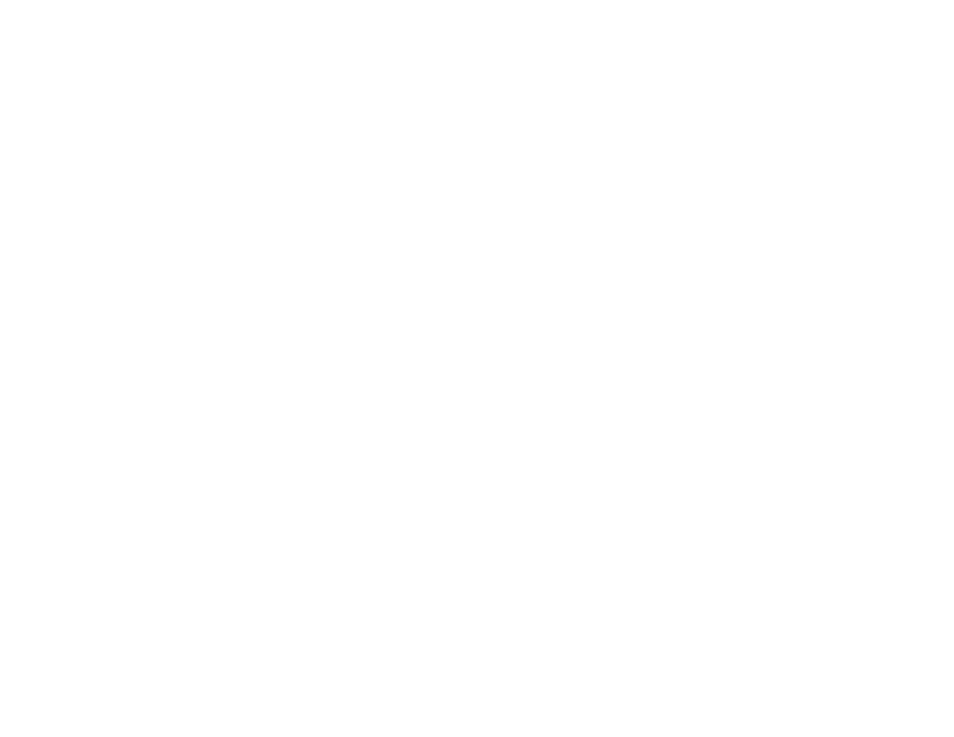
Using the Native Connector for Konica Minolta MFP, users scan
and transmit faxes by following this basic process:
1. The user enters fax transmission information on the Konica
Minolta MFP and scans the document. The Konica Minolta
MFP saves the document as an image file, creates an
associated job file and then saves the files in the repository
folder on the network.
2. EDC picks up the files from the repository, converts the image
file to a file format appropriate for use by the RightFax server,
and then places it in the RightFax send queue for transmission.
3. The RightFax server transmits the file as a fax or email
message to the destination specified by the user.
5
Chapter 1
Configuring the OpenText RightFax
Native Connector for Konica Minolta MFP
Overview of the Native Connector for
Konica Minolta MFP
With the Native Connector for Konica Minolta MFP, you can link
one or more of several supported Konica Minolta Multifunction
Products (MFPs) on your network to a RightFax server. Users can
scan documents on the Konica Minolta MFP and transmit them as
fax or email messages through the RightFax server.
The Native Connector for Konica Minolta MFP connects the
RightFax server and Konica Minolta MFPs by using a software
module called the External Document Connector (EDC). The EDC
monitors folders on your network called “repositories” for Konica
Minolta documents to process and transmit. All Konica Minolta
MFPs that will submit fax jobs to the RightFax server must be
configured to store scanned documents in the same network folder
that EDC will use as a repository. See your Konica Minolta
documentation for instructions on setting this folder location.
