2 creating a user box, From the pc, Creating a user box -14 < from the pc> -14 – Konica Minolta bizhub 360 User Manual
Page 169
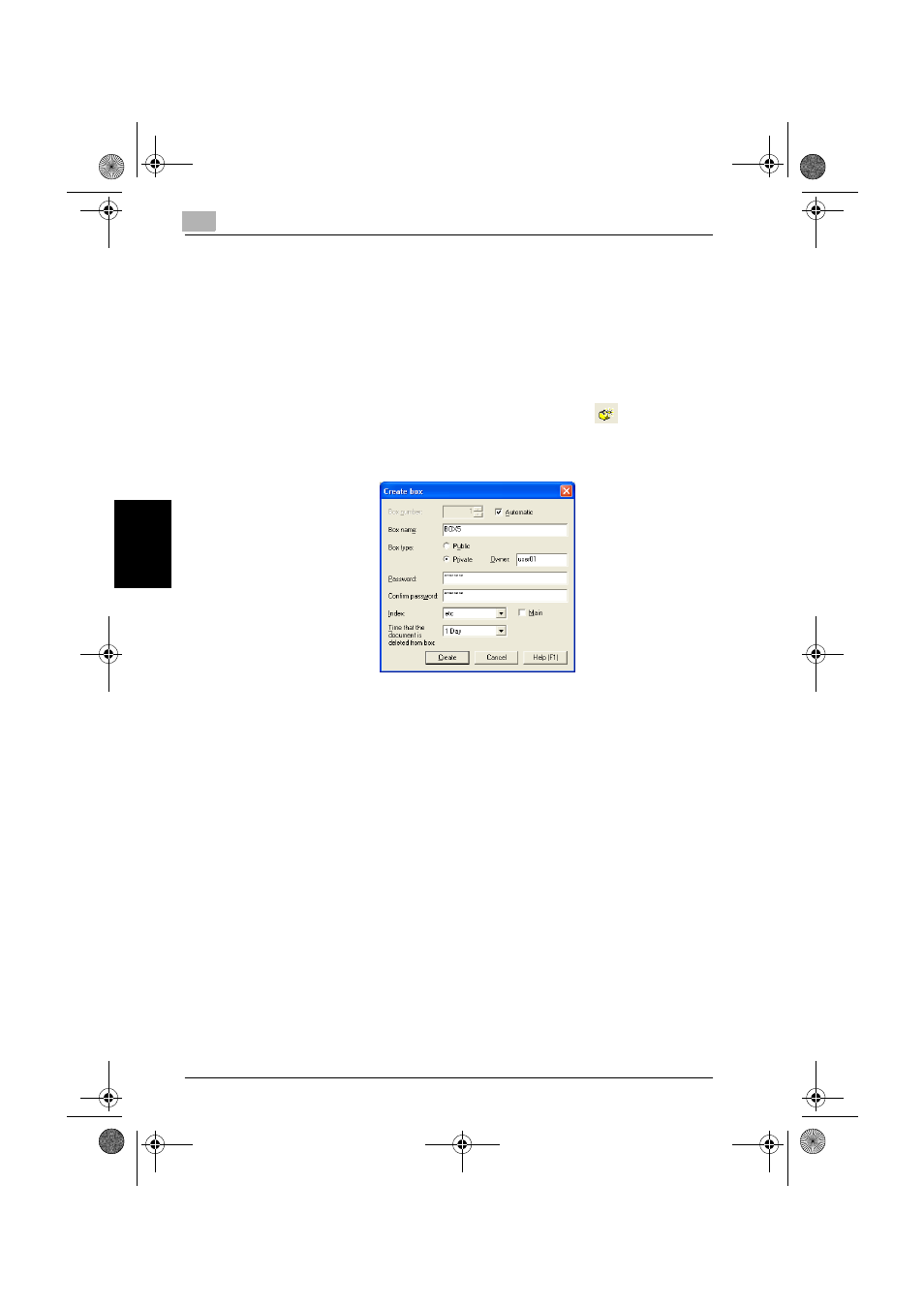
4
Application Software
4-14
360
Application Software
Chapter 4
4.2.2
Creating a User Box
< From the PC>
0
For the procedure to access the User Box, see steps 1 through 7 of “Ac-
cessing User Box” on page 4-10.
1
Access the User Box through PageScope Box Operator.
2
From the [File] menu, select [Create Box]. Or, click
.
3
Make the necessary settings.
–
Do not fail to enter data in the “Box name,” “Password,” and “Con-
firm password” boxes.
–
A User Box No. that already exists cannot be registered redundant-
ly.
–
If [Private] is selected for User Box Type, enter the User Name of
the user who owns the User Box in the “Owner” box.
?
What happens if the Automatic check box is selected?
%
If the “Automatic” check box is selected, the User Box No. is auto-
matically assigned.
?
What happens if Public is selected for User Box Type?
%
If “Public” is selected for User Box Type, set the User Box Pass-
word that meets the requirements of the Password Rules. For de-
tails of Password Rules, see “Password Rules” on page 1-11.
4
Click the [Create].
360_security_E.book 14 ページ 2007年3月7日 水曜日 午後2時50分
