Default settings] screen, Default settings] screen -11 – Konica Minolta bizhub 25 User Manual
Page 92
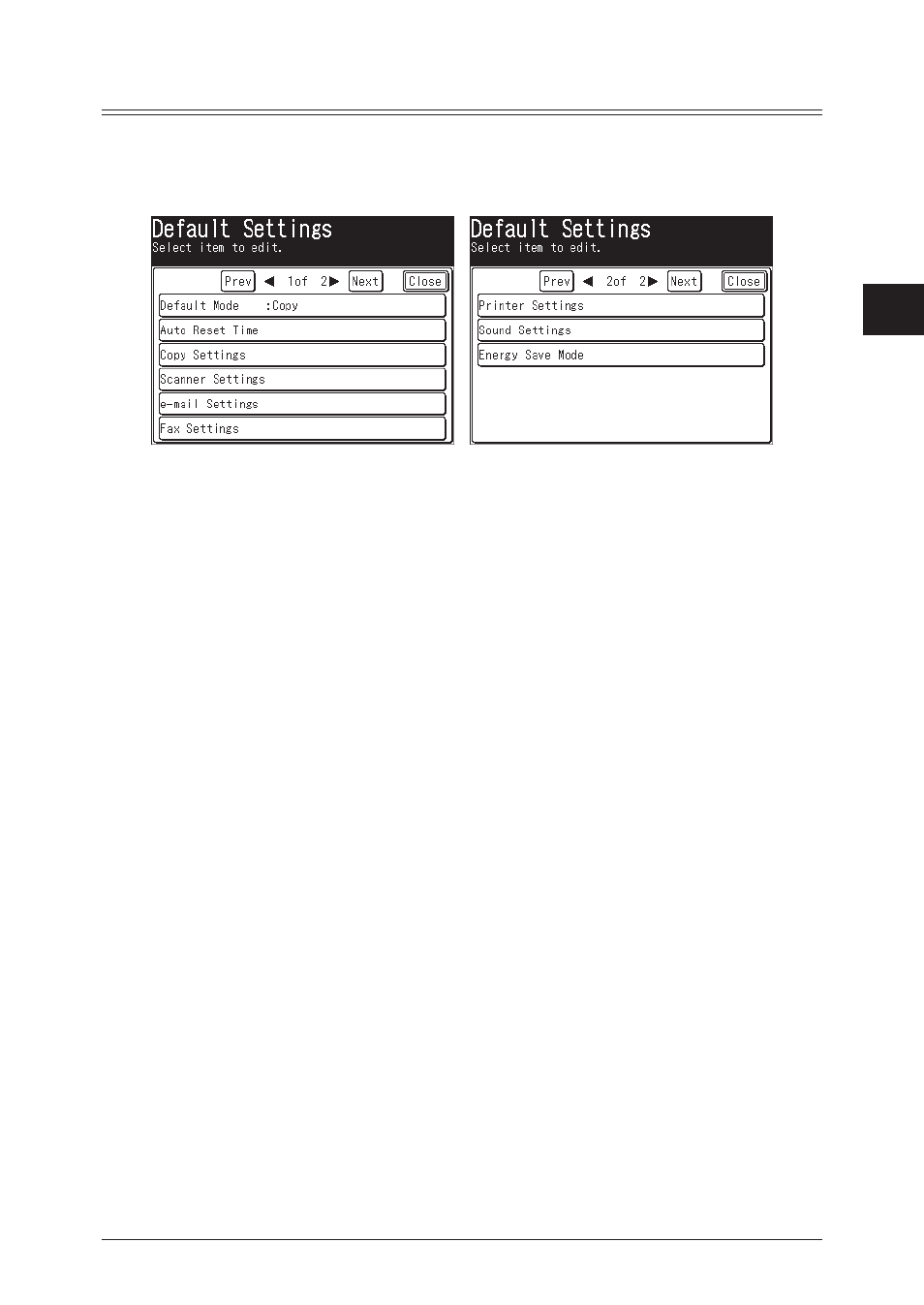
1
2
3
Registration
List of Settings 3-11
[Default Settings] Screen
The default values are those used when you press
screen. The machine returns to the default settings if is left without any operation for
a designated period of time. Changing the default values of often-used functions can
shorten the time required to adjust settings.
Default Mode
You can set the ready screen to display when the power switch is turned ON and when
the specified auto reset time has elapsed.
Refer to Chapter 1, “Specifying Default Settings” in the Administrator's Guide.
Auto Reset Time
You can set the time until each screen returns to the ready screen.
Refer to Chapter 1, “Specifying Default Settings” in the Administrator's Guide.
Copy Settings
You can set the default values for the copy mode, such as the document type and contrast
for the documents to be copied.
Refer to Chapter 3, “Specifying Default Copy Settings” in the Copier Guide.
Scanner Settings
You can set the default values for the scanner mode, such as the document type and
contrast for the documents to be scanned.
Refer to Chapter 7, “Specifying Default Settings” in the Scanner and Fax Guide.
e-mail Settings
You can set the default settings for divided transmissions, templates, and the file format
for the Scan to E-Mail function and Internet Faxes.
Refer to Chapter 7, “Specifying Default Settings” in the Scanner and Fax Guide.
Fax Settings
You can set the default values for the fax mode, such as the document type and contrast
for the documents to be faxed.
Refer to Chapter 7, “Specifying Default Settings” in the Scanner and Fax Guide.
Printer Settings
You can set the default values for the printer mode, such as the printer controller settings
and the auto deletion time setting for security printing.
Refer to Chapter 9, “Setting the Print Controller” and “Setting the Auto Deletion Time
for Security Printing” in the Printer Guide.
